透過 RADIUS 的 VLAN Assignment 設定動態 VLAN
OC200 , OC300 , Omada Software Controller , Omada Cloud-Based Controller
Recent updates may have expanded access to feature(s) discussed in this FAQ. Visit your product's support page, select the correct hardware version for your device, and check either the Datasheet or the firmware section for the latest improvements added to your product. Please note that product availability varies by region, and certain models may not be available in your region.
透過 RADIUS 的 VLAN Assignment 功能,Omada SDN 方案可讓用戶端透過不同的認證帳號分配對應的 VLAN。使用這種方式,用戶端將從不同 VLAN 取得不同 IP 位址,在無線網路中您不用建立多個SSID綁定不同VLAN;在有線網路中不必將交換器連接埠綁定特定 VLAN。
若要達到上述功能,您將需要 Omada SDN 控制器、EAP 進行無線分配、JetStream 交換器進行有線分配以及外部 RADIUS server。在此文章中,我們將分享下圖網路拓樸的設定手冊。
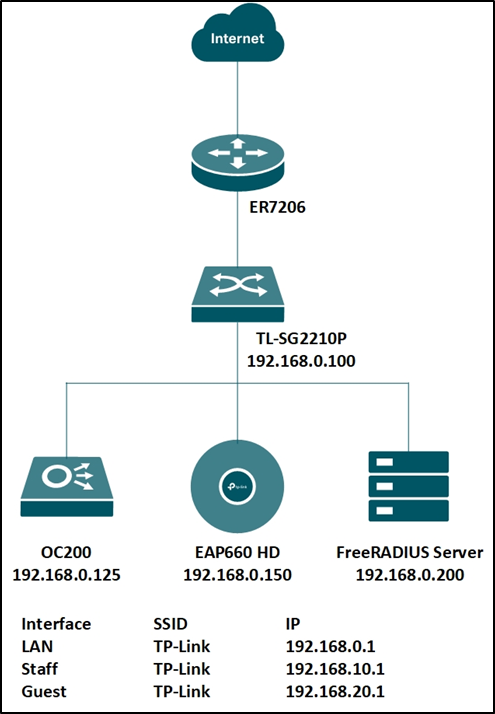
步驟 1. 設定 RADIUS server。
這裡我們在 Linux 上執行 FreeRADIUS® server,如需詳細安裝或設定資訊,請參考他們的官網: https://freeradius.org/
首先,編輯“clients.conf”檔,將用戶端 IP 位址設為“192.168.0.0/24”且密碼為“tplink”。
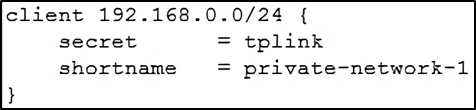
接著,編輯“users” 檔,分別建立兩個帳號“test10(VLAN10)”和“test20(VLAN20)。
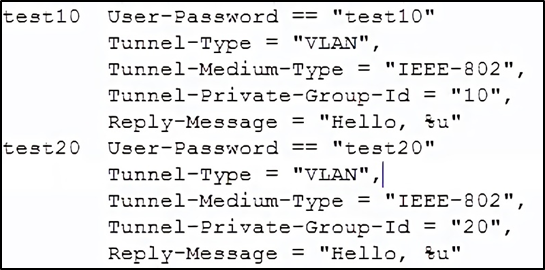
您也可以編輯“eap.conf”將 EAP 類型改為 WPA-Enterprise。設定完之後,執行 RADIUS server 以驗證連線請求。
步驟 2. 建立 RADIUS 設定檔。
前往驗證 --- RADIUS 設定檔,建立新的設定檔綁定 RADIUS server,並勾選 “Enable VLAN Assignment for Wireless Network” 將 VLAN 分配給無線裝置。
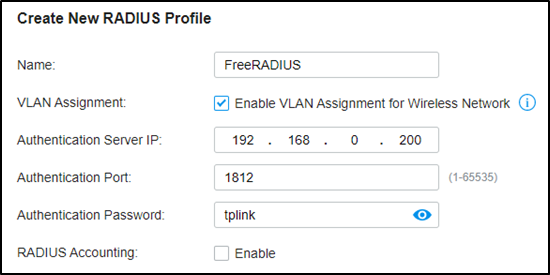
步驟 3. 為 VLAN assignments 建立更多 VLAN。
假設所有 Omada 設備都已被控制器納管,前往設定 --- 有線網路 --- LAN,建立兩個分別為 VLAN10 和 VLAN20 的介面。
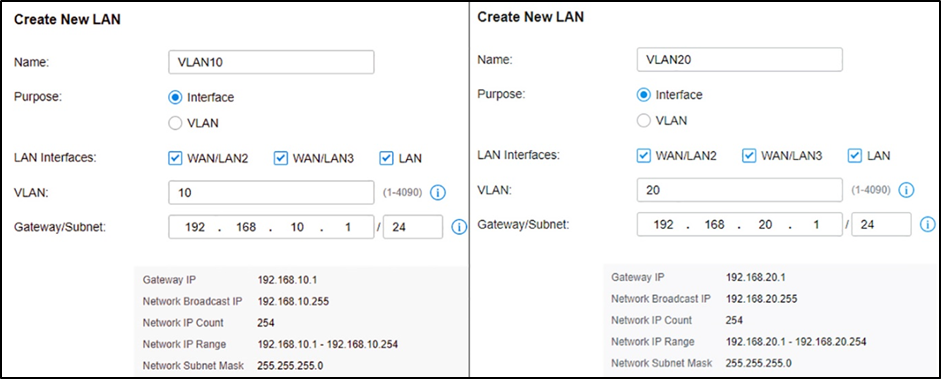
步驟 4. 為無線網路設定 VLAN assignment。
前往設定 – 無線網路,建立加密為 WPA-Enterprise 的新 SSID。關於 WPA-Personal 和 WPA-Enterprise 之間的差異,請參考 FAQ500。
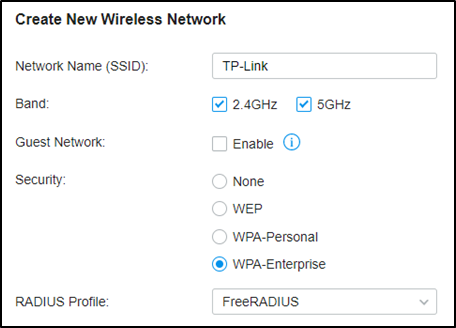
當您的裝置連接 SSID 時,您將被要求選擇 WPA-Enterprise 連線類型,並輸入帳號使用者名稱和密碼。成功透過帳號 “test10” 驗證後,用戶端將從 VLAN10 取得 IP 位址;當使用帳號 “test20” 驗證後,將從 VLAN20 取得 IP 位址。
步驟 5. 為有線網路設定 VLAN assignment。
前往驗證 --- 802.1X 並啟用功能,將驗證類型選為 “Port Based”,啟用 “VLAN Assignment” 並依需求勾選要驗證的連接埠。
請勿點擊連接埠兩次為它們啟用 MAB。
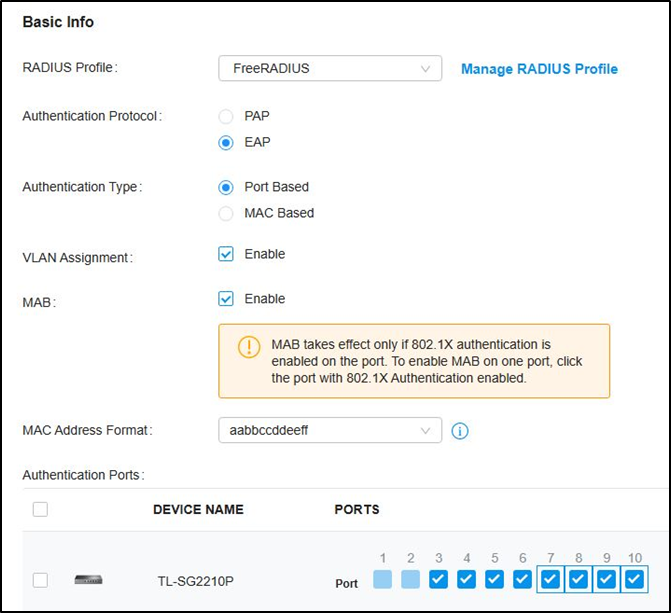
接著前往有線網路 --- LAN --- 設定檔,建立新的連接埠設定檔,將 VLAN10 和 VLAN20 新增至 untagged 網路中,並確認 802.1X Control 模式為 Auto。
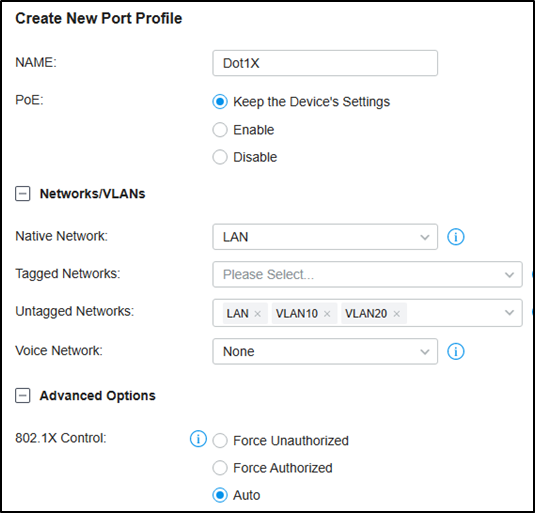
接著前往設備,點擊您的交換器,前往連接埠,檢查驗證埠並批次編輯將連接埠設定檔修改為新增的連接埠。
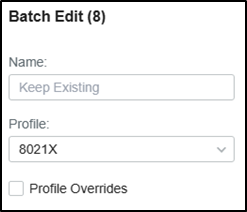
若使用 802.1X 驗證,您需要執行 TP-Link 802.1X Client Software (點擊此處下載)進行驗證。請參考FAQ787 和步驟 3.。
這篇faq是否有用?
您的反饋將幫助我們改善網站
What’s your concern with this article?
- Dissatisfied with product
- Too Complicated
- Confusing Title
- Does not apply to me
- Too Vague
- 其他
謝謝
感謝您的反饋。
點擊此處與TP-Link技術支持聯繫。
基本 Cookies
These cookies are necessary for the website to function and cannot be deactivated in your systems.
TP-Link
accepted_local_switcher, tp_privacy_base, tp_privacy_marketing, tp_smb-select-product_scence, tp_smb-select-product_scenceSimple, tp_smb-select-product_userChoice, tp_smb-select-product_userChoiceSimple, tp_smb-select-product_userInfo, tp_smb-select-product_userInfoSimple, tp_top-banner, tp_popup-bottom, tp_popup-center, tp_popup-right-middle, tp_popup-right-bottom, tp_productCategoryType
Livechat
__livechat, __lc2_cid, __lc2_cst, __lc_cid, __lc_cst, CASID
Youtube
id, VISITOR_INFO1_LIVE, LOGIN_INFO, SIDCC, SAPISID, APISID, SSID, SID, YSC, __Secure-1PSID, __Secure-1PAPISID, __Secure-1PSIDCC, __Secure-3PSID, __Secure-3PAPISID, __Secure-3PSIDCC, 1P_JAR, AEC, NID, OTZ
分析和行銷 Cookies
Analysis cookies enable us to analyze your activities on our website in order to improve and adapt the functionality of our website.
The marketing cookies can be set through our website by our advertising partners in order to create a profile of your interests and to show you relevant advertisements on other websites.
Google Analytics & Google Tag Manager
_gid, _ga_<container-id>, _ga, _gat_gtag_<container-id>
Google Ads & DoubleClick
test_cookie, _gcl_au
Meta Pixel
_fbp
Crazy Egg
cebsp_, _ce.s, _ce.clock_data, _ce.clock_event, cebs
lidc, AnalyticsSyncHistory, UserMatchHistory, bcookie, li_sugr, ln_or


