How to configure Parental Controls on TP-Link Tri-Band Gaming Router
Archer AX11000 , Archer GX90
Recent updates may have expanded access to feature(s) discussed in this FAQ. Visit your product's support page, select the correct hardware version for your device, and check either the Datasheet or the firmware section for the latest improvements added to your product. Please note that product availability varies by region, and certain models may not be available in your region.
Parental Controls allows you to set up unique restrictions on internet access for each member of your family. You can block inappropriate content, set daily limits for the total time spent online and restrict internet access to certain times of the day.
I want to:
Block access to inappropriate online content for my child’s devices, restrict internet access to 2 hours every day and block internet access during bed time (10 PM to 7 AM) on weekdays.
How can I do that?
1. Visit http://tplinkwifi.net, and log in with your TP-Link ID or the password you set for the router.
2. Go to Advanced >Home Care>Parental Controls or Game Center >Game Protector>Parental Controls.
3. Click Add to create a profile for a family member.
4. Add basic profile information.
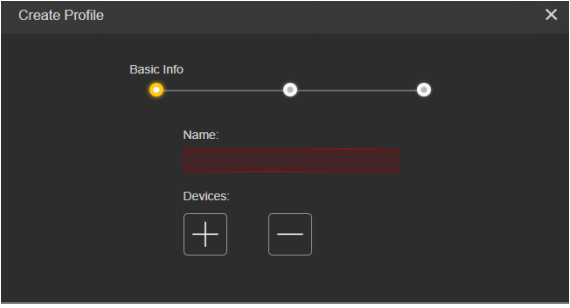
1) Enter a Name for the profile to make it easier to identify.
2) Under Devices, click ADD.
3) Select the devices that belong to this family member. Access restrictions will be applied to these devices. Click ADD when finished.
Note: Only devices that have previously been connected to your router’s network are listed here. If you are unable to find the device you want to add, connect it to your network and then try again.
4) Click NEXT.
5. Block content for this profile.
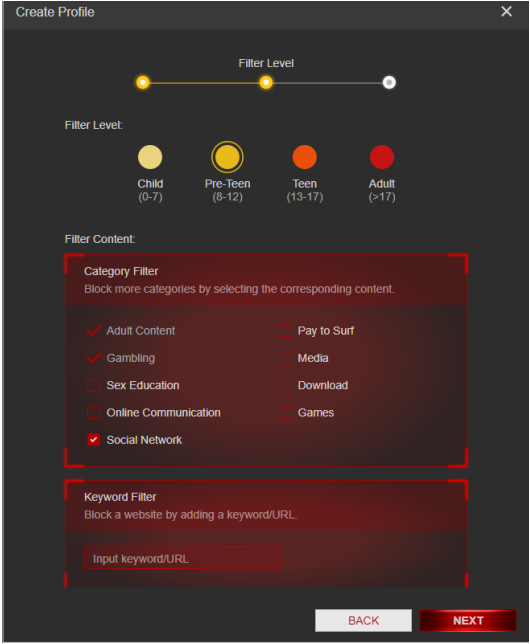
1) Select a filter level based on the age of the family member this profile belongs to. Blocked content will then be displayed in the Category Filter list.
2) If needed, you can edit the blocked content by selecting the categories in the Category Filter list.
3) You can also block a specific website or application using the Keyword Filter. Enter a keyword (for example, “Facebook”) or a URL (for example, “www.facebook.com”).
4) Click NEXT.
6. Set time restrictions on internet access.
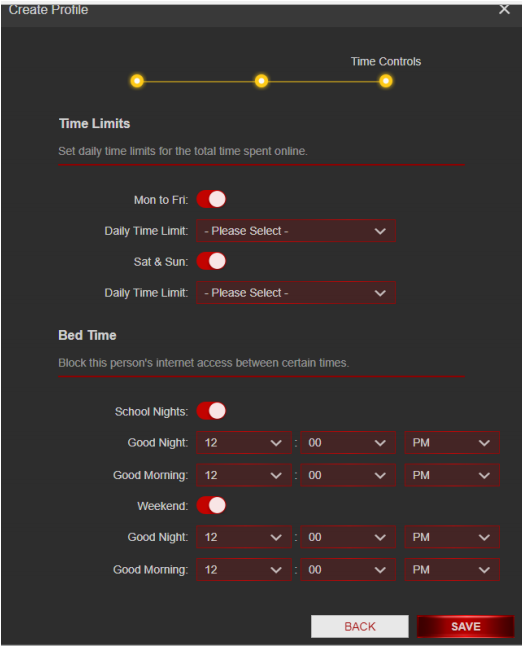
1) Enable Time Limits on Monday to Friday and Saturday & Sunday then set the allowed online time to 2 hours each day.
2) Enable Bed Time on Monday to Friday and use the up/down arrows or enter times in the fields. Devices under this profile will be unable to access the internet during this time period.
3) Click SAVE.
Done! The amount of time your child spends online is controlled and inappropriate content is blocked on their devices.
Get to know more details of each function and configuration please go to Download Center to download the manual of your product.
Related FAQs
Câu hỏi thường gặp này có hữu ích không?
Phản hồi của bạn giúp cải thiện trang web này.
Mối quan tâm của bạn với bài viết này là gì?
- Không hài lòng với sản phẩm
- Quá phức tạp
- Tiêu đề khó hiểu
- Không áp dụng cho tôi
- Quá mơ hồ
- Khác
Cảm ơn
Chúng tôi đánh giá cao phản hồi của bạn.
Nhấp vàođây để liên hệ với bộ phận hỗ trợ kỹ thuật của TP-Link.
Sản phẩm khuyến nghị
This website uses cookies to improve website navigation, analyze online activities and have the best possible user experience on our website. You can object to the use of cookies at any time. You can find more information in our privacy policy . Don’t show again
This website uses cookies to improve website navigation, analyze online activities and have the best possible user experience on our website. You can object to the use of cookies at any time. You can find more information in our privacy policy . Don’t show again
Basic Cookies
Những cookie này cần thiết để trang web hoạt động và không thể tắt trong hệ thống của bạn.
TP-Link
accepted_local_switcher, tp_privacy_base, tp_privacy_marketing, tp_smb-select-product_scence, tp_smb-select-product_scenceSimple, tp_smb-select-product_userChoice, tp_smb-select-product_userChoiceSimple, tp_smb-select-product_userInfo, tp_smb-select-product_userInfoSimple, tp_top-banner, tp_popup-bottom, tp_popup-center, tp_popup-right-middle, tp_popup-right-bottom, tp_productCategoryType
Livechat
__livechat, __lc2_cid, __lc2_cst, __lc_cid, __lc_cst, CASID
Youtube
id, VISITOR_INFO1_LIVE, LOGIN_INFO, SIDCC, SAPISID, APISID, SSID, SID, YSC, __Secure-1PSID, __Secure-1PAPISID, __Secure-1PSIDCC, __Secure-3PSID, __Secure-3PAPISID, __Secure-3PSIDCC, 1P_JAR, AEC, NID, OTZ
Analysis and Marketing Cookies
Cookie phân tích cho phép chúng tôi phân tích các hoạt động của bạn trên trang web của chúng tôi nhằm cải thiện và điều chỉnh chức năng trang web của chúng tôi.
Các cookie tiếp thị có thể được các đối tác quảng cáo của chúng tôi thiết lập thông qua trang web của chúng tôi để tạo hồ sơ về sở thích của bạn và hiển thị cho bạn các quảng cáo có liên quan trên các trang web khác.
Google Analytics & Google Tag Manager
_gid, _ga_<container-id>, _ga, _gat_gtag_<container-id>
Google Ads & DoubleClick
test_cookie, _gcl_au
Meta Pixel
_fbp
Crazy Egg
cebsp_, _ce.s, _ce.clock_data, _ce.clock_event, cebs
lidc, AnalyticsSyncHistory, UserMatchHistory, bcookie, li_sugr, ln_or

