How do I enable Guest Network on TL-WR820N?
TL-WR820N( V1 V2 )
Recent updates may have expanded access to feature(s) discussed in this FAQ. Visit your product's support page, select the correct hardware version for your device, and check either the Datasheet or the firmware section for the latest improvements added to your product. Please note that product availability varies by region, and certain models may not be available in your region.
Guest Network allows you to set up a separate wireless network with a separate network name (SSID) and password that your guests can use to access the Internet.
1. Visit http://tplinkwifi.net, and log in with the password you set for the router.
How do I log in web-based interface/utility of TL-WR820N?
2. Go to Advanced > Wireless > Guest Network.
3. Switch on guest network function.
4. Set the network name (SSID) and password for Guest Network.
Password may contain 8-63 characters. It is recommended you use a combination of numbers, letters and symbols.
Access my local network - Select whether to allow wireless devices on the guest network to access your local network. The default value is No.
Upstream Bandwidth/Downstream Bandwidth - Configure the total upload/download speed of the guest network.
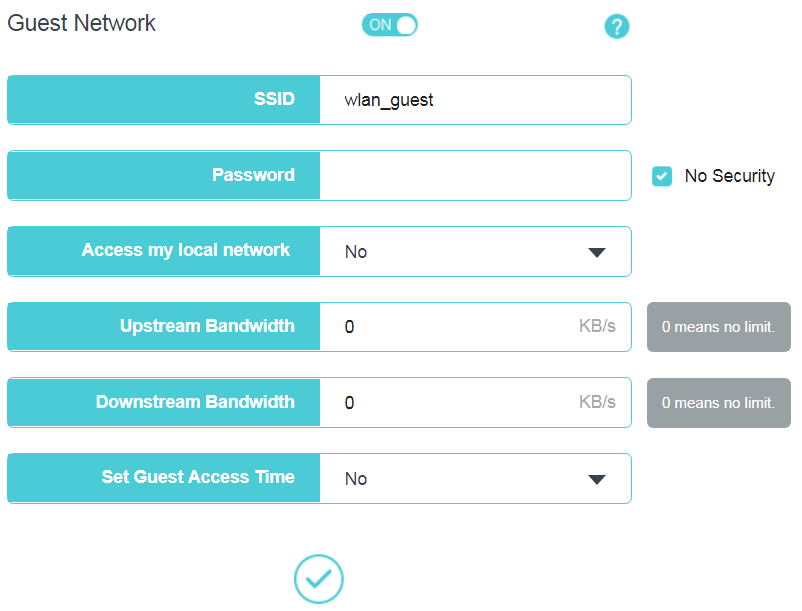
5. Set the time period to enable guest network.
There are two options:
Close guest network after some hours: enter a digit and click Save and it will begin to count down.
Time Schedule: draw the cursor to select access time and click Save.
Note: Make sure you select the correct time zone on Advanced>System Tools>Time Settings.
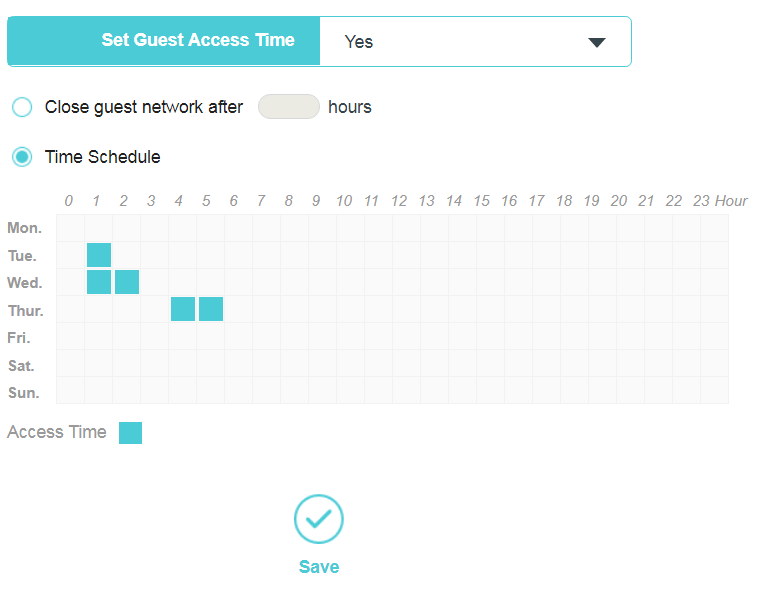
Get to know more details of each function and configuration please go to Download Center to download the manual of your product.
Câu hỏi thường gặp này có hữu ích không?
Phản hồi của bạn giúp cải thiện trang web này.
Mối quan tâm của bạn với bài viết này là gì?
- Không hài lòng với sản phẩm
- Quá phức tạp
- Tiêu đề khó hiểu
- Không áp dụng cho tôi
- Quá mơ hồ
- Khác
Cảm ơn
Chúng tôi đánh giá cao phản hồi của bạn.
Nhấp vàođây để liên hệ với bộ phận hỗ trợ kỹ thuật của TP-Link.
Recommend Products
This website uses cookies to improve website navigation, analyze online activities and have the best possible user experience on our website. You can object to the use of cookies at any time. You can find more information in our privacy policy . Don’t show again
This website uses cookies to improve website navigation, analyze online activities and have the best possible user experience on our website. You can object to the use of cookies at any time. You can find more information in our privacy policy . Don’t show again
Basic Cookies
Những cookie này cần thiết để trang web hoạt động và không thể tắt trong hệ thống của bạn.
TP-Link
accepted_local_switcher, tp_privacy_base, tp_privacy_marketing, tp_smb-select-product_scence, tp_smb-select-product_scenceSimple, tp_smb-select-product_userChoice, tp_smb-select-product_userChoiceSimple, tp_smb-select-product_userInfo, tp_smb-select-product_userInfoSimple, tp_top-banner, tp_popup-bottom, tp_popup-center, tp_popup-right-middle, tp_popup-right-bottom, tp_productCategoryType
Livechat
__livechat, __lc2_cid, __lc2_cst, __lc_cid, __lc_cst, CASID
Youtube
id, VISITOR_INFO1_LIVE, LOGIN_INFO, SIDCC, SAPISID, APISID, SSID, SID, YSC, __Secure-1PSID, __Secure-1PAPISID, __Secure-1PSIDCC, __Secure-3PSID, __Secure-3PAPISID, __Secure-3PSIDCC, 1P_JAR, AEC, NID, OTZ
Analysis and Marketing Cookies
Cookie phân tích cho phép chúng tôi phân tích các hoạt động của bạn trên trang web của chúng tôi nhằm cải thiện và điều chỉnh chức năng trang web của chúng tôi.
Các cookie tiếp thị có thể được các đối tác quảng cáo của chúng tôi thiết lập thông qua trang web của chúng tôi để tạo hồ sơ về sở thích của bạn và hiển thị cho bạn các quảng cáo có liên quan trên các trang web khác.
Google Analytics & Google Tag Manager
_gid, _ga_<container-id>, _ga, _gat_gtag_<container-id>
Google Ads & DoubleClick
test_cookie, _gcl_au
Meta Pixel
_fbp
Crazy Egg
cebsp_, _ce.s, _ce.clock_data, _ce.clock_event, cebs
lidc, AnalyticsSyncHistory, UserMatchHistory, bcookie, li_sugr, ln_or
2.0_normal_1584497001237n.png)
