How to connect to wireless networks and remove its profile on windows 10
How to connect to wireless networks
Please refer to How to connect to wireless networks on various operating systems?
How to remove the profile
Method 1
Step1 Click the Wi-Fi icon at the lower right corner in the task tray, and click “Network settings”.
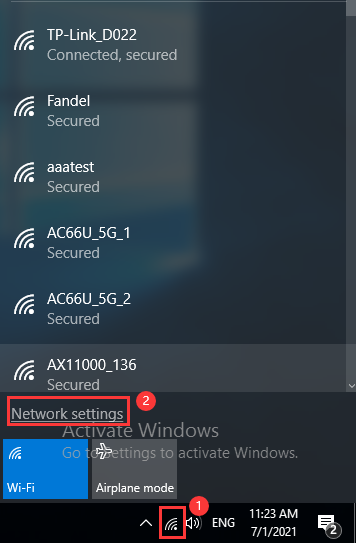
Step2Then please click on “Wi-Fi” and find “Manage known networks”/ “Manage Wi-Fi settings” on the left menu.
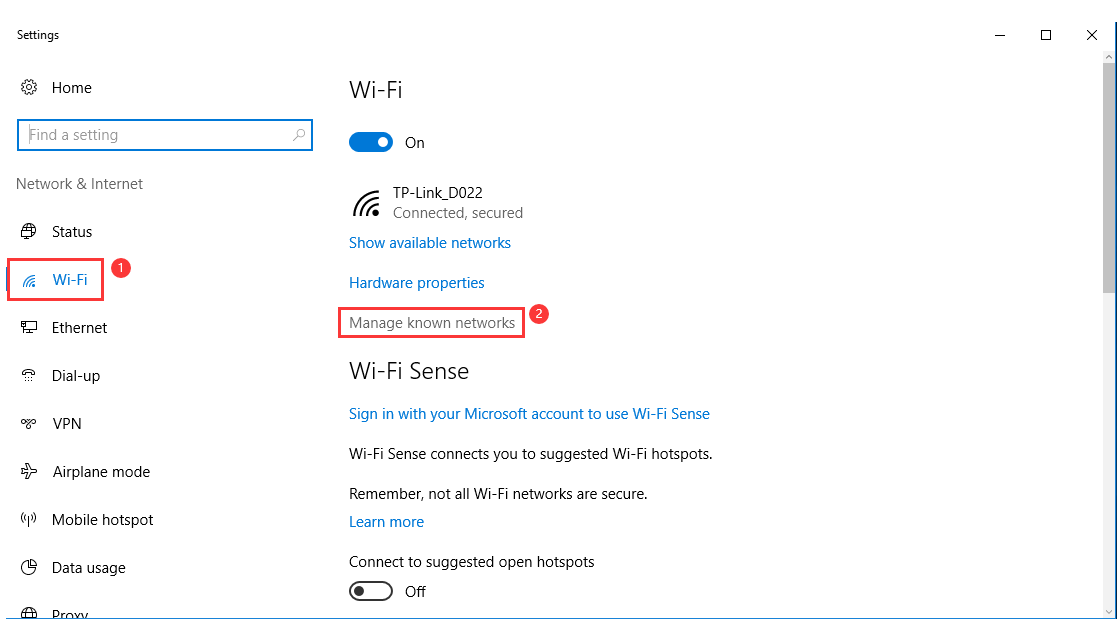
Step3 Highlight your Wi-Fi and click on “Forget”;
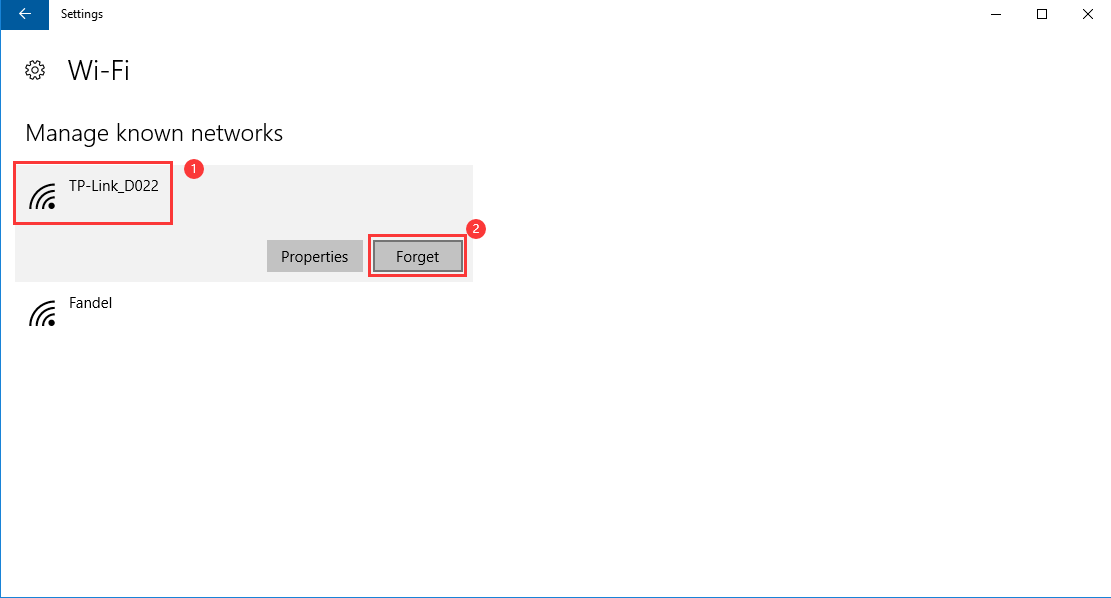
Method 2
Step 1 Click the Search symbol and then type Control Panel on the search bar and select.

Step 2 On the Control Panel page, please click on “Network and Internet” -> “Network and Sharing Center” -> “Change Adapter Settings” (on the left menu).
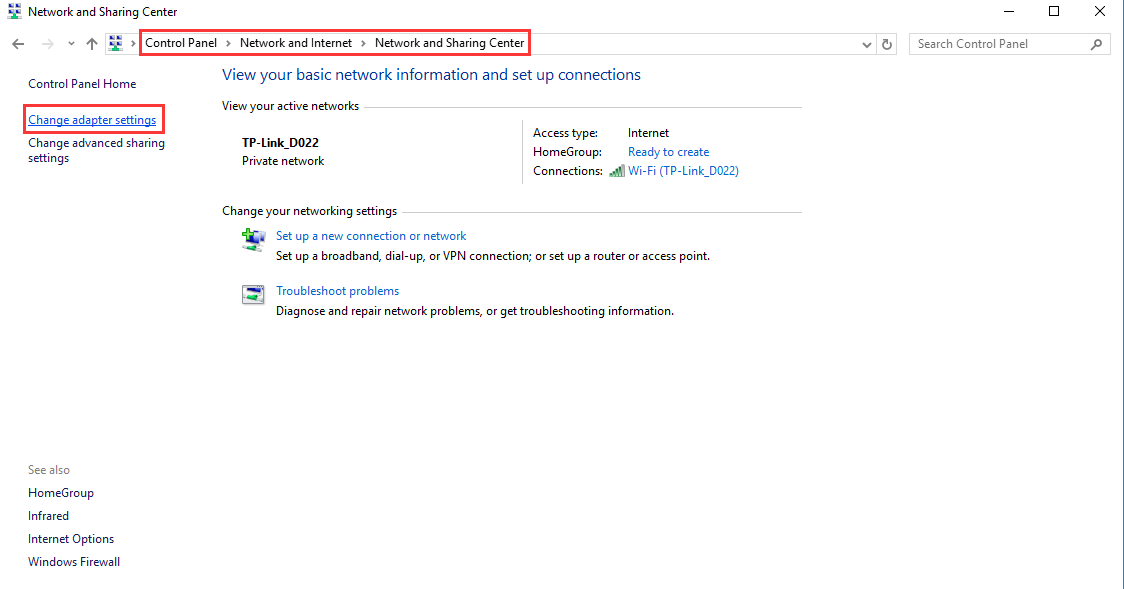
Step 3 Then right-click on “Wi-Fi” and go to “Connect/disconnect”.
You will see the same “Settings” window showed on the Step2 of the Method 1, so please go through the same process to forget your profile.
Is this faq useful?
Your feedback helps improve this site.
TP-Link Community
Still need help? Search for answers, ask questions, and get help from TP-Link experts and other users around the world.