Application Requirement/Internet Access Control
TL-WR841ND , TL-WR842ND , TL-WR843ND , Archer C5( V1.20 ) , Archer C50( V1 ) , TL-WDR3500 , TL-WR720N , TL-WR841N , TL-WR710N , TL-WR740N , TL-WR741ND , TL-WR940N , TL-WR743ND , TL-WR1043ND , Archer C7( V1 V2 V3 ) , TL-WR1042ND , TL-WR702N , TL-WR700N , TL-WR843N , TL-WDR4300 , Archer C20( V1 ) , TL-MR3220 , TL-WR842N , TL-WR2543ND , TL-MR3020 , TL-WR840N , TL-MR3040 , TL-WR841HP , TL-WDR4900 , TL-WR941ND , TL-WR802N , TL-WR810N , TL-MR3420
Recent updates may have expanded access to feature(s) discussed in this FAQ. Visit your product's support page, select the correct hardware version for your device, and check either the Datasheet or the firmware section for the latest improvements added to your product. Please note that product availability varies by region, and certain models may not be available in your region.
Background
The Internet Access Control function, can control the internet activities of hosts in the LAN. Moreover, you can flexibly combine the Host(devices you want to control), List, Target (content that you want to restrict from accessing)List and Schedule to restrict the Internet surfing of these hosts.
Scenario
Bob is the head of a small office, he has such requirements on his office network:
1. None of his staff can visit sina,soho,bbc, cnn during work time, from 9.am to 5.pm, and from Monday to Friday .
2. But he himself can have the access to any website.
So now we can use the access control function to realize the requirements.
Here we take TL-WDR4300 as an example:
Step 1:
Set time manually or synchronize it with the Internet or NTP server automatically.
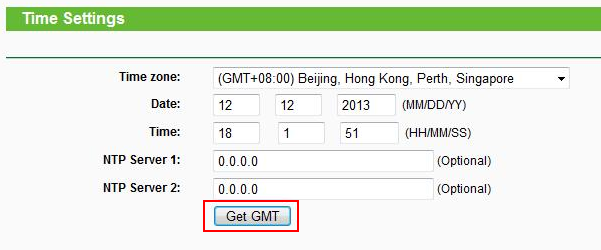
Step 2:
Go through the Setup Wizard, firstly create the host entry, here we select the IP Address mode, and set a group “Blocked IP address”, input the blocked IP addresses.
Note:
To find out the IP address of your device, please refer to How to find IP address of your computer (Windows XP, Vista, 7, 8, 10,Mac)?


Step 3:
Create the Access Target Entry, here we select Domain Names, set a group “Blocked websites”, input the full address or keywords of the websites you want to block.

If you want to block all websites, please choose “IP Address” as Mode, input the target port from 1 to 65535, then click on Save.

Go through the Setup Wizard, firstly create the host entry, here we select the IP Address mode, and set a group “Blocked IP address”, input the blocked IP addresses.
Step 4:
Create the Schedule Entry, which tells you when the settings will be effective. Here we create an entry “Blocked Time”, and select the day and time as below shows.

Step 5:
Create the rule. Your above settings should be saved as one rule. Here we set the Rule Name as “office rule1”. And confirm your Host, Target, Schedule and Status.
And finish your settings.

Step 6:
Check your settings again and enable your Internet Access Control function.

So far we have finished the settings, you can check the function now.
Is this faq useful?
Your feedback helps improve this site.
What’s your concern with this article?
- Dissatisfied with product
- Too Complicated
- Confusing Title
- Does not apply to me
- Too Vague
- Other
Thank you
We appreciate your feedback.
Click here to contact TP-Link technical support.
TP-Link Community
Still need help? Search for answers, ask questions, and get help from TP-Link experts and other users around the world.
We have updated our Policies. Read Privacy Policy and Terms of Use here.
This website uses cookies to improve website navigation, analyze online activities and have the best possible user experience on our website. You can object to the use of cookies at any time. You can find more information in our privacy policy .
We have updated our Policies. Read Privacy Policy and Terms of Use here.
This website uses cookies to improve website navigation, analyze online activities and have the best possible user experience on our website. You can object to the use of cookies at any time. You can find more information in our privacy policy .
Basic Cookies
These cookies are necessary for the website to function and cannot be deactivated in your systems.
TP-Link
accepted_local_switcher, tp_privacy_base, tp_privacy_marketing, tp_smb-select-product_scence, tp_smb-select-product_scenceSimple, tp_smb-select-product_userChoice, tp_smb-select-product_userChoiceSimple, tp_smb-select-product_userInfo, tp_smb-select-product_userInfoSimple, tp_top-banner, tp_popup-bottom, tp_popup-center, tp_popup-right-middle, tp_popup-right-bottom, tp_productCategoryType
Livechat
__livechat, __lc2_cid, __lc2_cst, __lc_cid, __lc_cst, CASID
Youtube
id, VISITOR_INFO1_LIVE, LOGIN_INFO, SIDCC, SAPISID, APISID, SSID, SID, YSC, __Secure-1PSID, __Secure-1PAPISID, __Secure-1PSIDCC, __Secure-3PSID, __Secure-3PAPISID, __Secure-3PSIDCC, 1P_JAR, AEC, NID, OTZ
Analysis and Marketing Cookies
Analysis cookies enable us to analyze your activities on our website in order to improve and adapt the functionality of our website.
The marketing cookies can be set through our website by our advertising partners in order to create a profile of your interests and to show you relevant advertisements on other websites.
Google Analytics & Google Tag Manager
_gid, _ga_<container-id>, _ga, _gat_gtag_<container-id>
Google Ads & DoubleClick
test_cookie, _gcl_au
Meta Pixel
_fbp
Crazy Egg
cebsp_, _ce.s, _ce.clock_data, _ce.clock_event, cebs
lidc, AnalyticsSyncHistory, UserMatchHistory, bcookie, li_sugr, ln_or
14.0-A_normal_1584497163963a.png)
6.0-A-2000px_normal_1584497345873p.png)
3.0&4.0-F_normal_1584493102128p.png)