How to use the Alexa Announcement feature of the Tapo Camera and Doorbell
With the Alexa Announcement feature configured, the devices with Alexa voice AI built-in, such as Amazon Echo, Echo Show, Fire TV, etc., can announce a voice notification when the Tapo Cam detects a related event.
Note: Please note that the Alexa Announcement feature is currently not supported on certain Tapo camera models. It’s suggested to refer to the software release of your specific model or the settings on your Tapo app for accurate information.
Here we take the Tapo C200 and an Echo Show to display the detailed configuration process.
Step 1. Set up your Tapo C200, and then enable the Motion Detection and Person Detection feature on the Tapo app.
How to use the Detection function of the Tapo&Kasa cameras
Step 2. Set up your Tapo C200 to work with Amazon Alexa.
How to make my Tapo device work with Amazon Alexa
Step 3. On the Alexa app, tap Device>>Cameras>>Tapo Camera name to enter the camera Settings page.
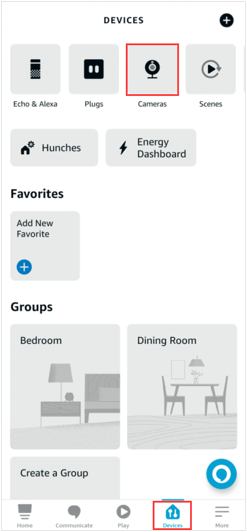
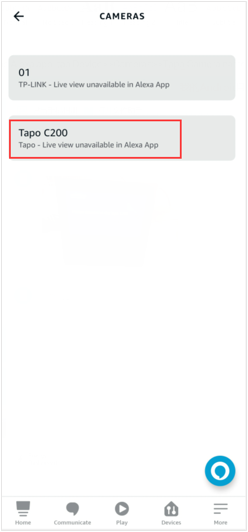
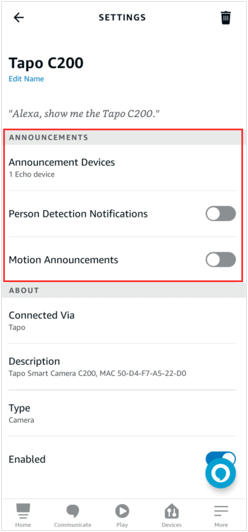
Step 4.
- Tap Announcement Devices to select the Alexa device that announces the voice notification.
- Enable the announcement detection type.
Note:
- Different Tapo camera models support different announcement detection types.
- The Alexa devices with a screen do not support showing the Live View page of the Tapo cam automatically when the cam detects an event.
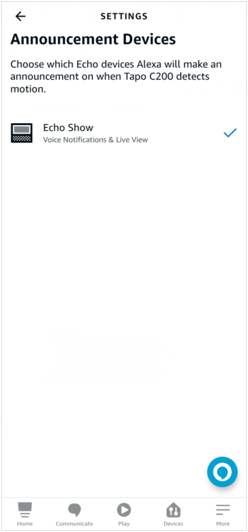
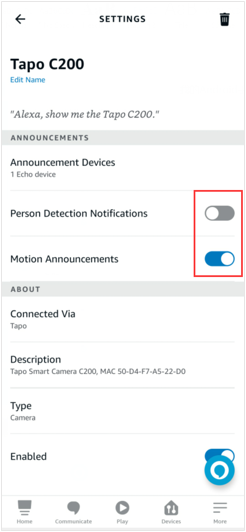
Step 5. You will hear a voice announcement when the Tapo C200 detects a motion or person event, such as “Motion Detected on the Tapo C200”.
Note: For example, the Echo Show will announce a motion-detected notification only when the camera detects a motion event and when the motion detection feature and motion announcement are enabled on the Tapo app and Alexa app.
Is this faq useful?
Your feedback helps improve this site.
TP-Link Community
Still need help? Search for answers, ask questions, and get help from TP-Link experts and other users around the world.


-1000x1000_normal_20231005224459m.png)