What is the Advanced Cleaning Feature for Robot Vacuums?
Tapo RV30C Mop Plus , Tapo RV20 Mop , Tapo RV20 , Tapo RV30 , Tapo RV30C , Tapo RV30C Plus , Tapo RV30 Max , Tapo RV30C Mop , Tapo RV20 Plus , Tapo RV20 Max Plus , Tapo RV20 Mop Plus , Tapo RV30 Max Plus , Tapo RV20 Max , Tapo RV30 Plus
Recent updates may have expanded access to feature(s) discussed in this FAQ. Visit your product's support page, select the correct hardware version for your device, and check either the Datasheet or the firmware section for the latest improvements added to your product. Please note that product availability varies by region, and certain models may not be available in your region.
With Whole House Advanced Cleaning, you can customize the vacuum power, cleaning times, and water level for each room and set the cleaning order for your home.
1. From the home page of your robot vacuum and pull up to reveal the settings panel.
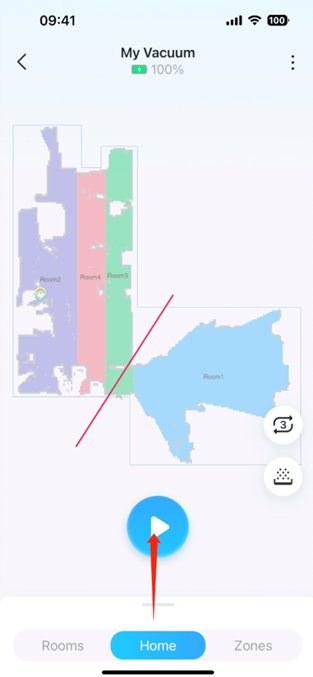
2. Tap the ‘Switch’ icon to switch to “Advanced Cleaning” Mode
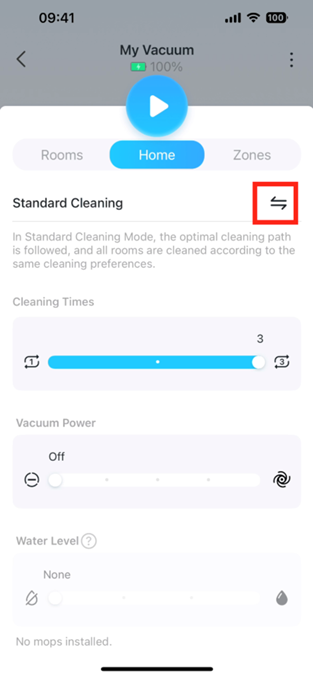
3. You may now customize the cleaning order for your home by dragging and changing the order of the rooms. We recommend cleaning heavily oiled areas, such as kitchens, last.
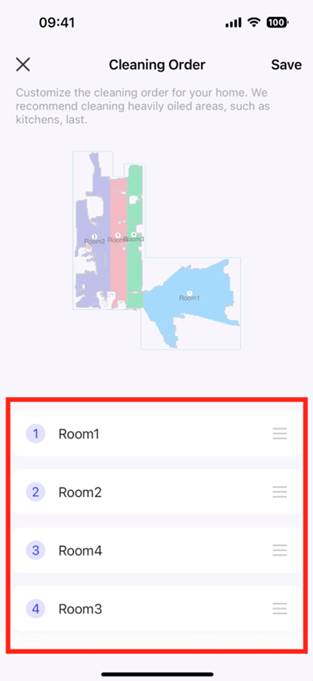
4. To change the cleaning preferences of a room, tap on the room to show the settings to cusotmize cleaning times and vacuum power.
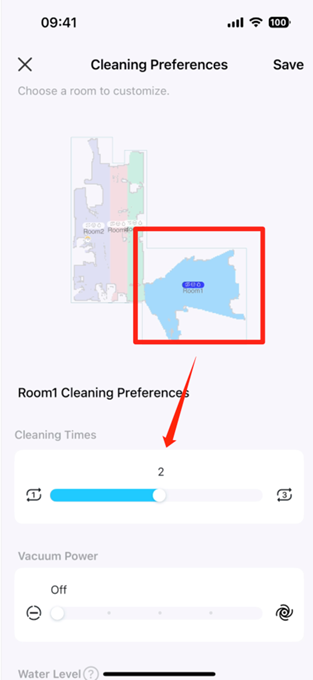
5. Tap “Done” on the top right corner to save settings for the Advanced Cleaning Mode. Your robot vacuum will then clean rooms based on the order and preferences of each room.
6. If you don't need custom cleaning preferences, you can tap the Switch icon to return to “Standard Cleaning”.
In Standard Cleaning Mode, the optimal cleaning path is followed, and all rooms are cleaned according to the same cleaning preferences.
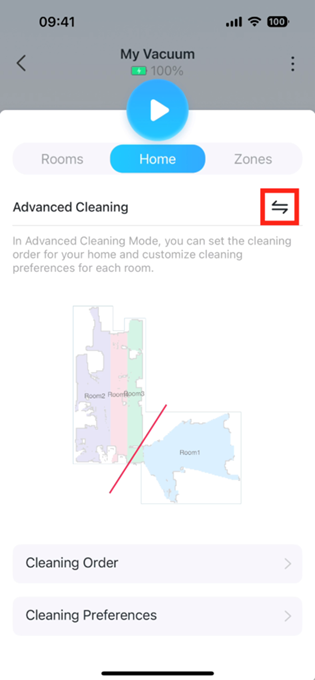
Looking for More
Is this faq useful?
Your feedback helps improve this site.
What’s your concern with this article?
- Dissatisfied with product
- Too Complicated
- Confusing Title
- Does not apply to me
- Too Vague
- Other
Thank you
We appreciate your feedback.
Click here to contact TP-Link technical support.
TP-Link Community
Still need help? Search for answers, ask questions, and get help from TP-Link experts and other users around the world.
We have updated our Policies. Read Privacy Policy and Terms of Use here.
This website uses cookies to improve website navigation, analyze online activities and have the best possible user experience on our website. You can object to the use of cookies at any time. You can find more information in our privacy policy .
We have updated our Policies. Read Privacy Policy and Terms of Use here.
This website uses cookies to improve website navigation, analyze online activities and have the best possible user experience on our website. You can object to the use of cookies at any time. You can find more information in our privacy policy .
Basic Cookies
These cookies are necessary for the website to function and cannot be deactivated in your systems.
TP-Link
accepted_local_switcher, tp_privacy_base, tp_privacy_marketing, tp_smb-select-product_scence, tp_smb-select-product_scenceSimple, tp_smb-select-product_userChoice, tp_smb-select-product_userChoiceSimple, tp_smb-select-product_userInfo, tp_smb-select-product_userInfoSimple, tp_top-banner, tp_popup-bottom, tp_popup-center, tp_popup-right-middle, tp_popup-right-bottom, tp_productCategoryType
Livechat
__livechat, __lc2_cid, __lc2_cst, __lc_cid, __lc_cst, CASID
Youtube
id, VISITOR_INFO1_LIVE, LOGIN_INFO, SIDCC, SAPISID, APISID, SSID, SID, YSC, __Secure-1PSID, __Secure-1PAPISID, __Secure-1PSIDCC, __Secure-3PSID, __Secure-3PAPISID, __Secure-3PSIDCC, 1P_JAR, AEC, NID, OTZ
Analysis and Marketing Cookies
Analysis cookies enable us to analyze your activities on our website in order to improve and adapt the functionality of our website.
The marketing cookies can be set through our website by our advertising partners in order to create a profile of your interests and to show you relevant advertisements on other websites.
Google Analytics & Google Tag Manager
_gid, _ga_<container-id>, _ga, _gat_gtag_<container-id>
Google Ads & DoubleClick
test_cookie, _gcl_au
Meta Pixel
_fbp
Crazy Egg
cebsp_, _ce.s, _ce.clock_data, _ce.clock_event, cebs
lidc, AnalyticsSyncHistory, UserMatchHistory, bcookie, li_sugr, ln_or


