How do I set up Bandwidth Control and Effective Time for my guest network?
This Article Applies to:
If you provide a guest network on a TP-Link Router, you can limit its bandwidth with Bandwidth Control, and keep the network on only when you need it with Effective Time.
- Visit http://tplinkwifi.net, and log in with the password you set for the router.
- Go to Advanced > Wireless > Guest Network.
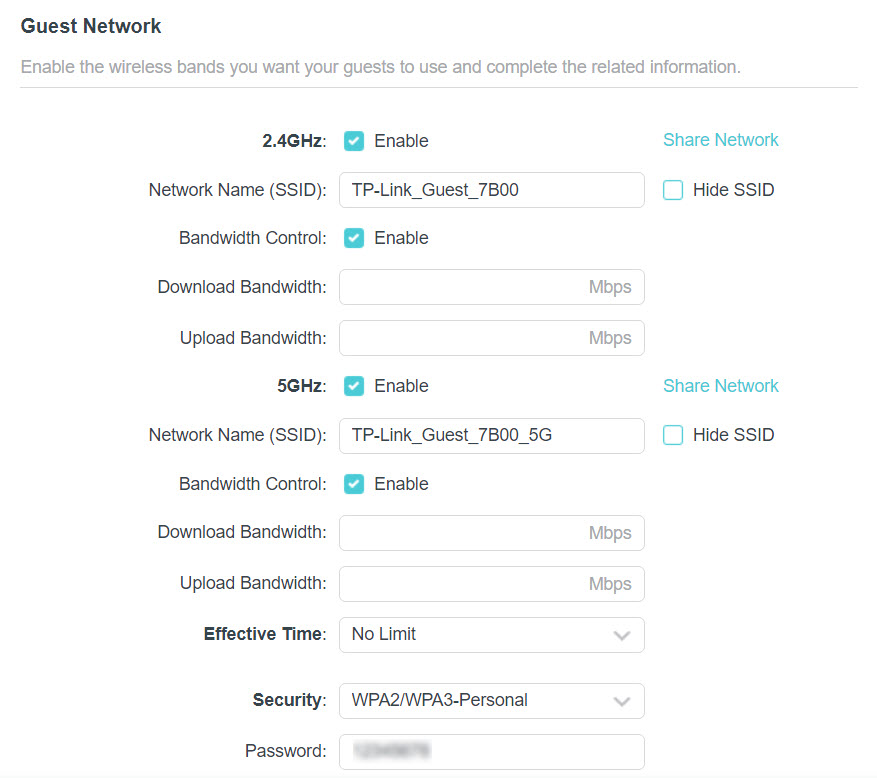
- Limit the bandwidth of the guest network.
- Enable Bandwidth Control for one or all networks as you need.
- Limit the download and upload bandwidth for the network.
- Specify the Effective Time. The guest network will be automatically turned off after the effective time. The default value No Limit indicates that the guest network will always remain on.
- Save the settings.
Is this faq useful?
Your feedback helps improve this site.
TP-Link Community
Still need help? Search for answers, ask questions, and get help from TP-Link experts and other users around the world.


