How do I secure my wireless network by using WEP encryption on TP-Link wireless G Router?
This Article Applies to:
Step 1
Open the web browser and type the IP address of the router (default is http://192.168.1.1) into the address bar and then Press Enter.
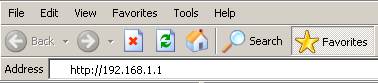
Step 2
Type the username and password in the login page, the default username and password both are admin.
Step 3
Click Wireless->Wireless Settings on the left to open the wireless setting page.
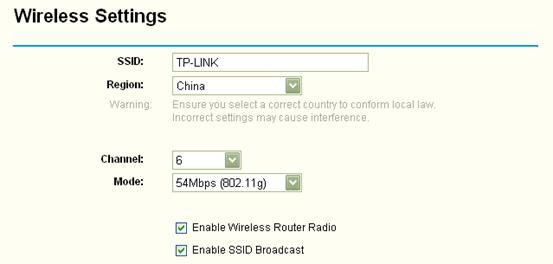
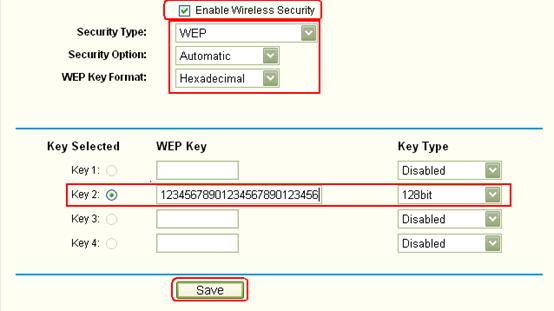
Step 4
Enable “Enable Wireless Security”, change the Security Type to WEP. Security Option and WEP key Format can be keep on default settings.
Step 5
Select a key. There are 4 keys. You can choose any of them. We select Key 1 for example. Change Key Type from Disable to 128bit, type your key (password) into WEP key box.
Step 6
Click Save button to save the settings.
Note:
1. If you enabled the Wireless Security, but you didn’t configure the key properly, the wireless security function won’t be activated still.
2. If the WEP key has taken effects, you need to configure the same security settings or type the password/key on the client to connect to the wireless network (router).
3. You can select hexadecimal or ASCII as WEP Key Format, and please notice the Key length. Ensure that your key length is set as it requires.
For 64-bit encryption - You can enter 10 hexadecimal digits (any combination of 0-9, a-f, A-F, zero key is not permitted) or 5 ASCII characters.
For 128-bit encryption - You can enter 26 hexadecimal digits (any combination of 0-9, a-f, A-F, zero key is not permitted) or 13 ASCII characters.
For 152-bit encryption - You can enter 32 hexadecimal digits (any combination of 0-9, a-f, A-F, zero key is not permitted) or 16 ASCII characters.
Get to know more details of each function and configuration please go to Download Center to download the manual of your product.
Is this faq useful?
Your feedback helps improve this site.
TP-Link Community
Still need help? Search for answers, ask questions, and get help from TP-Link experts and other users around the world.