How to change the device name of Deco
Deco X20 , Deco BE65-5G , Deco M1300 , Deco HC4 , Deco X25 , Deco E4(1-pack) , Deco X3600(2-pack) , Deco Voice X50 , Deco X4300 Pro , Deco X60(3-pack) , Deco W6000 , Deco X3600 , Deco X1500-4G , Deco X50-PoE , Deco M4(2-pack) , Deco S4(2-pack) , Deco AC1200(2-pack) , Deco M1300(1-pack) , Deco W7200 , Deco P9 , Deco X68(1-pack) , Deco P7 , Deco P9(2-pack) , Deco X20-DSL , Deco E4(3-pack) , Deco X20-4G , Deco PX50 , Deco S7 , Deco X76 Plus , Deco S4 , Deco M4(1-pack) , Deco XE70 Pro , Deco X20(2-pack) , Deco X90 , Deco M3(3-pack) , Deco X3000-5G , Deco W2400 , Deco X96 , Deco E4(2-pack) , Deco W6000(2-pack) , Deco XM73 , Deco X20(1-pack) , Deco X68(3-pack) , Deco XE75 Pro , Deco XE200 , Deco X20-Outdoor , Deco M9 Plus , Deco M3(2-pack) , Deco P9(3-pack) , Deco M3W , Deco M1300(3-pack) , Deco W3600 , Deco X68(2-pack) , Deco X68 , Deco WM9000 , Deco X58-4G , Deco M5(1-pack) , Deco X5700 , Deco S4(3-pack) , Deco BE25-Outdoor , Deco XE5300 , Deco M5 , Deco M4 , Deco HX20 , Deco XE75 , Deco M3 , Deco X75 , Deco X20(3-pack) , Deco M5 Plus(3-pack) , DecoX5700 , Deco X50-4G , Deco S7(3-pack) , Deco X3600(3-pack) , Deco W2400(2-pack) , Deco X50-Outdoor , Deco M9 Plus(3-Pack) , Deco Voice X20 , Deco X73-DSL , Deco X50-5G , Deco X5400 Pro , Deco X80 , Deco X60(2-pack) , Deco HB6300-PoE , Deco X60(1-pack) , Deco X68(1 pack) , Deco 5G , Deco M5 Plus , Deco S4(1-pack) , Deco X50 , Deco X55 , Deco E4 , Deco E3 , Deco HB6300-Outdoor , Deco P7(3-pack) , Deco X80-5G , Deco X55 Plus , Deco X5700(2-pack) , Deco S7(2-pack) , Deco AC1200 , DecoX5700(2-pack) , Deco X60
Recent updates may have expanded access to feature(s) discussed in this FAQ. Visit your product's support page, select the correct hardware version for your device, and check either the Datasheet or the firmware section for the latest improvements added to your product. Please note that product availability varies by region, and certain models may not be available in your region.
When changing Deco from one room to another, you may want to change the name of Deco. This article will guide you on how to change the name of Deco.
Here we take Deco M5 as an example.
Step 1. Log into the Deco app, go to the Network page and click on the Network Map section.
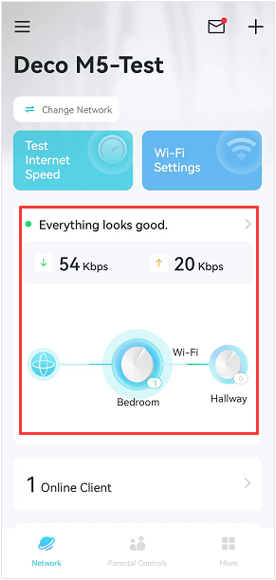
Step 2. Click on the Deco unit to which you want to change the name
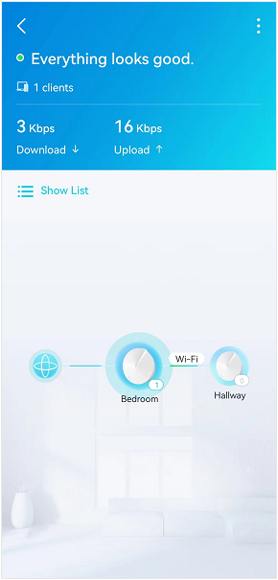
Step 3. Click on the edit icon.
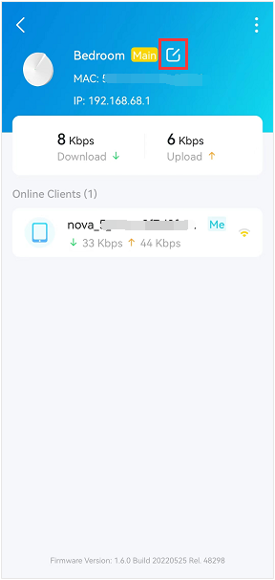
Step 4. Select a name from the list, and tap Save to save the changes. Or click on the edit icon at the Custom tab, set a name for the Deco manually, and then click on Save and tap Save again.
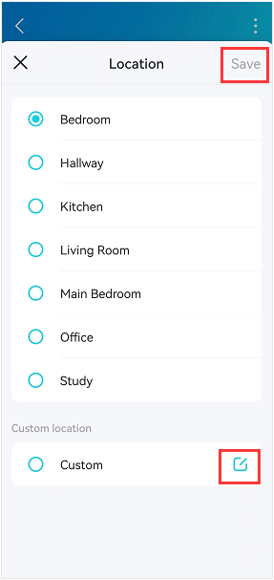
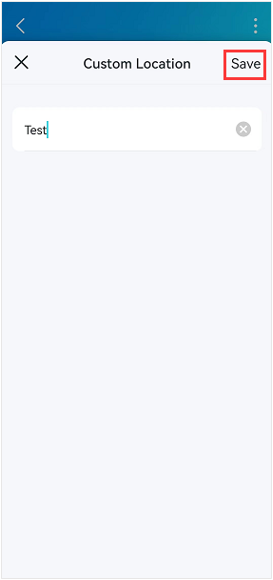
Related FAQs
Is this faq useful?
Your feedback helps improve this site.
What’s your concern with this article?
- Dissatisfied with product
- Too Complicated
- Confusing Title
- Does not apply to me
- Too Vague
- Other
Thank you
We appreciate your feedback.
Click here to contact TP-Link technical support.
TP-Link Community
Still need help? Search for answers, ask questions, and get help from TP-Link experts and other users around the world.
We have updated our Policies. Read Privacy Policy and Terms of Use here.
This website uses cookies to improve website navigation, analyze online activities and have the best possible user experience on our website. You can object to the use of cookies at any time. You can find more information in our privacy policy .
We have updated our Policies. Read Privacy Policy and Terms of Use here.
This website uses cookies to improve website navigation, analyze online activities and have the best possible user experience on our website. You can object to the use of cookies at any time. You can find more information in our privacy policy .
Basic Cookies
These cookies are necessary for the website to function and cannot be deactivated in your systems.
TP-Link
accepted_local_switcher, tp_privacy_base, tp_privacy_marketing, tp_smb-select-product_scence, tp_smb-select-product_scenceSimple, tp_smb-select-product_userChoice, tp_smb-select-product_userChoiceSimple, tp_smb-select-product_userInfo, tp_smb-select-product_userInfoSimple, tp_top-banner, tp_popup-bottom, tp_popup-center, tp_popup-right-middle, tp_popup-right-bottom, tp_productCategoryType
Livechat
__livechat, __lc2_cid, __lc2_cst, __lc_cid, __lc_cst, CASID
Youtube
id, VISITOR_INFO1_LIVE, LOGIN_INFO, SIDCC, SAPISID, APISID, SSID, SID, YSC, __Secure-1PSID, __Secure-1PAPISID, __Secure-1PSIDCC, __Secure-3PSID, __Secure-3PAPISID, __Secure-3PSIDCC, 1P_JAR, AEC, NID, OTZ
Analysis and Marketing Cookies
Analysis cookies enable us to analyze your activities on our website in order to improve and adapt the functionality of our website.
The marketing cookies can be set through our website by our advertising partners in order to create a profile of your interests and to show you relevant advertisements on other websites.
Google Analytics & Google Tag Manager
_gid, _ga_<container-id>, _ga, _gat_gtag_<container-id>
Google Ads & DoubleClick
test_cookie, _gcl_au
Meta Pixel
_fbp
Crazy Egg
cebsp_, _ce.s, _ce.clock_data, _ce.clock_event, cebs
lidc, AnalyticsSyncHistory, UserMatchHistory, bcookie, li_sugr, ln_or


_Overview_normal_20211130005706l.png)