What should I do if the video image is upside down on my Tapo or Kasa camera
Tapo&Kasa cameras support the function of Video Rotation, and if the camera video image is upside down on the Tapo app, please refer to the following steps to correct it.
Here we take Tapo C200 as an example.
1. On the Home page of the Tapo app, tap your camera model card or tap the Cameras tab>click on Manage on your camera model to go to the Live View page.
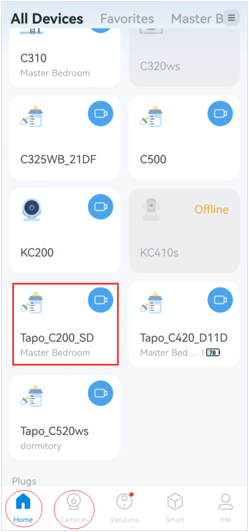
2. On the Live View page, tap the icon on the top right corner to enter the Device Settings page.
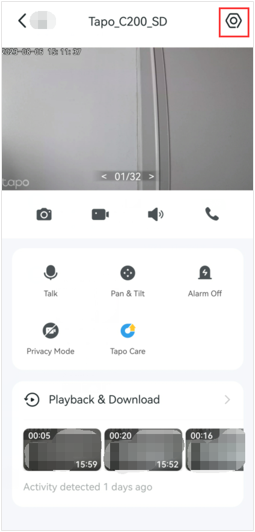
3. Tap Video & Display on the Device Settings page and toggle on or off the Invert Image option to rotate the image 180°.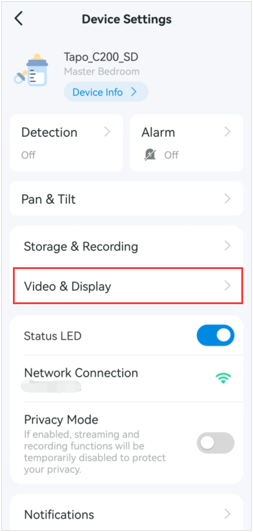
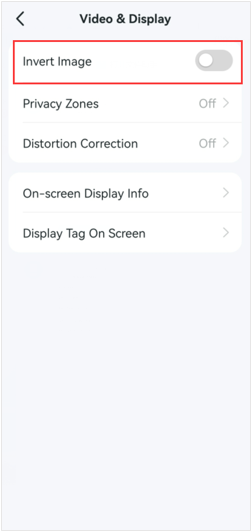
Get to know more details of each function and configuration please go to Download Center to download the manual of your product.
Is this faq useful?
Your feedback helps improve this site.
TP-Link Community
Still need help? Search for answers, ask questions, and get help from TP-Link experts and other users around the world.


