How to configure Wireless Router Mode on TL-MR3020 (new logo)
In Wireless Router Mode, the router shares internet access with multiple wireless devices.
Here takes TL-MR3020 for demonstration.
1. Switch the operation mode to 3G/4G and connect the hardware according to Step A to D.
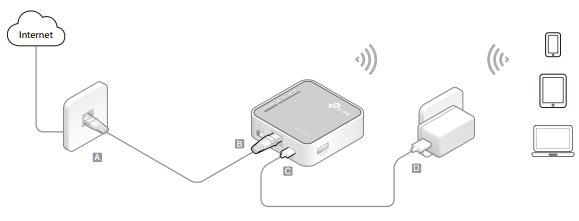
2. Log in the router. For instruction, please refer to How to log into the web management page of TL-MR3020 (new logo)?
3. Select your Time Zone and click Next.
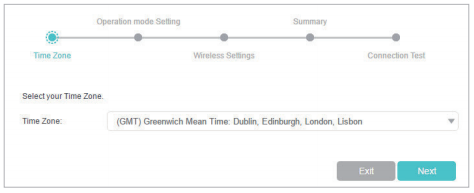
4. Select Wireless Router Mode and click Next.
Note: The router can be configured with a primary WAN connection and a 3G/4G USB modem as a backup solution to ensure “always-on“ internet connectivity.
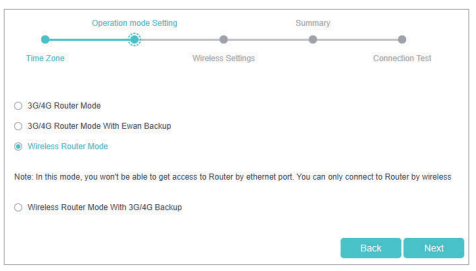
5. Select Internet Connection Type and enter corresponding parameters. If you are not sure, click Auto Detect. Then click Next and enter corresponding parameters.
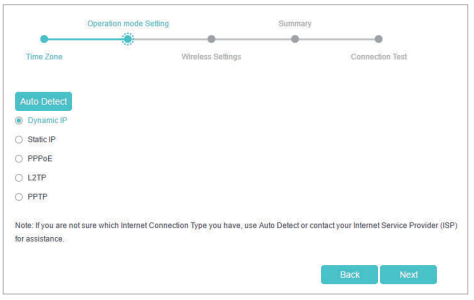
6. Either customize your Network Name (SSID) and Password or keep the default ones, and then click Next.
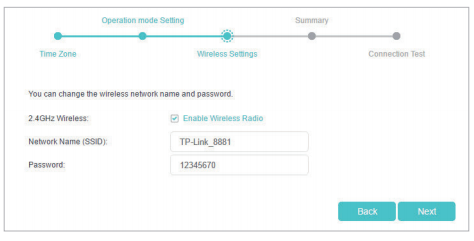
7. Check the wireless settings and click Save.
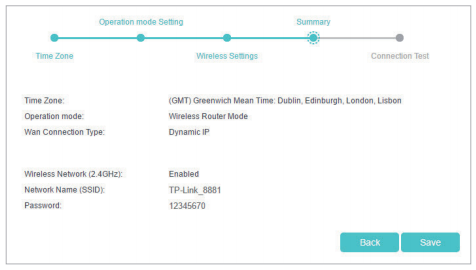
Get to know more details of each function and configuration please go to Download Center to download the manual of your product.
Is this faq useful?
Your feedback helps improve this site.
TP-Link Community
Still need help? Search for answers, ask questions, and get help from TP-Link experts and other users around the world.