Why my ADSL modem get abnormal IP on Telstra BigPond and how to solve it (TD-W8950N, TD-W8950ND,TD-W8960N,TD-W8968 V3 V4)?
NOTE:This article applies to TP-Link modem router users on Telstra BigPond who encounter issue that devices sometimes obtain an abnormal IP.
Here take TD-W8960N as an example.
What is the matter?
If you are using Telstra BigPond Internet service and find your devices connected to router sometimes obtain an abnormal IP as below:
IP Address: 101.182.X.X
Subnet Mask: 255.255.0.0
Gateway: 101.182.255.254
DNS Server: 61.9.133.193/61.9.133.194
It is caused by some changes of Telstra BigPond, makes it two DHCP servers existing on the line, DHCP server of ISP will also offer IPs to devices connected to router, that is the IP like 101.182.X.X
How to solve it?
Log into the management interface of your modem router. If you don’t know how to do that, please click here.
Go to Advanced Setup->WAN Service, find the Bridge with 8/35, check Remove, and click Remove.
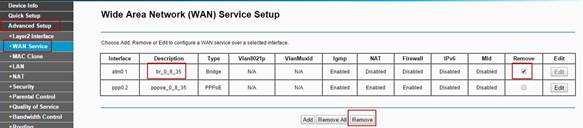
Is this faq useful?
Your feedback helps improve this site.
TP-Link Community
Still need help? Search for answers, ask questions, and get help from TP-Link experts and other users around the world.