How to set Dynamic DNS on TL-WR902AC (standard wireless router/hotspot router mode) (new logo)
The router offers the DDNS (Dynamic Domain Name System) feature, which allows the hosting of a website, FTP server, or e-mail server with a fixed domain name (named by yourself) and a dynamic IP address. Thus your friends can connect to your server by entering your domain name no matter what your IP address is. Before using this feature, you need to sign up for DDNS service providers such as www.comexe.cn, www.dyndns.org, or www.noip.com. The Dynamic DNS client service provider will give you a password or key.
Dynamic DNS is only available when the TL-WR902AC is on standard wireless router/ hotspot router mode. Before we start, please make sure it’s configured successfully, otherwise, click the corresponding mode below for internet setup instruction.
1. Visit http://tplinkwifi.net, and log in with the username and password you set for the router.
2. Go to Dynamic DNS. Select dynamic DNS Service Provider
Here we take Comexe www.comexe.cn as example.
Enter your domain name, username and password for your DDNS account. Click Login and Save.
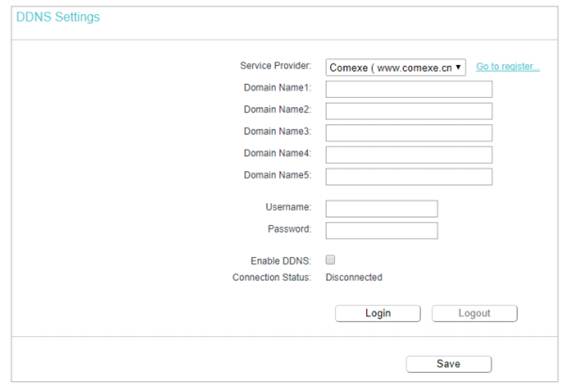
Get to know more details of each function and configuration please go to Download Center to download the manual of your product.
Is this faq useful?
Your feedback helps improve this site.
TP-Link Community
Still need help? Search for answers, ask questions, and get help from TP-Link experts and other users around the world.
-3.0-package_normal_1584497266805j.png)