How to configure Virtual Servers on TL-WR802N/WR810N (standard router and hotspot router mode-new logo)
I want to: Share my personal website I’ve built in local network with my friends through the Internet.
For example, the personal website has been built in my home PC (192.168.0.100). I hope that my friends in the Internet can visit my website in some way. My PC is connected to the router with the WAN IP address 218.18.232.154.
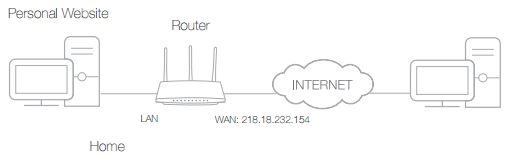
Here takes TL-WR802N as an example.
1. Set your PC to a static IP address, for example 192.168.0.100. Or reserve the IP address for your PC, please refer to FAQ.
2. Login the router. Please refer to How do I log into the web-based Utility (Management Page) of TP-Link wireless router?.
3. Go to Forwarding > Virtual Servers.
4. Click Add New. Select HTTP from the Common Service Port list. The service port, internal port and protocol will be automatically filled with contents. Enter the PC’s IP address 192.168.0.100 in the IP Address field.
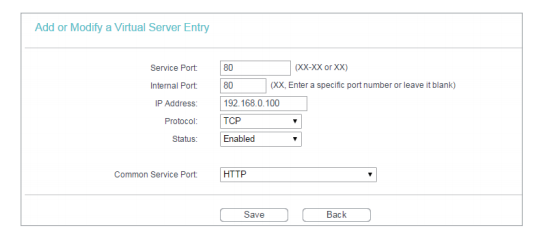
5. Leave the status as Enabled and click Save.
Note:
• It is recommended to keep the default settings of Internal Port and Protocol if you are not clear about which port and protocol to use.
• If the service you want to use is not in the Common Service Port list, you can enter the corresponding parameters manually. You should verify the port number that the service needs. • You can add multiple virtual server rules if you want to provide several services in a router. Please note that the Service Port should not be overlapped.
Done!
Users in the Internet can enter http:// WAN IP (in this example: http:// 218.18.232.154) to visit your personal website.
Note: If you have changed the default Service Port, you should use http:// WAN IP: Service Port to visit the website.
Get to know more details of each function and configuration please go to Download Center to download the manual of your product.
這篇faq是否有用?
您的反饋將幫助我們改善網站
3.0-L-D-2000px_normal_1584496942417r.png)