如何在國外使用4G Wi-Fi 分享器(M7450,M7350,M7200)呢?
M7000 , M7350 , M7310 , M7200 , M7300
Recent updates may have expanded access to feature(s) discussed in this FAQ. Visit your product's support page, select the correct hardware version for your device, and check either the Datasheet or the firmware section for the latest improvements added to your product. Please note that product availability varies by region, and certain models may not be available in your region.
本文章適用於:M7450,M7350,M7300,M7200
步驟1
確認您的SIM卡的數據漫遊功能已打開。
步驟2
確認您的SIM卡並未因帳單逾期被暫停。
步驟3
確認您連接的網路業者能夠以MiFi支援的頻段工作。
例如:在台灣使用中華電信的Sim卡,中華電信包含頻段為900、1800、2100、2600,故只要周遭有中華電信的4G基地台,即可拿中華電信的Sim卡來使用產品。
若去日本則需先確認使用sim卡業者在欲前往地區有提供與產品相符的4G頻段。
對於tpMiFi
步驟4
啟用數據漫遊(Enable Data Roaming.)。
點擊上方的清單圖示,選取左側清單中的“網路”,然後啟用“數據漫遊”(Data roaming)。
1. 點擊左上方的清單

2. 點選網路(Network)

3. 啟用數據漫遊(Enable Data roaming)

步驟5
如果您啟用了SIM卡的PIN碼功能,請解鎖PIN碼。
單擊上方的清單圖示,選取左側清單中的“網路”,然後至PIN管理(PIN management) - >輸入PIN碼 - >點擊應用。
1. 點擊PIN管理

2. 輸入PIN碼並點擊完成(Done)。

步驟6
如果您在完成上述所有步驟後仍無法上網,請向Sim卡業者索取APN參數(使用者名稱username、密碼password )並手動設定。
單擊上方的清單圖示,選取左側清單中的“網路”,然後至APN管理(APN management) - >點擊加號以創建新的設定檔 - >輸入網路業者名稱(Carrier name),APN,使用者名稱(username)和密碼(password) - >點擊儲存。
1. 點選APN管理(APN management)

2. 點選+號以新增設定檔

3. 輸入網路業者名稱(Carrier name),APN,使用者名稱(username)和密碼(password) 並點擊儲存。

若您仍然無法上網請聯繫TP-Link技術支援信箱。
對於網頁管理介面
步驟4
啟用數據漫遊(Enable Data Roaming.)。
點選上方的進階(Advanced) 接者選取左側清單的撥號(Dial-up)>撥號設定(Dial-up Settings)並啟用數據漫遊(Enable Data Roaming)
啟用數據漫遊(Enable Data Roaming)

步驟5
如果您啟用了SIM卡的PIN碼功能,請解鎖PIN碼。
點選上方的進階(Advanced) 接者選取左側清單的撥號(Dial-up)>PIN碼管理(PIN management) >輸入PIN碼 >點擊應用(Apply)

步驟6
如果您在完成上述所有步驟後仍無法上網,請向Sim卡業者索取APN參數(使用者名稱username、密碼password )並手動設定。
點選上方的進階(Advanced) 接者選取左側清單的撥號(Dial-up)>撥號設定(Dial-up Settings)並新增設定檔輸入APN,使用者名稱(username)和密碼(password) - >點擊儲存。
1. 點選新增(Create)

2. 手動輸入APN,使用者名稱(username)和密碼(password)
3. 點選儲存(Save)。
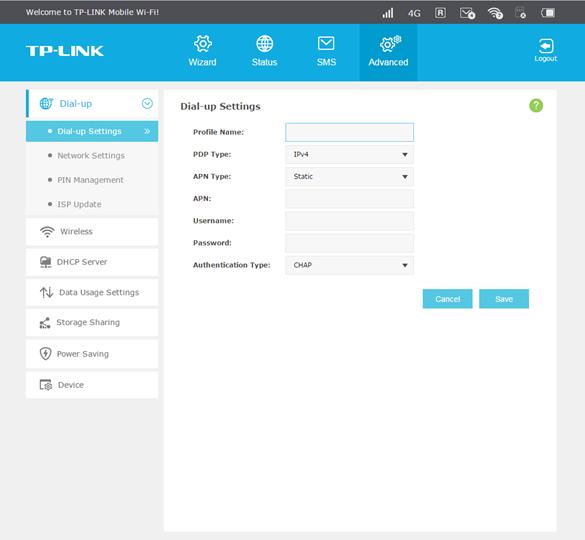
若您仍然無法上網請聯繫TP-Link技術支援信箱。
這篇faq是否有用?
您的反饋將幫助我們改善網站
What’s your concern with this article?
- Dissatisfied with product
- Too Complicated
- Confusing Title
- Does not apply to me
- Too Vague
- 其他
謝謝
感謝您的反饋。
點擊此處與TP-Link技術支持聯繫。
基本 Cookies
These cookies are necessary for the website to function and cannot be deactivated in your systems.
TP-Link
accepted_local_switcher, tp_privacy_base, tp_privacy_marketing, tp_smb-select-product_scence, tp_smb-select-product_scenceSimple, tp_smb-select-product_userChoice, tp_smb-select-product_userChoiceSimple, tp_smb-select-product_userInfo, tp_smb-select-product_userInfoSimple, tp_top-banner, tp_popup-bottom, tp_popup-center, tp_popup-right-middle, tp_popup-right-bottom, tp_productCategoryType
Livechat
__livechat, __lc2_cid, __lc2_cst, __lc_cid, __lc_cst, CASID
Youtube
id, VISITOR_INFO1_LIVE, LOGIN_INFO, SIDCC, SAPISID, APISID, SSID, SID, YSC, __Secure-1PSID, __Secure-1PAPISID, __Secure-1PSIDCC, __Secure-3PSID, __Secure-3PAPISID, __Secure-3PSIDCC, 1P_JAR, AEC, NID, OTZ
分析和行銷 Cookies
Analysis cookies enable us to analyze your activities on our website in order to improve and adapt the functionality of our website.
The marketing cookies can be set through our website by our advertising partners in order to create a profile of your interests and to show you relevant advertisements on other websites.
Google Analytics & Google Tag Manager
_gid, _ga_<container-id>, _ga, _gat_gtag_<container-id>
Google Ads & DoubleClick
test_cookie, _gcl_au
Meta Pixel
_fbp
Crazy Egg
cebsp_, _ce.s, _ce.clock_data, _ce.clock_event, cebs
lidc, AnalyticsSyncHistory, UserMatchHistory, bcookie, li_sugr, ln_or

