How to Use the TD-W8960N/TD-W8968_V3V4 Wireless Bridge (WDS) Function with another TD-W8960N/TD-W8968_V3V4/TD-W8950ND(V2)/TD-W8950N
TD-W8968 , TD-W8950ND , TD-W8950N , TD-W8960N
Recent updates may have expanded access to feature(s) discussed in this FAQ. Visit your product's support page, select the correct hardware version for your device, and check either the Datasheet or the firmware section for the latest improvements added to your product. Please note that product availability varies by region, and certain models may not be available in your region.
A Wireless Distribution System (WDS) is a system that enables the wireless interconnection of access points in an IEEE 802.11 network. It allows a wireless network to be expanded using multiple access points without the need for a wired backbone to link them. The following is a simple SOHO solution guide about WDS.
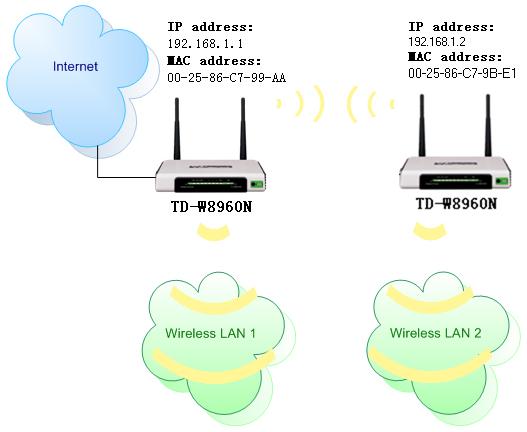
As an example, we define the TD-W8960N that connecting to the Internet as the main TD-W8960N, and the other one as secondary TD-W8960N.
Please follow the instructions to configure them.
Part 1: configure the Main TD-W8960N
Step 1 Log into TD-W8960N’s management page. If you are not sure about how to do this, please click here.
Step 2 On the left-side menu, click Wireless -> Advanced, and please change the channel of the wireless network. In my example, the channel is set to 1. Remember Apply/Save the settings.

Step 3 On the left-side menu, click Wireless -> Wireless Bridge, and the AP mode should be Access Point, the Bridge Restrict is Enabled. And please fill in the MAC address of the secondary TD-W8960N. If you don’t know, you can find it on the label, sticking on of the bottom of the TD-W8960N.
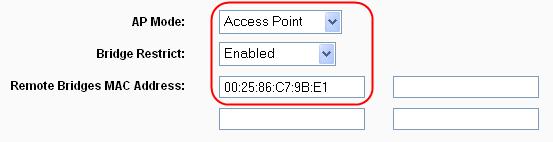
Step 4 Since the WDS on the TD-W8960N only supports Open or Shared Network Authentication, you need to change the wireless security on the TD-W8960N. Go to Wireless -> Security and change the security settings according to your demands.

Part 2: Configure the Secondary TD-W8960N
Step 1 Log into the Secondary TD-W8960N.
Step 2 On the left-side menu, click Wireless -> Advanced, and please change the channel of the wireless network. Here the channel is set to 1. Remember Apply/Save the settings.

Step 3 On the left-side menu, click Wireless -> Wireless Bridge, and the AP mode should be Access Point, the Bridge Restrict is Enabled. And please fill in the MAC address of the main TD-W8960N. If you don’t know, you can find it on the label, sticking on of the bottom of the TD-W8960N.
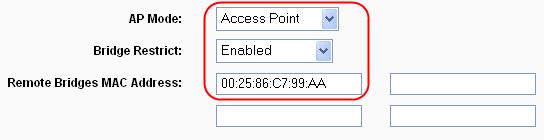
Step 4 Go to Wireless -> Security and change the security settings according to the main TD-W8960N.

Step 5 On the left-side menu, click Advanced Setup -> LAN, please change the LAN IP to 192.168.1.2, and Disable the DHCP Server function. Click Save/Apply to reboot the modem.
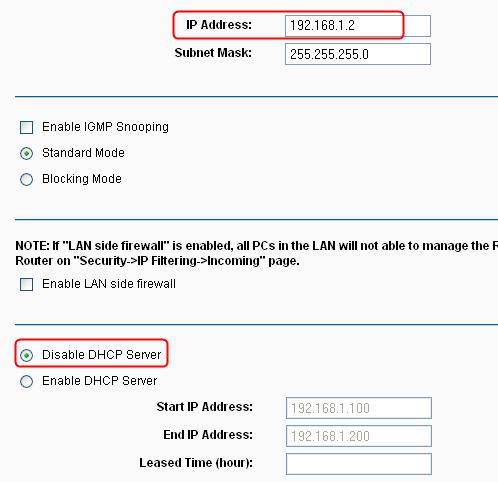
Here until, all settings required by WDS function is completed. You can make a simple check by the Ping utility. If the ping proceeds successfully (which means the WDS performs properly), you will see the similar screen as below:

Get to know more details of each function and configuration please go to Download Center to download the manual of your product.
Bu SSS faydalı mı?
Your feedback helps improve this site.
Bu makaleyle ilgili sorununuz nedir?
- Üründen memnun kalmadım
- Çok Karışık
- Karışık Başlık
- Bu benim için geçerli değil
- Çok Belirsiz
- Diğer
Teşekkürler
We appreciate your feedback.
Click here to contact TP-Link technical support.
Bu web sitesi çerezler içermektedir. Çerezlerin kullanım amacı ve 6698 sayılı Kişisel Verilerin Korunması Kanunu uyarınca kişisel verilerin kullanımına dair şirket politikası hakkında daha fazla bilgi için buraya basınız. Tekrar Gösterme
Bu web sitesi çerezler içermektedir. Çerezlerin kullanım amacı ve 6698 sayılı Kişisel Verilerin Korunması Kanunu uyarınca kişisel verilerin kullanımına dair şirket politikası hakkında daha fazla bilgi için buraya basınız. Tekrar Gösterme
Temel Çerezler
Bu çerezler, web sitesinin çalışması için gereklidir ve sistemlerinizde devre dışı bırakılamaz.
TP-Link
accepted_local_switcher, tp_privacy_base, tp_privacy_marketing, tp_smb-select-product_scence, tp_smb-select-product_scenceSimple, tp_smb-select-product_userChoice, tp_smb-select-product_userChoiceSimple, tp_smb-select-product_userInfo, tp_smb-select-product_userInfoSimple, tp_top-banner, tp_popup-bottom, tp_popup-center, tp_popup-right-middle, tp_popup-right-bottom, tp_productCategoryType
Canlı Destek
__livechat, __lc2_cid, __lc2_cst, __lc_cid, __lc_cst, CASID
Youtube
id, VISITOR_INFO1_LIVE, LOGIN_INFO, SIDCC, SAPISID, APISID, SSID, SID, YSC, __Secure-1PSID, __Secure-1PAPISID, __Secure-1PSIDCC, __Secure-3PSID, __Secure-3PAPISID, __Secure-3PSIDCC, 1P_JAR, AEC, NID, OTZ
Analiz ve Pazarlama Çerezleri
Analiz çerezleri, web sitemizin işlevselliğini geliştirmek ve uyarlamak için web sitemizdeki faaliyetlerinizi analiz etmemizi sağlar.
Pazarlama çerezleri, ilgi alanlarınıza uygun bir profil oluşturmak ve size diğer web sitelerinde alakalı reklamlar göstermek için reklam ortaklarımız tarafından web sitemiz aracılığıyla ayarlanabilir.
Google Analytics & Google Tag Manager
_gid, _ga_<container-id>, _ga, _gat_gtag_<container-id>
Google Ads & DoubleClick
test_cookie, _gcl_au
Meta Pixel
_fbp
Crazy Egg
cebsp_, _ce.s, _ce.clock_data, _ce.clock_event, cebs
lidc, AnalyticsSyncHistory, UserMatchHistory, bcookie, li_sugr, ln_or

