How to install TD-8816/8817 , TD-8840T, TD-W8901G(N), TD-W8151N,TD-W8951ND(B), TD-W8961N(D/B) to work with IPoA or Static IP
This Article Applies to:
Note: For the configuration, you should know the connection type, VPI/VCI number and IP parameters. If you are not sure about these information, Please contact your ISP to have a check first.
Step 1 Please open the web browser and type the IP of the device in the address bar and then press the Enter button. (The default is http://192.168.1.1/ ) Then a small window will pop out ask for the username and password. They are both "admin".
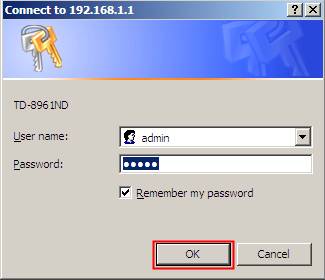
Step 2 Click Quick Start on the top menu and then click RUN WIZARD button.
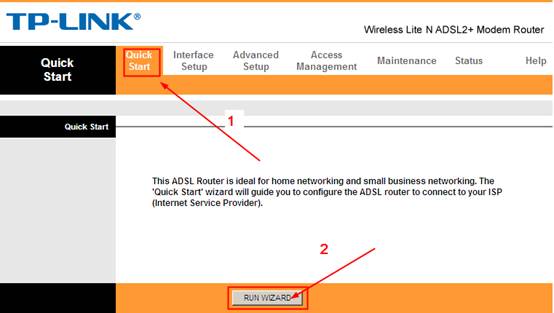
Step 3 Click Next button to set your Time Zone. In the Time Zone page, select your country and click Next again.
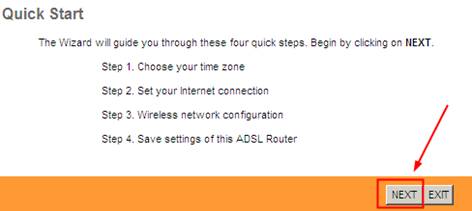
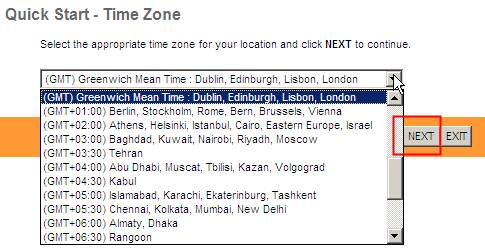
Step 4 Select your ISP Connection Type and click NEXT. Here we choose Dynamic IP Address (IPoE) as example.
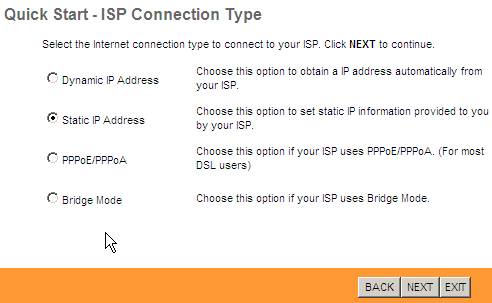
Step 5 Type in your VPI/VCI number, IP parameters and select the Connection Type. If you can sure all are correct, please click NEXT.
All the information in this page is very important and can´t be incorrect. If you are not sure, please call your ISP to have a check.
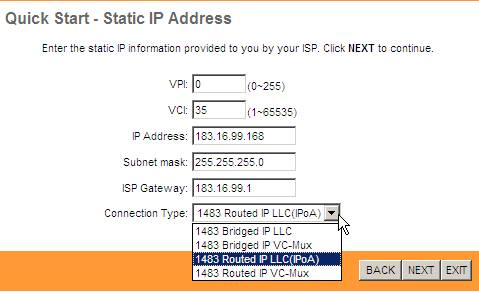
Step 6 This step is about the configuration of wireless.
- The Access Point should be Activated to enable your wireless.
- The SSID is the name of your wireless network. You can create one yourself.
- In the red box is about the wireless security. Pre-Shared Key is the key of your wireless. You’d better keep it in memory.
At last, please click NEXT.
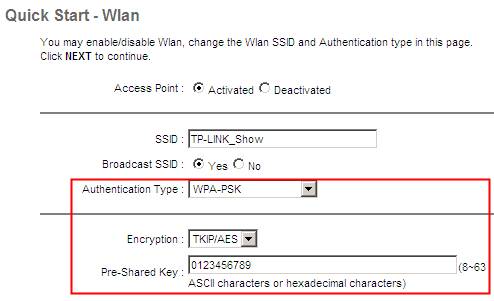
Step 7 Click NEXT to save the settings. At last, please click CLOSE to finish the configuration.
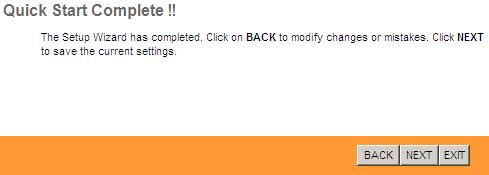
Now, you can check whether your Internet is working. For advanced options, you can go to Interface Setup->Internet page to do other settings.
Get to know more details of each function and configuration please go to Download Center to download the manual of your product.
Is this faq useful?
Your feedback helps improve this site.
TP-Link Community
Still need help? Search for answers, ask questions, and get help from TP-Link experts and other users around the world.