How to configure TL-WA701ND V2, TL-WA801ND V2, TL-WA901ND V3 or TL-WA7210N as a repeater
Acest ghid este valabil pentru:
The topology below shows how the repeater works:
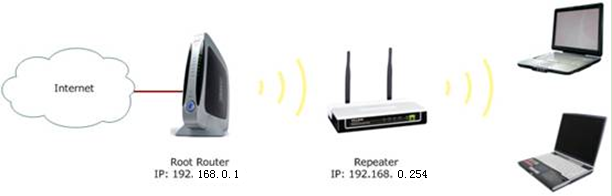
Note:
Here we take TL-WA701ND V2 and the information below as a reference. If the detailed information for your case is different, please use the corresponding information to configure it according to the instructions below.
If this is not the initial setup, please reset the Repeater to factory default settings first then go through all the steps below.
Information of Root Router:
- LAN IP: 192.168.0.1
- SSID: test ABC
- Encryption Type: WPA2-PSK
- Passphrase: 11667063
Configuration on Repeater (TL-WA701ND V2/TL-WA801ND V2 and TL-WA901ND):
Step 1
Connect the computer to the AP with an Ethernet cable. Open the web browser and type the IP address of the access point (Default is 192.168.0.254) into the address bar and then Press Enter. As for TL-WA7210N, we need to manually assign an IP address for the computer before accessing the management page, please refer to FAQ.

Step 2
Type the username and password into the boxes of the login page, the default username and password both are admin, then press Enter.
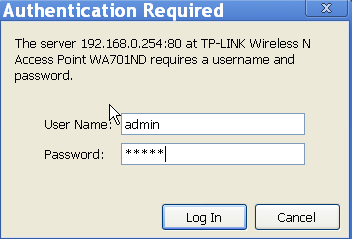
Step 3
You will log into the TP-Link Quick Setup page. Please click on Next to run the setup procedure.
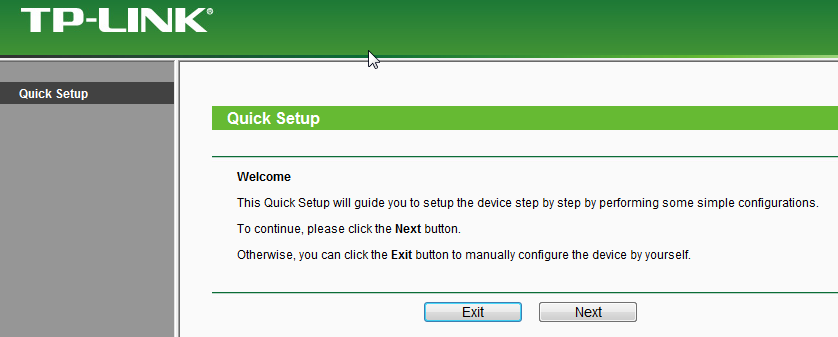
Step 4
Choose the Operation mode Repeater( Range Extender), then click on Next.
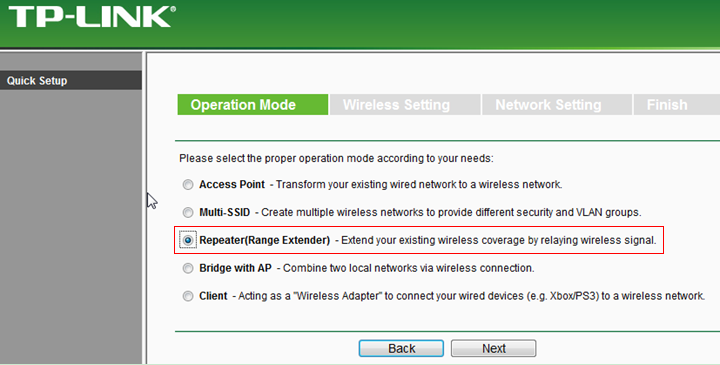
Step 5
Select Universal Repeater as the Repeater Mode. Then click Survey. (If the Root Router supports four address WDS, you can also select WDS Repeater.)
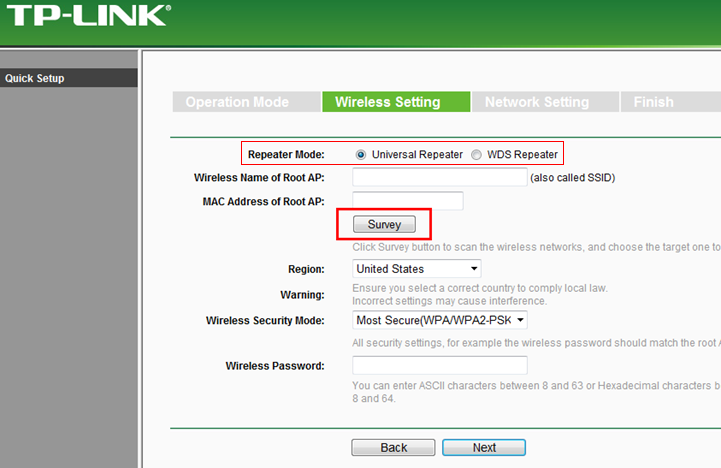
Step 6
Find the root router’s SSID, then click on Connect.
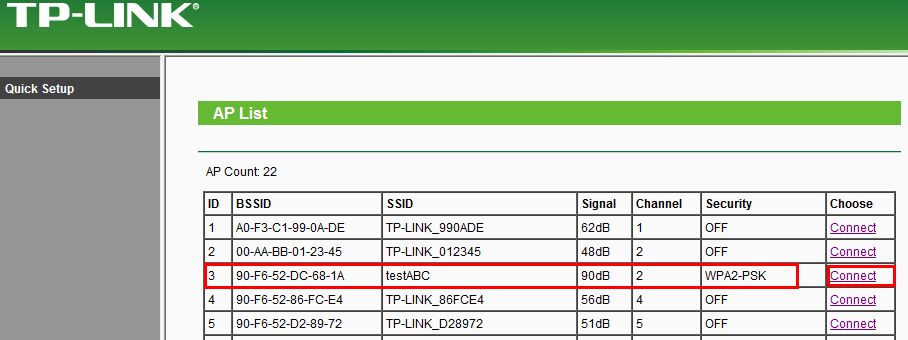
Step 7
Confirm the Wireless security mode and input the Wireless Password of your root router. Click on Next.
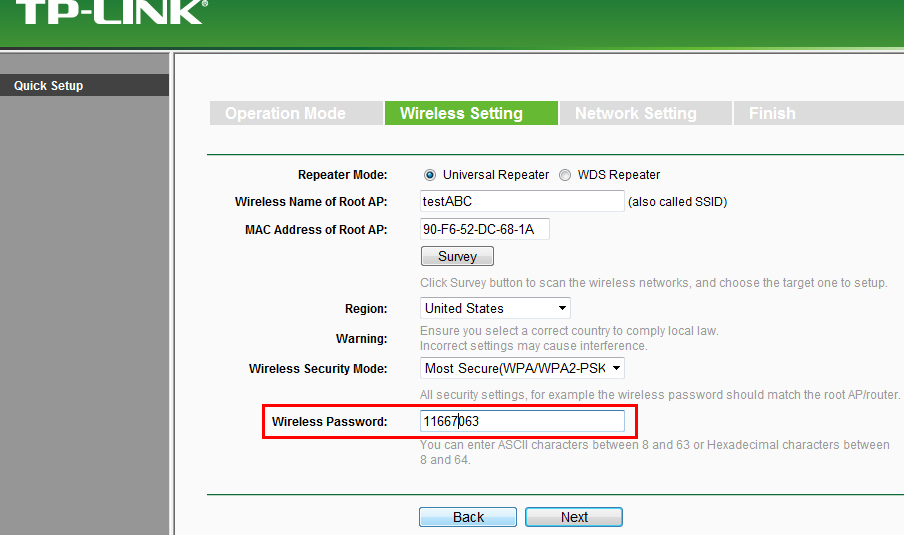
Step 8
Make sure the DHCP Server is disabled. Click on Next.
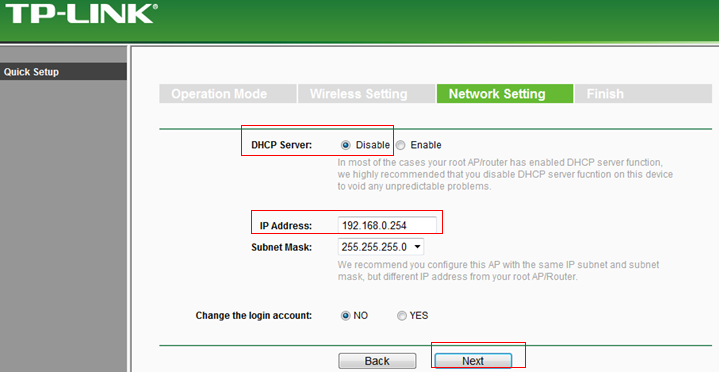
Note:
please make sure the Repeater’s IP address is in the same IP segment with the Root Router and avoid the IP conflict.If not, you can change the Repeater’s IP address here to match the same IP segment with the root router.
Step 9
Click on Reboot.

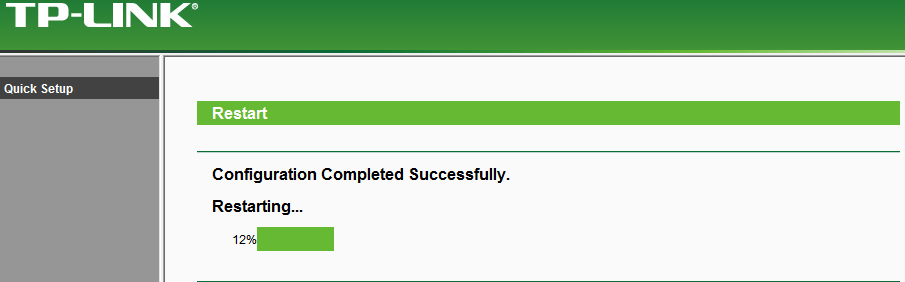
After you go through all the above steps, the Repeater should get working properly with the Root Router.
You can use Ping in cmd prompt on the computer to make certain whether you have setup the Repeater successfully. For how to use Ping, please refer to how to use Ping command.
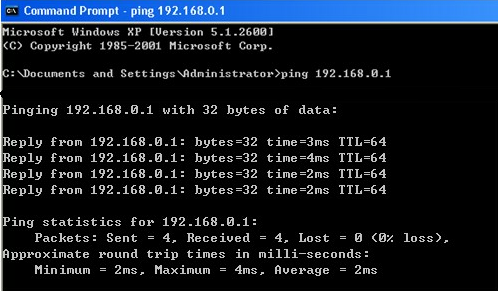
If the Ping is not successful, please check all above settings carefully, or contact TP-Link support for help.
Get to know more details of each function and configuration please go to Download Center to download the manual of your product.
A fost util acest FAQ?
Părerea ta ne ajută să îmbunătățim acest site.