How to add a router to an EasyMesh network as a satellite device
Archer AC1900( V1 V1.60 ) , Archer C59( V4 V4.80 ) , Archer AX55 , Archer AX12 , Archer AX53 , Archer AX4400( V2.6 ) , Archer AX10 , Archer AX73 , Archer BE700 Pro , Archer AX15 , Archer BE230 , Archer AC1900(USW) , Archer GE650 , Archer AX80V , Archer GE550 , Archer C80 , Archer BE11000 Pro , Archer A6( V4 ) , Archer AX72 , Archer AXE5400V , Archer C6( V4 ) , Archer A8 , Archer AX23 , Archer AX3000 Pro , Archer AX20( V3 ) , Archer GXE75 , Archer AX21( V3 ) , Archer AX3000V , Archer AX55 Pro , Archer A64 , Archer C88( V2.20 ) , Archer C64 , Archer C86 , Archer BE220 , Archer AX1800 , Archer AX1500 , Archer BE700 , Archer BE800 , Archer BE900 , Archer AX80 , Archer GE800 , Archer BE3600 , Archer AX3000( V2 V2.6 )
As actualizações recentes podem ter expandido o acesso às funcionalidades abordadas nesta FAQ. Visite a página de suporte do seu produto, selecione a versão de hardware correta para o seu dispositivo e consulte a Folha de dados ou a secção de firmware para obter as mais recentes melhorias adicionadas ao seu produto. Tenha em atenção que a disponibilidade do produto varia consoante a região e que determinados modelos podem não estar disponíveis na sua região.
EasyMesh routers and routers can work together to form one unified Wi-Fi network. Walk through your home and stay connected with the fastest possible speeds thanks to EasyMesh’s seamless coverage.
Note:
The main router and satellite routers must be compatible with EasyMesh. If your router only supports OneMesh, a firmware upgrade to EasyMesh-Supported is required.
For TP-Link EasyMesh DSL Modem Routers, such as the Archer VX1800v, it can only operate as a main router. It does not support OneMesh™.
Visit https://www.tp-link.com/easymesh/product-list/ for a complete list of EasyMesh-compatible devices.
Here are two methods to add a satellite router:
Method 1: Using WPS button
This method allows you to add a satellite router to an EasyMesh network with TP-Link wireless router or the router from another vendor.
1. Log into the web management page of the main router. Here we take a TP-Link Archer Wireless Router as example. Visit http://tplinkwifi.net, and log in with your TP-Link ID or the password you set for the main router. Please refer to this FAQ to log in.
2. Go to Advanced > EasyMesh, and enable EasyMesh on the main router.

3. Click Add Satellite Devices, select Others, then click NEXT.

4. Follow the instruction steps shown on the page.

a. Plug in the satellite router next to the main router.
b. Reset the satellite router to factory settings or switch it to satellite router mode.
- For TP-Link routers, go to Advanced > EasyMesh, and click Change Mode to change it to satellite mode.

- For other brand routers, please refer to their user manuals.
c. Within 2 minutes, press the WPS button on the main router and on the satellite router. Wait until the WPS process is complete.
d. Done! You can check the mesh device on the router’s web page, too.
Method 2: Via Scanning
This method is only used to build an EasyMesh network between TP-Link Wireless Routers, as follows: https://www.tp-link.com/en/easymesh/product-list/#wi-fi-routers
1. Visit http://tplinkwifi.net and log in with your TP-Link ID or the password you set for the main router. Please refer to this FAQ to log in.
2. Go to Advanced > EasyMesh, and enable EasyMesh on the main router.
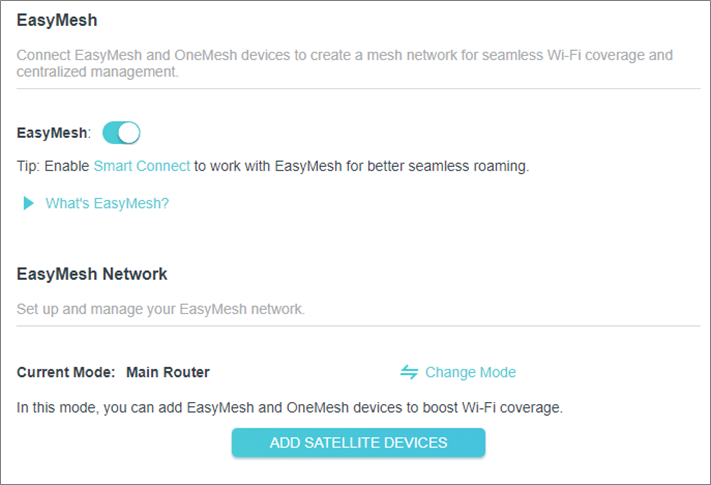
3. Click Add Satellite Devices, select TP-Link Router, and then click NEXT.
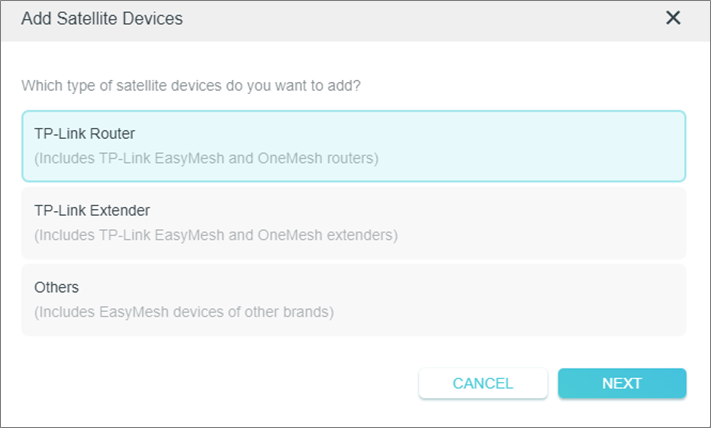
4. Follow the page instructions to prepare your satellite router, then click DONE.
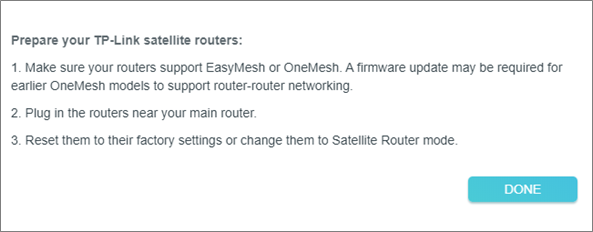
5. Click ADD. When prompted “This device has been added successfully “, click OK, then click FINISH.

Este guia foi útil?
A sua resposta ajuda-nos a melhorar o nosso site.
Qual é a sua preocupação com este artigo?
- Insatisfeito com o produto
- Demasiado Complicado
- Título Confuso
- Não se aplica a mim
- Muito Vago.
- Outro
Obrigado
We appreciate your feedback.
Click here to contact TP-Link technical support.
Este site utiliza cookies para melhorar a navegação no site, analisar atividades online e proporcionar aos utilizadores a melhor experiência no nosso site. Pode opor-se à utilização de cookies a qualquer momento. Pode aprender mais informações no nosso política de privacidade .
Este site utiliza cookies para melhorar a navegação no site, analisar atividades online e proporcionar aos utilizadores a melhor experiência no nosso site. Pode opor-se à utilização de cookies a qualquer momento. Pode aprender mais informações no nosso política de privacidade .
Cookies Básicos
Os cookies são necessários para o funcionamento do website e não podem ser desativados nos seus sistemas.
TP-Link
accepted_local_switcher, tp_privacy_base, tp_privacy_marketing, tp_smb-select-product_scence, tp_smb-select-product_scenceSimple, tp_smb-select-product_userChoice, tp_smb-select-product_userChoiceSimple, tp_smb-select-product_userInfo, tp_smb-select-product_userInfoSimple, tp_top-banner, tp_popup-bottom, tp_popup-center, tp_popup-right-middle, tp_popup-right-bottom, tp_productCategoryType
Chat ao vivo
__livechat, __lc2_cid, __lc2_cst, __lc_cid, __lc_cst, CASID
Youtube
id, VISITOR_INFO1_LIVE, LOGIN_INFO, SIDCC, SAPISID, APISID, SSID, SID, YSC, __Secure-1PSID, __Secure-1PAPISID, __Secure-1PSIDCC, __Secure-3PSID, __Secure-3PAPISID, __Secure-3PSIDCC, 1P_JAR, AEC, NID, OTZ
Cookies de Análise e Marketing
Os cookies de analise permite-nos analisar as suas atividades no nosso website para melhorar e ajustar a funcionalidade do nosso website.
O cookies de marketing podem ser definidos através do nosso website pelos nossos parceiros publicitários de forma a criar um perfil dos seus interesses e mostrar-lhe anúncios relevantes em outros websites.
Google Analytics & Google Tag Manager
_gid, _ga_<container-id>, _ga, _gat_gtag_<container-id>
Google Ads & DoubleClick
test_cookie, _gcl_au
Meta Pixel
_fbp
Crazy Egg
cebsp_, _ce.s, _ce.clock_data, _ce.clock_event, cebs
lidc, AnalyticsSyncHistory, UserMatchHistory, bcookie, li_sugr, ln_or


