How to Change Wireless Settings of the Extended Networks (blue UI)?
RE500 , RE400 , RE505X , RE715X , RE600X , RE653BE , TL-WA860RE( V2 ) , RE350 , RE705X , RE650 , TL-WA865RE( V2 ) , RE450( V1 ) , RE603X , RE350K , RE335 , RE605X , RE355 , RE500X , RE700X , RE590T , RE1500X , RE580X , RE1750X , RE780X , RE500XD , TL-WA850RE( V2 ) , RE2700X , RE580D , TL-WA855RE , TL-WA830RE( V3 ) , RE380D , TL-WA854RE( V2 )
As actualizações recentes podem ter expandido o acesso às funcionalidades abordadas nesta FAQ. Visite a página de suporte do seu produto, selecione a versão de hardware correta para o seu dispositivo e consulte a Folha de dados ou a secção de firmware para obter as mais recentes melhorias adicionadas ao seu produto. Tenha em atenção que a disponibilidade do produto varia consoante a região e que determinados modelos podem não estar disponíveis na sua região.
User’s Application Scenario:
If you want to extend another host network after Quick Setup, you can refer to this section. Moreover, you can change the wireless settings for your extended networks.
How can I do that?
Follow the steps below:
Visit http://tplinkrepeater.net, and log in with the username and password you set for the extender.
Note: Here we take the configuration of the 2.4GHz network as an example. If the 5GHz network is available on your extender, please refer to the instructions to set your 5GHz network.
To extend another host network
1) Go to Settings > Wireless > Connect to Network.
2) Enable Connect to 2.4GHz Network and click Wireless Scanner to find all available networks.

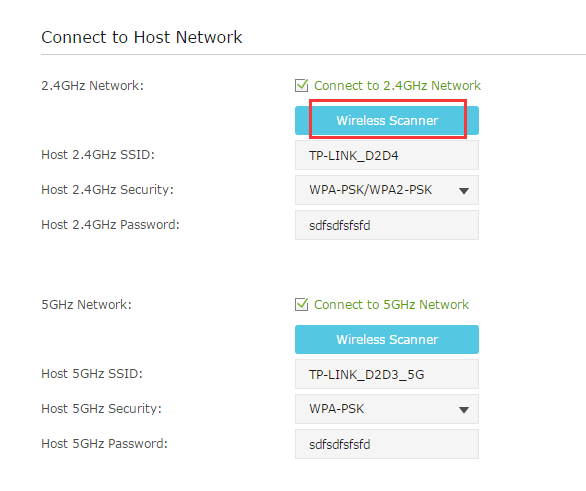
3) Select the 2.4GHz host network you want to extend.

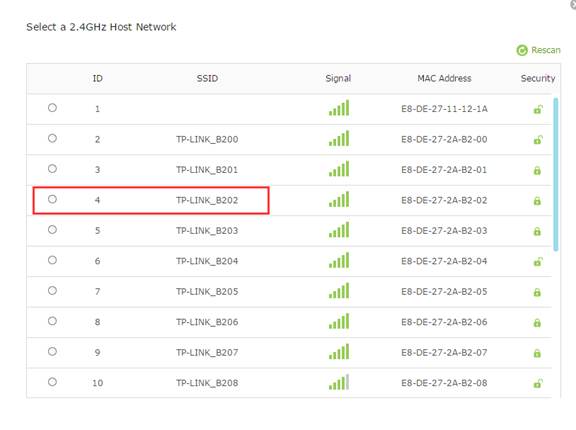
Note: If the network you want to extend is on but not listed, please try the following steps:
Move the extender closer to your router, and click Rescan on the top-right corner of the list.
You can manually enter the parameters of the network you want to extend, and click Save.
4) Once a host network is selected, the SSID and security type will be automatically filled in. If the selected network is encrypted, enter the password in the Password field.

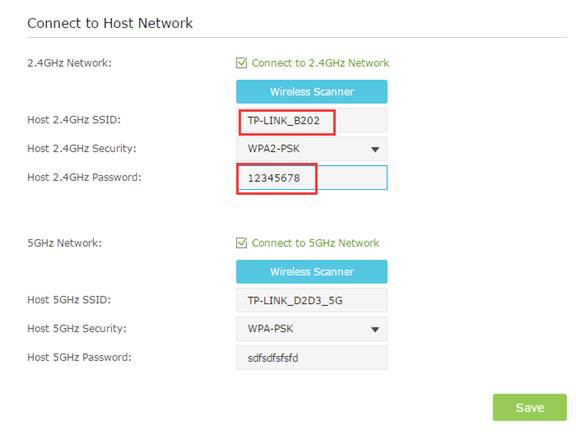
5) Click Save.
To enable or disable the extended network:
1) Go to Settings > Wireless > Extended Network.
2) The wireless radio is enabled by default. If you want to disable the wireless function of a certain band, just clear the Enable checkbox. In this case, all the wireless settings of this band will be invalid.

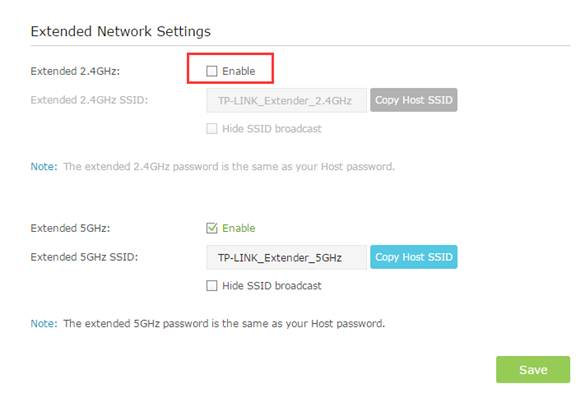
3) Click Save.
To change the wireless network name (SSID):
1) Go to Settings > Wireless > Extended Network.
2) Create a new SSID in Extended 2.4GHz SSID or click Copy Host SSID. The value is case sensitive.

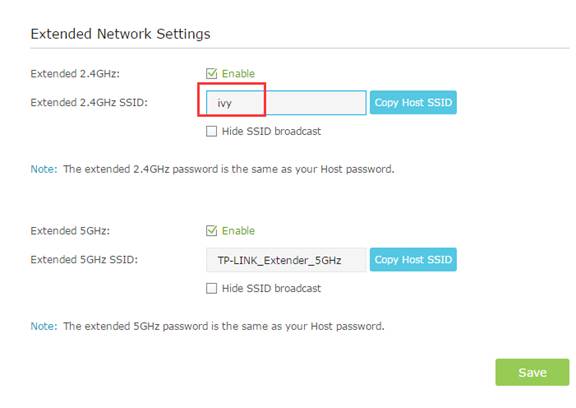
3) Click Save.
Note: If you change the wireless settings via a wireless device, you will be disconnected after the settings are applied. Please write down the new SSID for future use.
To hide the SSID of the extended network:
1) Go to Settings > Wireless > Extended Network.
2) Select Hide SSID broadcast, and the corresponding SSID will not display when you scan for local wireless networks on your wireless device and you have to manually join the network.

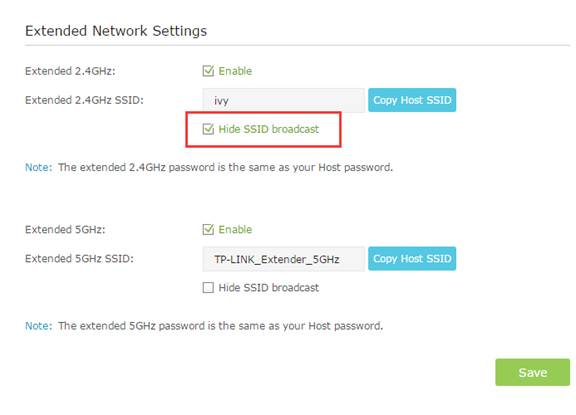
3) Click Save.
Get to know more details of each function and configuration please go to Download Center to download the manual of your product.
Perguntas Frequentes Relacionadas (FAQ's)
Este guia foi útil?
A sua resposta ajuda-nos a melhorar o nosso site.
Qual é a sua preocupação com este artigo?
- Insatisfeito com o produto
- Demasiado Complicado
- Título Confuso
- Não se aplica a mim
- Muito Vago.
- Outro
Obrigado
We appreciate your feedback.
Click here to contact TP-Link technical support.
Este site utiliza cookies para melhorar a navegação no site, analisar atividades online e proporcionar aos utilizadores a melhor experiência no nosso site. Pode opor-se à utilização de cookies a qualquer momento. Pode aprender mais informações no nosso política de privacidade .
Este site utiliza cookies para melhorar a navegação no site, analisar atividades online e proporcionar aos utilizadores a melhor experiência no nosso site. Pode opor-se à utilização de cookies a qualquer momento. Pode aprender mais informações no nosso política de privacidade .
Cookies Básicos
Os cookies são necessários para o funcionamento do website e não podem ser desativados nos seus sistemas.
TP-Link
accepted_local_switcher, tp_privacy_base, tp_privacy_marketing, tp_smb-select-product_scence, tp_smb-select-product_scenceSimple, tp_smb-select-product_userChoice, tp_smb-select-product_userChoiceSimple, tp_smb-select-product_userInfo, tp_smb-select-product_userInfoSimple, tp_top-banner, tp_popup-bottom, tp_popup-center, tp_popup-right-middle, tp_popup-right-bottom, tp_productCategoryType
Chat ao vivo
__livechat, __lc2_cid, __lc2_cst, __lc_cid, __lc_cst, CASID
Youtube
id, VISITOR_INFO1_LIVE, LOGIN_INFO, SIDCC, SAPISID, APISID, SSID, SID, YSC, __Secure-1PSID, __Secure-1PAPISID, __Secure-1PSIDCC, __Secure-3PSID, __Secure-3PAPISID, __Secure-3PSIDCC, 1P_JAR, AEC, NID, OTZ
Cookies de Análise e Marketing
Os cookies de analise permite-nos analisar as suas atividades no nosso website para melhorar e ajustar a funcionalidade do nosso website.
O cookies de marketing podem ser definidos através do nosso website pelos nossos parceiros publicitários de forma a criar um perfil dos seus interesses e mostrar-lhe anúncios relevantes em outros websites.
Google Analytics & Google Tag Manager
_gid, _ga_<container-id>, _ga, _gat_gtag_<container-id>
Google Ads & DoubleClick
test_cookie, _gcl_au
Meta Pixel
_fbp
Crazy Egg
cebsp_, _ce.s, _ce.clock_data, _ce.clock_event, cebs
lidc, AnalyticsSyncHistory, UserMatchHistory, bcookie, li_sugr, ln_or


