How to set up an IoT network on TP-Link Deco
Create a dedicated and wireless network to manage all your IoT devices, such as smart lights and cameras, enhancing their connection stability and security.
Follow the steps below to set up an IoT network in the Deco app (iOS or Android).
Note:
- Features may vary from different Deco models.
- The steps may vary depending on your device's operating system. Here, we take the iOS system as an example.
1. Open the Deco app and go to More > IoT Network.
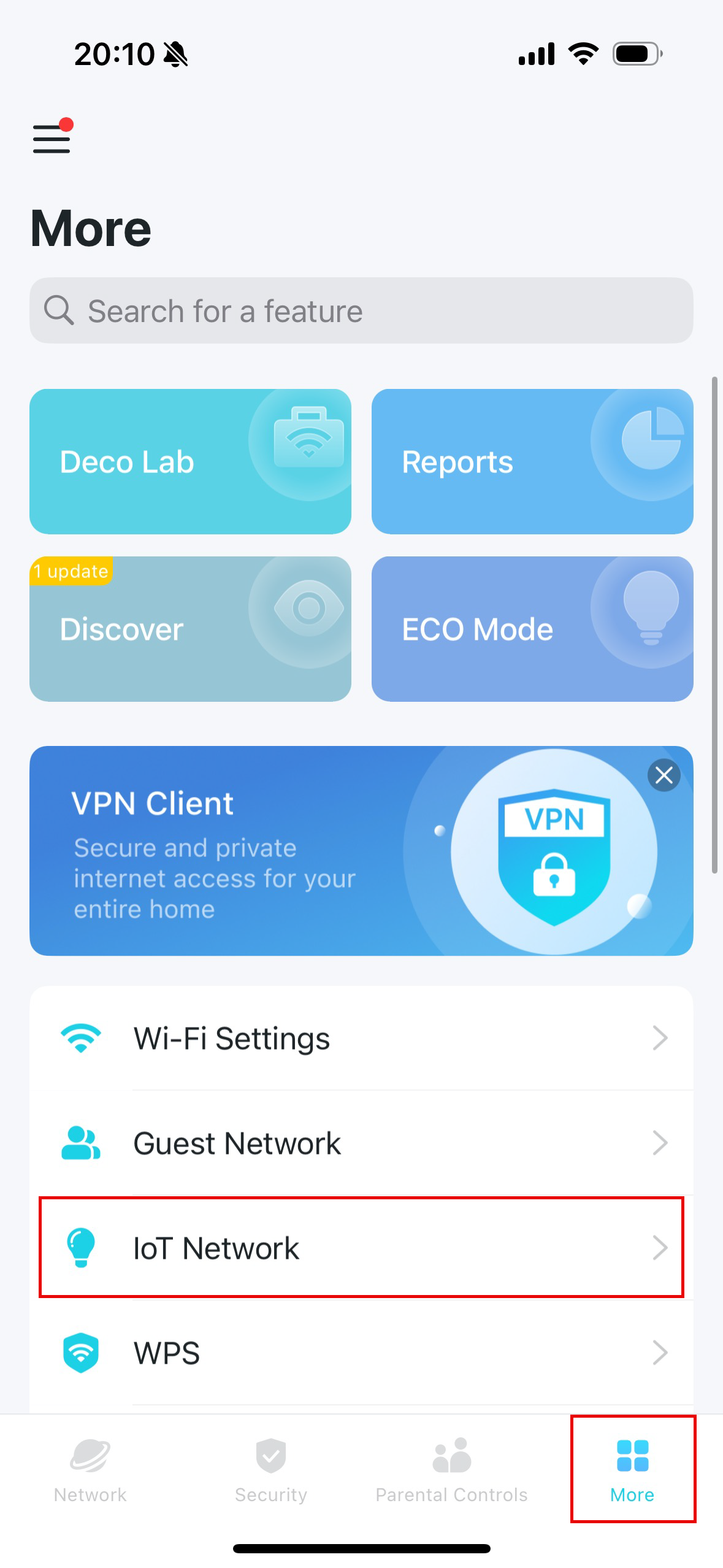
2. Enable the IoT Network and set a Wi-Fi network name and password for this network.
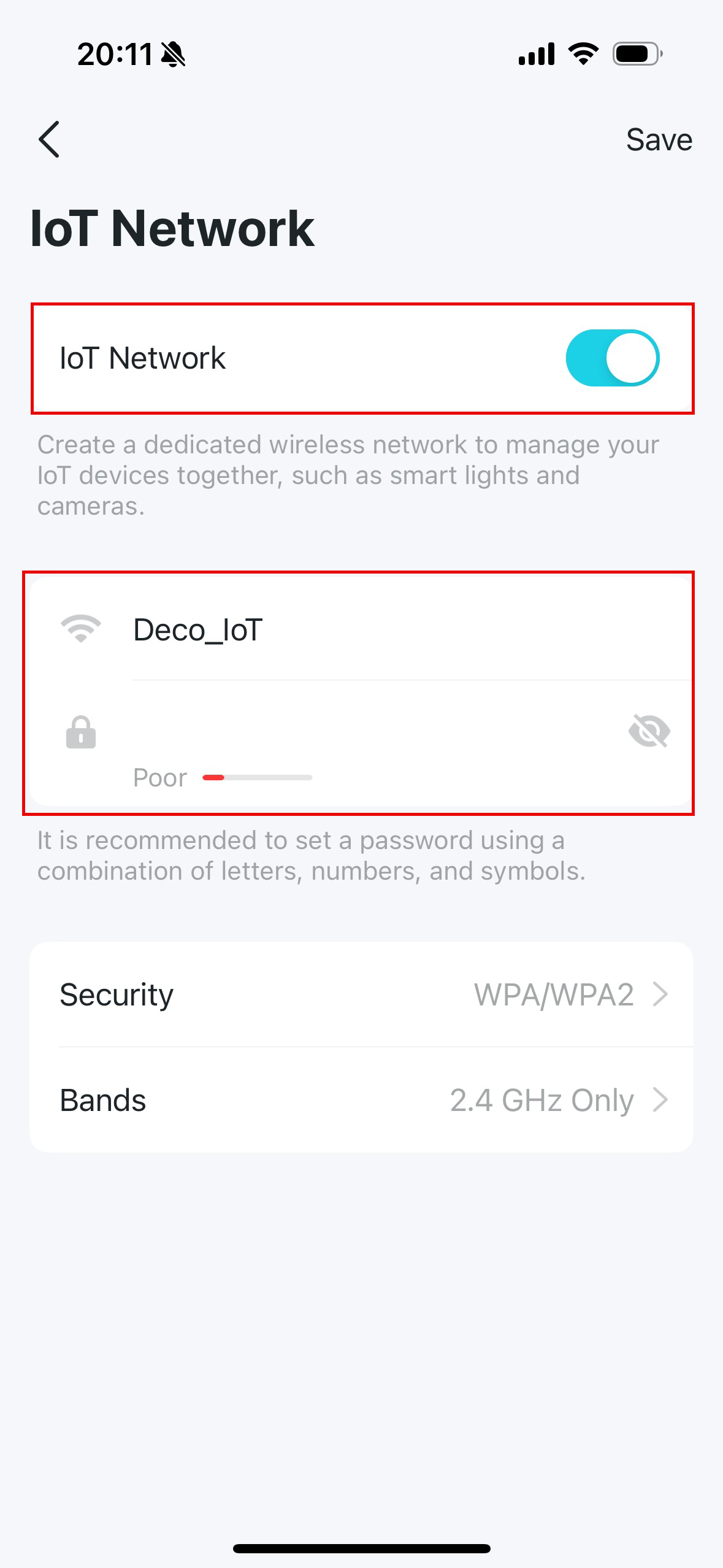
3. Tap Security and select a Wi-Fi security protocol for this network. If None is selected, no password is needed to access the IoT network.
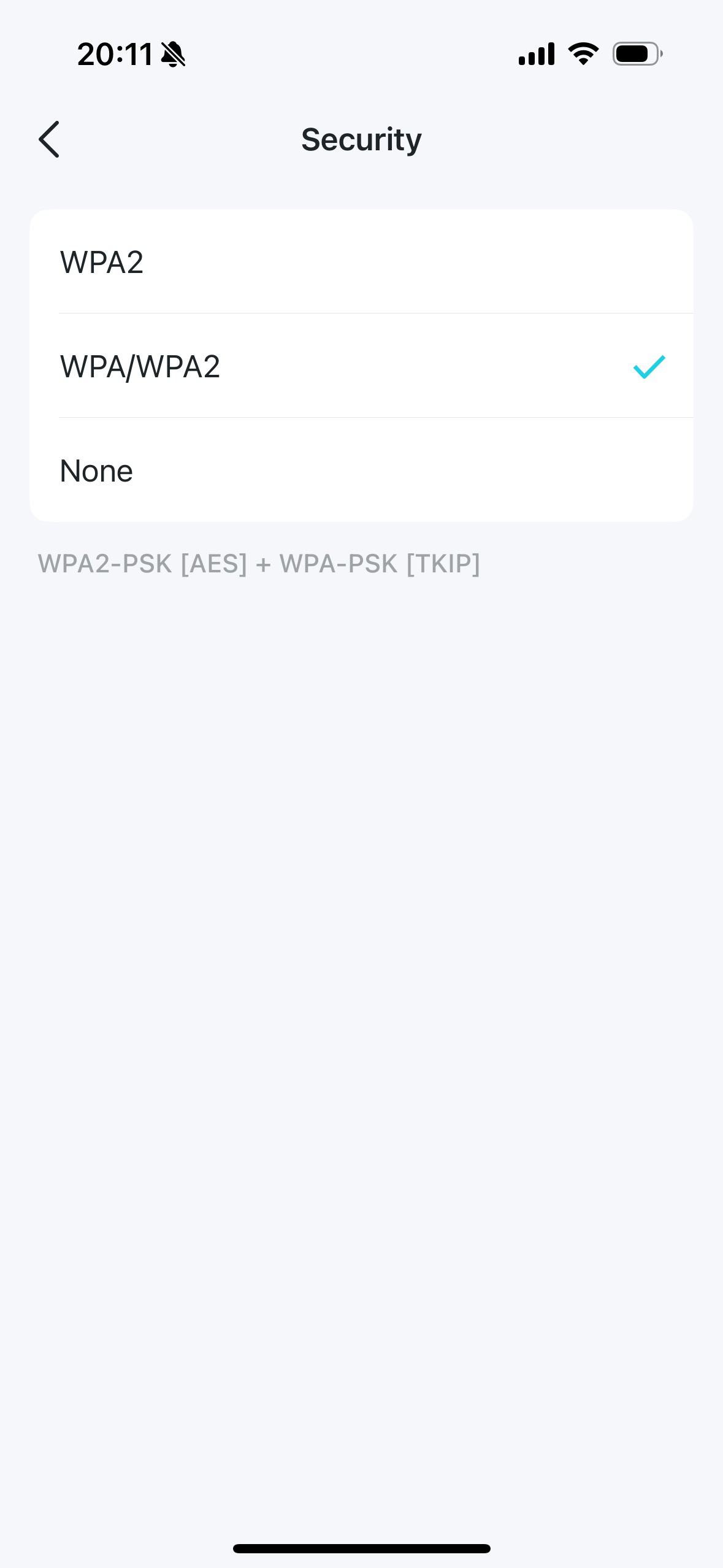
4. Tap Bands and select a preferred band to be enabled in this network.
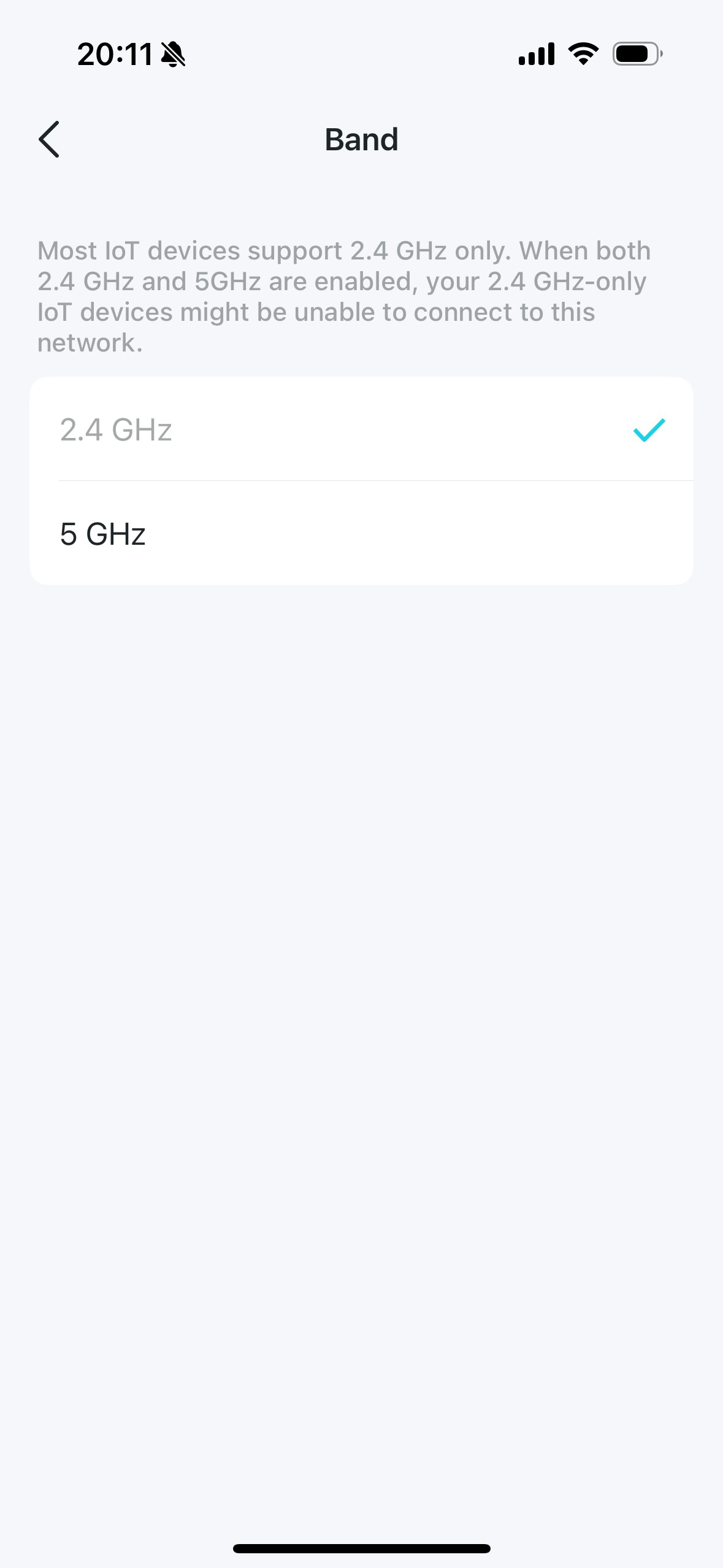
Now, you can connect your IoT devices to the dedicated IoT network.
Is this faq useful?
Your feedback helps improve this site.
TP-Link Community
Still need help? Search for answers, ask questions, and get help from TP-Link experts and other users around the world.


