What should I do when the ACS registration is not successful and the server distribution configuration is not successful
Note: This Article Applies to: ACS Server default configuration is available;
Module I. ACS failed to register.
Step 1. Check network connectivity
- Connectivity to external networks
• Check the router’s way of dialing
• Ping 8.8.8.8 to check the connection

- Connectivity to ACS Server
• Ping ACS URL
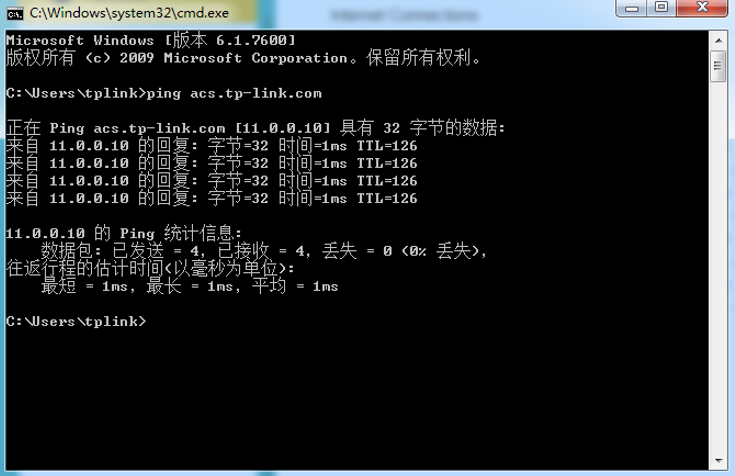
Step 2. Check the configuration of the router
- Check the configuration of the CWMP
• Enter the CWMP settings page
• Check the username/password of the CWMP
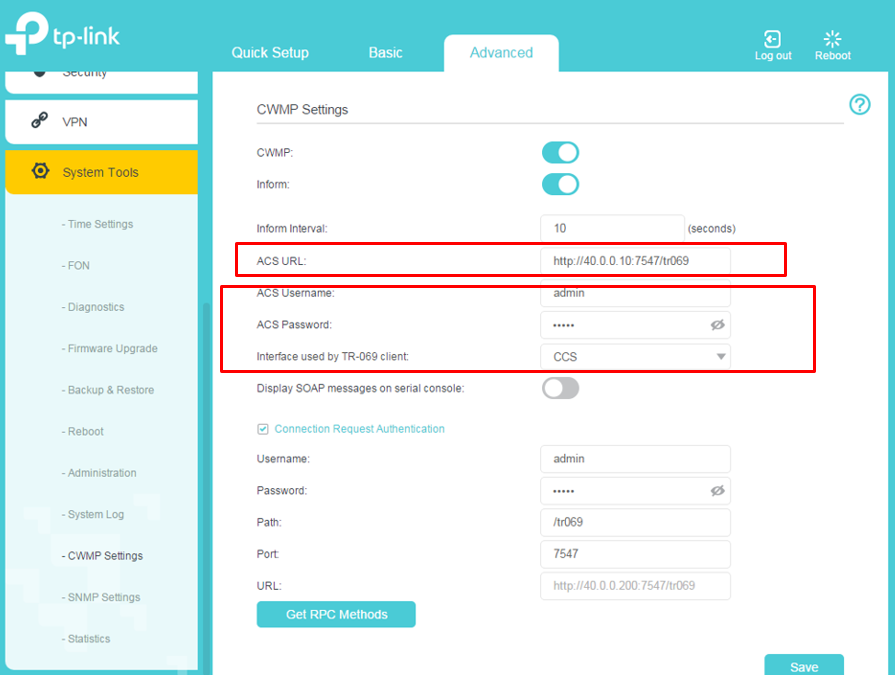
• Check to make sure the settings are saved
• When the inform package shows the ‘EventCode = 0 BOOTSTT’, it means the configuration take effect.

Step 3. Check the registration interaction process
- Check whether the Client side sends the Inform package to ACS
- Check whether the connection with ACS is established
- Check the registration process for exceptions, including interacting with ACS server exceptions, abnormally disconnected connection, ACS server response exception
NOTE: For the first time, the router relates to ACS Server and sends inform to Server. The type of inform package is 0 bootstrap. If the router is not the first time to associate with Server, it will also send an inform packet. The type of inform packet may be 1 BOOT, 4 value change, 2 periodic, etc.
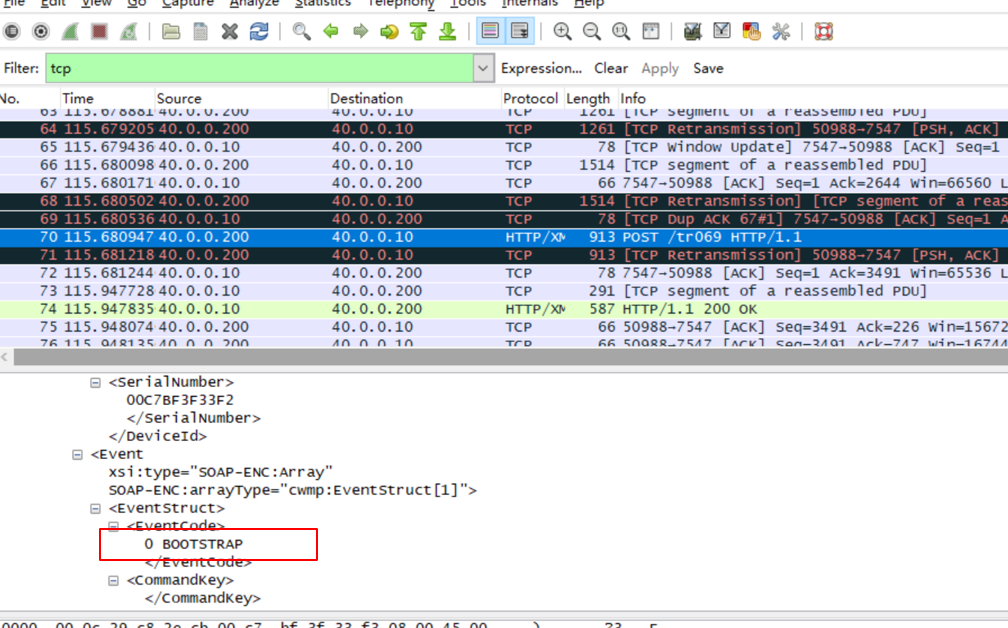
- The router was restarted and the connection was abnormally disconnected

Step 4. Retest
- Repeat the test three times, and if all fail, provide the grab data to R&D
Step 5. Comparison test
- Compare to different versions of the same model
- Compare with competing products
- Fetching the registered success process packages
Fail to connect:
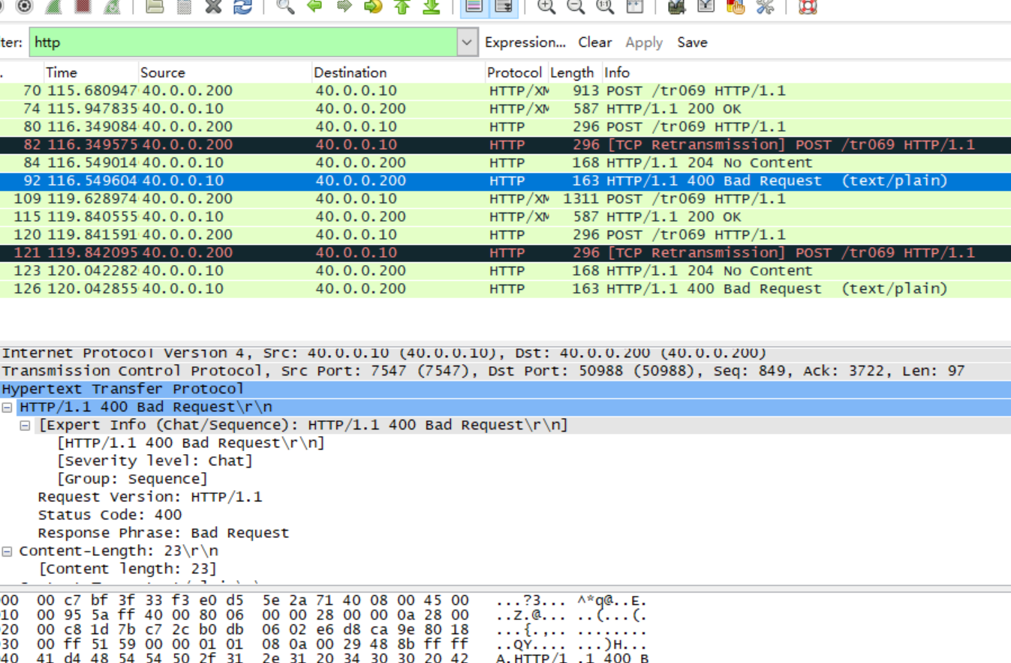
Module II. ACS failed to register.
Step I. Precondition
- The router was able to successfully register on ACS Server
- Mount the success
- Inform the package to respond
NOTE:The ACS Server initiates the HTTP (TCP) connection to the ACS port (7547) of the router. After the connection is established, it is disconnected (TCP: FIN).
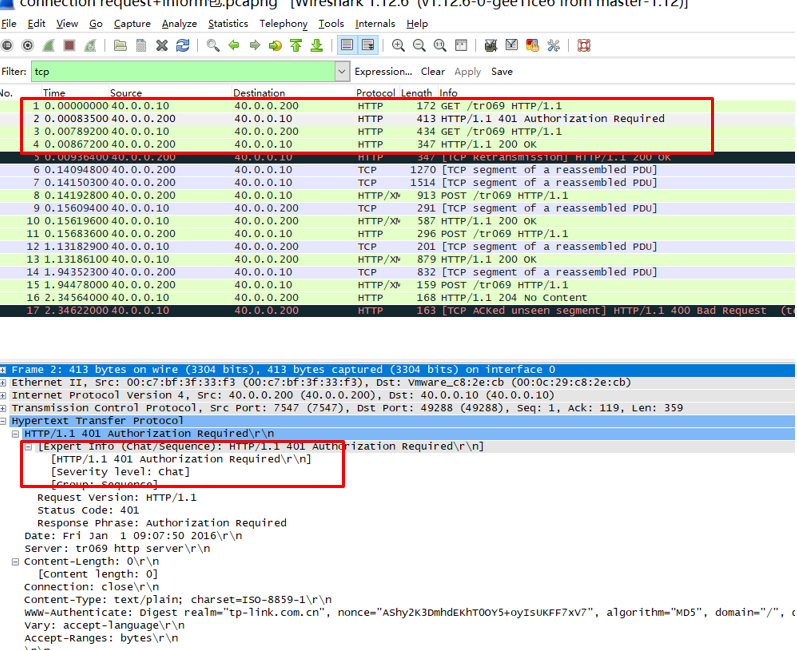
Step II. Connectivity
- The server actively connects with the router
- The router sends the inform package to the Server, and the type of package is 6 connection request
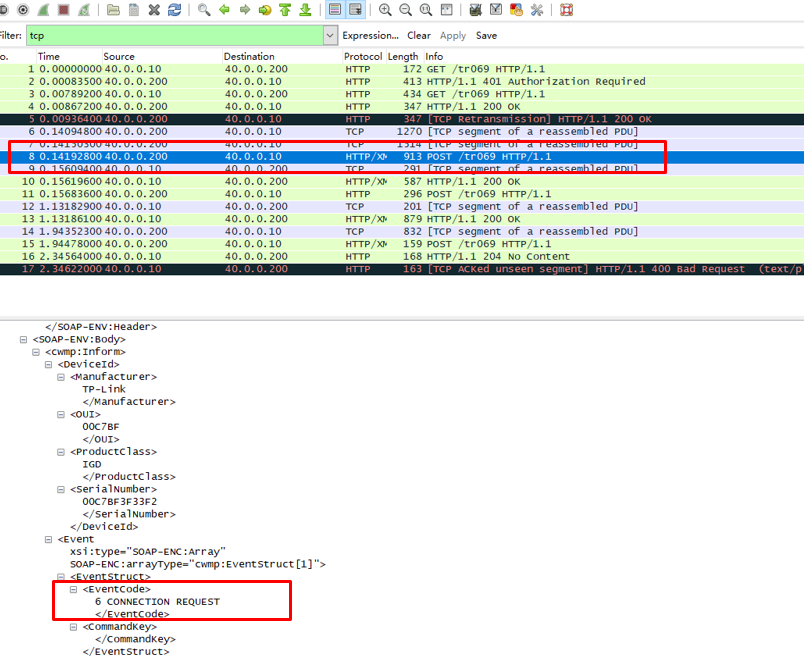
- Server replies inform response and the connection is established successfully

Step III. Whether the process of connection request is abnormal
- Whether the HTTP GET connection DUT initiated by ACS responds or not
- The process of conection request is abnormal, and the HTTP response of the DUT reply is abnormal
- The messages interaction information is
ACS send to DUT HTTP GET
DUT response to ACS HTTP 401
ACS send to DUT HTTP GET (Carry certification information)
DUT response to ACS 200 OK
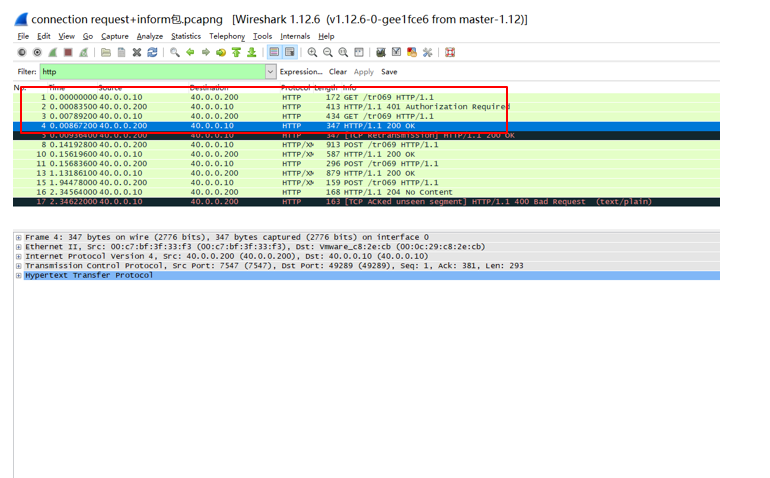
Step IV. The configuration has been issued but does not take effect
- Communicate with RD whether this configuration is supported
- Check the contents of the messages to make sure whether the configuration take effect or not
Step V. Comparison test
- Compare to different versions of the same model
- Compare with competing products
- Compare packages that are distributed throughout the configuration failure/success process
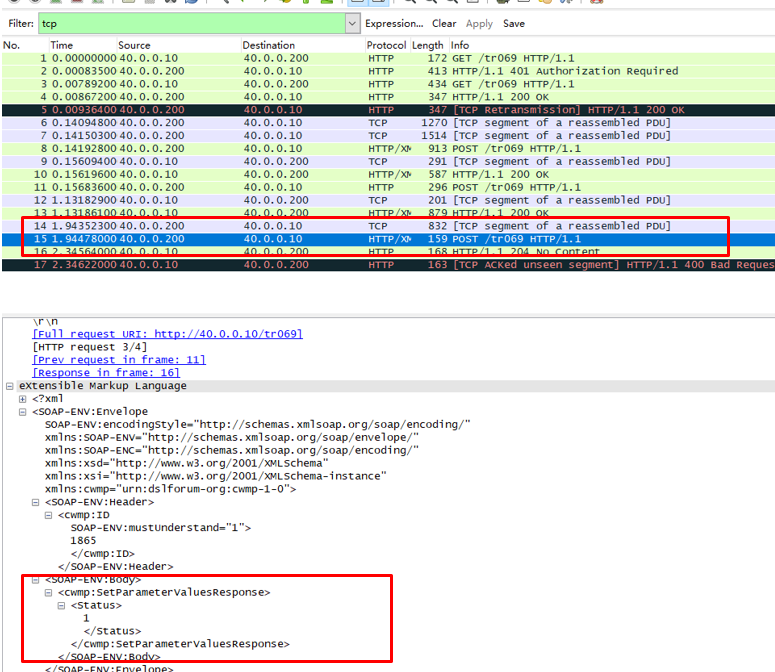
Note: Status=1 means the distribution of the configuration is successful
Is this faq useful?
Your feedback helps improve this site.
