How to set system time on TL-WR802N/WR810N (standard router and hotspot router mode-new logo)
TL-WR802N( V3 V4 ) , TL-WR810N( V3 )
Recent updates may have expanded access to feature(s) discussed in this FAQ. Visit your product's support page, select the correct hardware version for your device, and check either the Datasheet or the firmware section for the latest improvements added to your product. Please note that product availability varies by region, and certain models may not be available in your region.
Here takes TL-WR802N as an example.
1. Login the router. Please refer to FAQ.
2. Go to System Tools > Time Settings and configure the system time as needed.
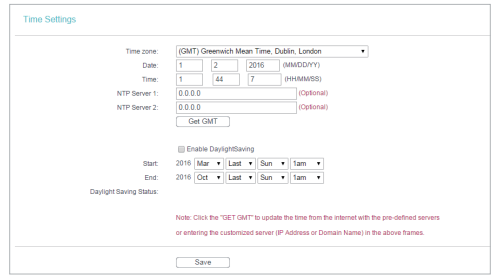
To set time manually:
3. Select your local time zone.
4. Enter the Date in Month/Day/Year format.
5. Enter the Time in Hour/Minute/Second format.
6. Click Save.
To set time automatically:
7. Select your local time zone.
8. Enter the address or domain of the NTP Server I or NTP Server II.
9. Click Get GMT to get time from the Internet if you have connected to the Internet.
To set Daylight Saving Time:
1. Select Enable DaylightSaving.
2. Select the start time from the drop-down list in the Start field.
3. Select the end time from the drop-down list in the End field.
4. Click Save.
Note: This setting will be used for some time-based functions such as firewall. You must specify your time zone once you log in to the router successfully; otherwise, time-based functions will not take effect.
Get to know more details of each function and configuration please go to Download Center to download the manual of your product.
Is this faq useful?
Your feedback helps improve this site.
What’s your concern with this article?
- Dissatisfied with product
- Too Complicated
- Confusing Title
- Does not apply to me
- Too Vague
- Other
Thank you
We appreciate your feedback.
Click here to contact TP-Link technical support.
Recommend Products
Deze website gebruikt cookies om de gebruikservaring te verbeteren, onlineactiviteiten te analyseren en om gebruikers de best mogelijke ervaring te bieden op onze website. U heeft de mogelijkheid op ieder moment de cookies te weigeren. Bekijk onze privacyverklaring voor meer informatie.
Deze website gebruikt cookies om de gebruikservaring te verbeteren, onlineactiviteiten te analyseren en om gebruikers de best mogelijke ervaring te bieden op onze website. U heeft de mogelijkheid op ieder moment de cookies te weigeren. Bekijk onze privacyverklaring voor meer informatie.
Standaard Cookies
Deze cookies zijn noodzakelijk voor de werking van de website en kunnen niet worden uitgeschakeld.
TP-Link
accepted_local_switcher, tp_privacy_base, tp_privacy_marketing, tp_smb-select-product_scence, tp_smb-select-product_scenceSimple, tp_smb-select-product_userChoice, tp_smb-select-product_userChoiceSimple, tp_smb-select-product_userInfo, tp_smb-select-product_userInfoSimple, tp_top-banner, tp_popup-bottom, tp_popup-center, tp_popup-right-middle, tp_popup-right-bottom, tp_productCategoryType
Live-Chat
__livechat, __lc2_cid, __lc2_cst, __lc_cid, __lc_cst, CASID
Youtube
id, VISITOR_INFO1_LIVE, LOGIN_INFO, SIDCC, SAPISID, APISID, SSID, SID, YSC, __Secure-1PSID, __Secure-1PAPISID, __Secure-1PSIDCC, __Secure-3PSID, __Secure-3PAPISID, __Secure-3PSIDCC, 1P_JAR, AEC, NID, OTZ
Analyse en Marketing Cookies
Cookies voor analyse geven ons de mogelijkheid uw activiteiten op onze website te volgen en zo de functionaliteit van de website aan te passen en te verbeteren.
Marketing cookies kunnen op onze website worden geplaatst door externe adverteerders waar wij mee samenwerken om een profiel te creëren met uw interesses en u zo van relevante advertenties te kunnen voorzien op andere websites.
Google Analytics & Google Tag Manager
_gid, _ga_<container-id>, _ga, _gat_gtag_<container-id>
Google Ads & DoubleClick
test_cookie, _gcl_au
Meta Pixel
_fbp
Crazy Egg
cebsp_, _ce.s, _ce.clock_data, _ce.clock_event, cebs
lidc, AnalyticsSyncHistory, UserMatchHistory, bcookie, li_sugr, ln_or
3.0-L-D-2000px_normal_1584496942417r.png)