How to install Network Adapter by loading the driver file manually
TF-3239D , TF-3239DL , TG-3468 , TG-3269 , TF-3200
Recent updates may have expanded access to feature(s) discussed in this FAQ. Visit your product's support page, select the correct hardware version for your device, and check either the Datasheet or the firmware section for the latest improvements added to your product. Please note that product availability varies by region, and certain models may not be available in your region.
Step 1 Plug the adapter into the PCI slot of the computer and then start your computer.
Step 2 The computer will detect the adapter and the Found New Hardware Wizard will appear, Select Install from a list or specific location (Advanced) and then click on Next button.
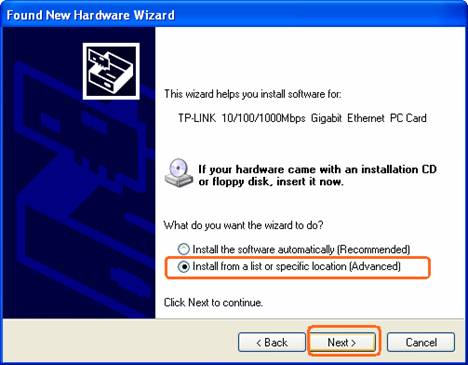
Step 3 Select Don´t search. I will choose the driver to install and then click on Next button.
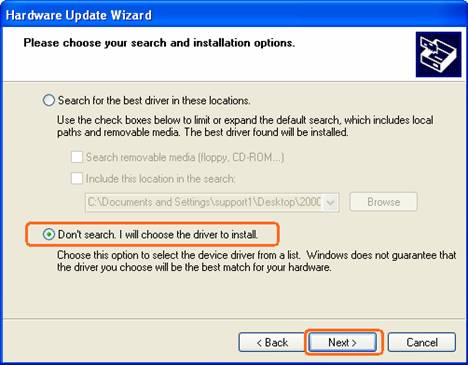
Setup 4 Choose “network adapters” and click Next.
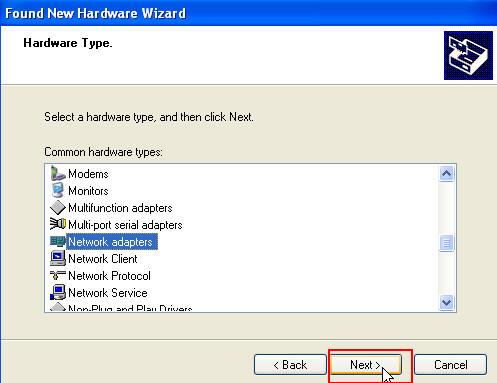
Step 5 Click on Have Disk…
Note: Please do not select any network adapter which is listed in the window.
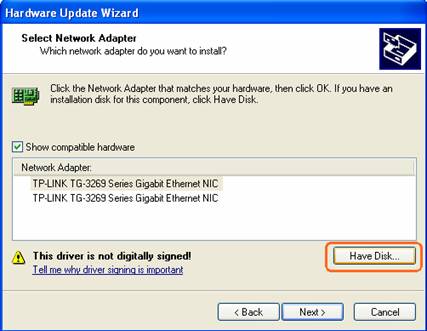
Maybe the below window appears on your screen instead of the above one, Please do not select any network adapter which is listed in the window, please click “Have Disk”.
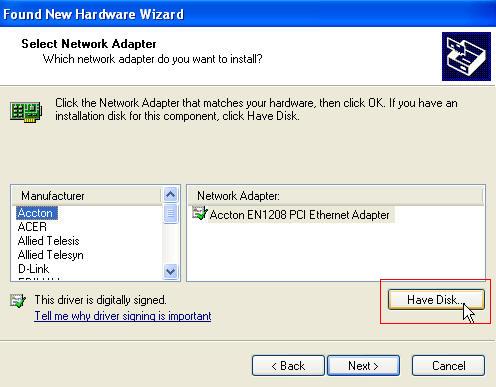
Step 6 Then Locate File window will appear, please locate and select the correct driver file which is for your Operating System and then click Open button.
For example, the driver for Windows XP is in the sub file folder WINXP which contained in the driver folder for the model of the adapter.
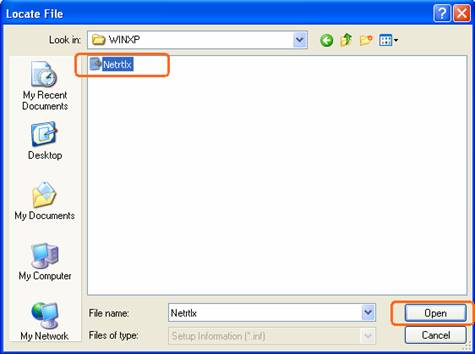
Step 7 Click on Next button and then wait the driver installed completed
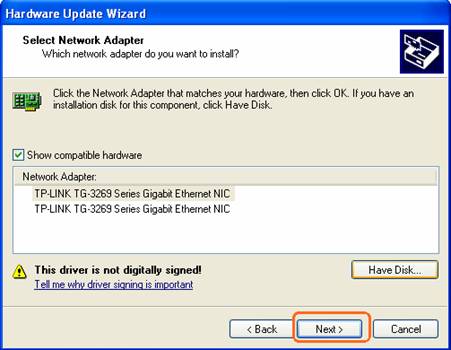
Setup 8 Maybe the below window will appear during the installing, please click “Continue Anyway” to complete your installation.
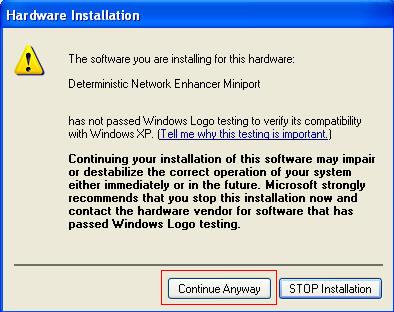
Is this faq useful?
Your feedback helps improve this site.
What’s your concern with this article?
- Dissatisfied with product
- Too Complicated
- Confusing Title
- Does not apply to me
- Too Vague
- Other
Thank you
We appreciate your feedback.
Click here to contact TP-Link technical support.
Recommend Products
Deze website gebruikt cookies om de gebruikservaring te verbeteren, onlineactiviteiten te analyseren en om gebruikers de best mogelijke ervaring te bieden op onze website. U heeft de mogelijkheid op ieder moment de cookies te weigeren. Bekijk onze privacyverklaring voor meer informatie.
Deze website gebruikt cookies om de gebruikservaring te verbeteren, onlineactiviteiten te analyseren en om gebruikers de best mogelijke ervaring te bieden op onze website. U heeft de mogelijkheid op ieder moment de cookies te weigeren. Bekijk onze privacyverklaring voor meer informatie.
Standaard Cookies
Deze cookies zijn noodzakelijk voor de werking van de website en kunnen niet worden uitgeschakeld.
TP-Link
accepted_local_switcher, tp_privacy_base, tp_privacy_marketing, tp_smb-select-product_scence, tp_smb-select-product_scenceSimple, tp_smb-select-product_userChoice, tp_smb-select-product_userChoiceSimple, tp_smb-select-product_userInfo, tp_smb-select-product_userInfoSimple, tp_top-banner, tp_popup-bottom, tp_popup-center, tp_popup-right-middle, tp_popup-right-bottom, tp_productCategoryType
Live-Chat
__livechat, __lc2_cid, __lc2_cst, __lc_cid, __lc_cst, CASID
Youtube
id, VISITOR_INFO1_LIVE, LOGIN_INFO, SIDCC, SAPISID, APISID, SSID, SID, YSC, __Secure-1PSID, __Secure-1PAPISID, __Secure-1PSIDCC, __Secure-3PSID, __Secure-3PAPISID, __Secure-3PSIDCC, 1P_JAR, AEC, NID, OTZ
Analyse en Marketing Cookies
Cookies voor analyse geven ons de mogelijkheid uw activiteiten op onze website te volgen en zo de functionaliteit van de website aan te passen en te verbeteren.
Marketing cookies kunnen op onze website worden geplaatst door externe adverteerders waar wij mee samenwerken om een profiel te creëren met uw interesses en u zo van relevante advertenties te kunnen voorzien op andere websites.
Google Analytics & Google Tag Manager
_gid, _ga_<container-id>, _ga, _gat_gtag_<container-id>
Google Ads & DoubleClick
test_cookie, _gcl_au
Meta Pixel
_fbp
Crazy Egg
cebsp_, _ce.s, _ce.clock_data, _ce.clock_event, cebs
lidc, AnalyticsSyncHistory, UserMatchHistory, bcookie, li_sugr, ln_or
