What should I do if my Kasa device keep losing connection or going Offline?
HS103P3 , HS103P4 , KL60B , HS103P2 , KL130 , KL420L5 , HS107 , KP125P2 , KL400L10 , HS105 KIT , HS103 , HS300 , HS105 , KL135 , HS200-BL , HS110 KIT , HS220 , HS100 , HS220-LA , KL50 , KL130P4 , KP100 , HS220-BL , KP105 , KP303 , HS110 , KL125P2 , KL125P4 , KP400P2 , HS200-LA , HS100P3 , KL50B , KL110 , KL400L5 , HS200P3 , KL110B , KL130B , KL430 , KP115 , KL135P4 , HS200 , KL135P2 , KL110P4 , KS220M , HS110P3 , KS200M , KP400 , KL120 , KP125 , KP200 , HS100 KIT , KP405 , HS210 KIT , KP401 , KL430E , KL125 , KL60 , KS230KIT , HS210 , KS230 KIT
Recent updates may have expanded access to feature(s) discussed in this FAQ. Visit your product's support page, select the correct hardware version for your device, and check either the Datasheet or the firmware section for the latest improvements added to your product. Please note that product availability varies by region, and certain models may not be available in your region.
There are some circumstances in that Kasa smart devices do not work stably or lost connection from time to time, this could be due to the network environment or some other reasons, this article provides some helpful tips to fix the situation.
Step 1 Ensure Router is working properly. Reboot the router and kasa device and see if the smart device reconnects.
Step2 Ensure Kasa smart device is receiving a Good Wi-Fi signal by checking RSSI (Received Signal Strength Indicator)
Kasa APP->tap ![]() in the left top> Device Settings->Device info ->tap Wi-Fi icon to see signal strength (the value of RSSI)
in the left top> Device Settings->Device info ->tap Wi-Fi icon to see signal strength (the value of RSSI)
Strong: more than -50 dBm
Good to Average: among -70 dBm to-50 dBm
Poor: less than -70 dBm
Note: If RSSI is less than -70dBm, the signal is too weak, device disconnections are likely, relocate the smart device or router to get a stronger Wi-Fi signal.
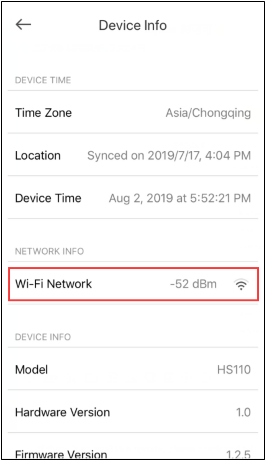
Step 3. Update the firmware of the Kasa device
Step 4. Ensure Kasa APP is up-to-date in the APP store or Google Play
Step 5. Turn off Advanced Wi-Fi settings on the router like Band Steering (also called ‘Smart Connect’ or ‘Whole-Home Wi-Fi ‘), Wi-Fi Optimizing or ‘Channel optimization’ etc.
Step6. [Optional] Try to configure the smart device to another router’s 2.4G Wi-Fi or a mobile Hotspot Wi-Fi to verify whether this issue is related to the specific router.
If the issue is still the same, contact TP-Link technical support and provide the information below for our support to look into further:
1. Led status on a smart device when it is offline: Red/ Flashing Green/ Solid Green etc. (For Kasa plug)
2. MAC address of the device
3. TP-Link ID email address
4. When an issue occurs, does the smart device work in the local network?
For a test, connect your mobile device to the home Wi-Fi network at that time and see if the Kasa device is still accessible in the local network.
5. The model number Wi-Fi router and your network topology:
e.g. ISP Spectrum-Archer C7 router<Wireless> Kasa device
6. How often does the issue happen, and how does recover the connection, like rebooting the smart plug or rebooting the router?
Полезен ли этот FAQ?
Ваши отзывы помогают улучшить этот сайт.
Что вас заинтересовало в этой статье?
- Недоволен продуктом
- Слишком сложно
- Непонятное название
- Не применимо ко мне
- Слишком расплывчато
- Другой
Спасибо
Мы ценим ваше мнение.
Нажмите здесь, чтобы связаться со службой технической поддержки TP-Link.
From United States?
Получайте информацию о продуктах, событиях и услугах для вашего региона.
This website uses cookies to improve website navigation, analyze online activities and have the best possible user experience on our website. You can object to the use of cookies at any time. You can find more information in our privacy policy . Don’t show again
This website uses cookies to improve website navigation, analyze online activities and have the best possible user experience on our website. You can object to the use of cookies at any time. You can find more information in our privacy policy . Don’t show again
Basic Cookies
These cookies are necessary for the website to function and cannot be deactivated in your systems.
TP-Link
accepted_local_switcher, tp_privacy_base, tp_privacy_marketing, tp_smb-select-product_scence, tp_smb-select-product_scenceSimple, tp_smb-select-product_userChoice, tp_smb-select-product_userChoiceSimple, tp_smb-select-product_userInfo, tp_smb-select-product_userInfoSimple, tp_top-banner, tp_popup-bottom, tp_popup-center, tp_popup-right-middle, tp_popup-right-bottom, tp_productCategoryType
Livechat
__livechat, __lc2_cid, __lc2_cst, __lc_cid, __lc_cst, CASID
Youtube
id, VISITOR_INFO1_LIVE, LOGIN_INFO, SIDCC, SAPISID, APISID, SSID, SID, YSC, __Secure-1PSID, __Secure-1PAPISID, __Secure-1PSIDCC, __Secure-3PSID, __Secure-3PAPISID, __Secure-3PSIDCC, 1P_JAR, AEC, NID, OTZ
Analysis and Marketing Cookies
Analysis cookies enable us to analyze your activities on our website in order to improve and adapt the functionality of our website.
The marketing cookies can be set through our website by our advertising partners in order to create a profile of your interests and to show you relevant advertisements on other websites.
Google Analytics & Google Tag Manager
_gid, _ga_<container-id>, _ga, _gat_gtag_<container-id>
Google Ads & DoubleClick
test_cookie, _gcl_au
Meta Pixel
_fbp
Crazy Egg
cebsp_, _ce.s, _ce.clock_data, _ce.clock_event, cebs
lidc, AnalyticsSyncHistory, UserMatchHistory, bcookie, li_sugr, ln_or
2.0-F_1501000607145i.jpg)
2.0-F_1501000894541i.jpg)