VIGI C400HP , VIGI NVR4032H , VIGI C340HPWSM , VIGI C540HPWSM , VIGI NVR2008H-8MP , InSight S345-4G , VIGI NVR1004H-4MP , VIGI NVR2016H-16P , VIGI C540V , VIGI C540S , VIGI C250 , VIGI C450 , VIGI C330 , VIGI C330I , VIGI C455 , VIGI C440HWSM-W4 , VIGI NVR1008H , VIGI C230I Mini , VIGI NVR1004H , VIGI NVR1016H , VIGI NK8P-B434I , VIGI C580-W , VIGI NVR1008H-8P , VIGI C340 , VIGI C540-4G , VIGI NVR2016H , VIGI C340-W , VIGI C540 , VIGI C385 , VIGI C420 , VIGI C430I , VIGI C220I , VIGI C240I , VIGI NVR2016H-16MP-4TB , VIGI C440-W , VIGI NVR1008H-8MP , VIGI C540HWSM-W4 , VIGI NVR1008 , VIGI NK8P-B43I4 , VIGI C340S , VIGI NK4P-T4425-2T , VIGI C540-W , VIGI C230 , VIGI C350 , VIGI C300P , VIGI C430 , VIGI NVR1104H-4P , VIGI C355 , VIGI C320I , VIGI NVR2016H-16MP , VIGI C340I , VIGI C580-4G , VIGI C420I , VIGI C340HWSM-W4 , EasyCam C320 , VIGI C300HP , VIGI NVR1004H-4P , VIGI C340 (VIGI C340HPWSM) , VIGI C240 , VIGI C485 , VIGI NVR2008H-8MP-2TB , VIGI C400P , VIGI C440 , VIGI C440I , VIGI C445 , VIGI C230I
Recent updates may have expanded access to feature(s) discussed in this FAQ. Visit your product's support page, select the correct hardware version for your device, and check either the Datasheet or the firmware section for the latest improvements added to your product. Please note that product availability varies by region, and certain models may not be available in your region.
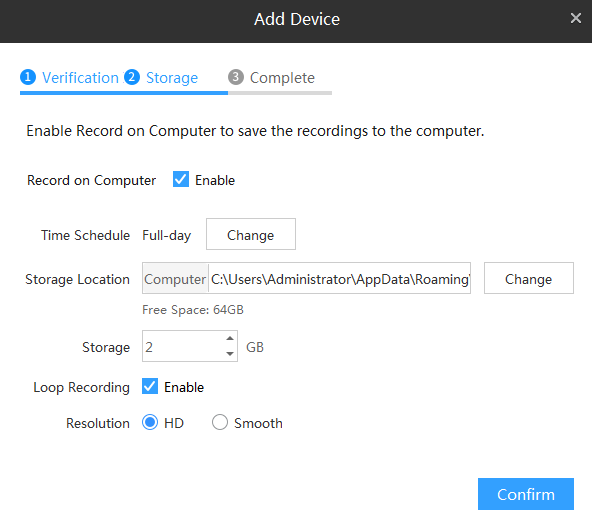
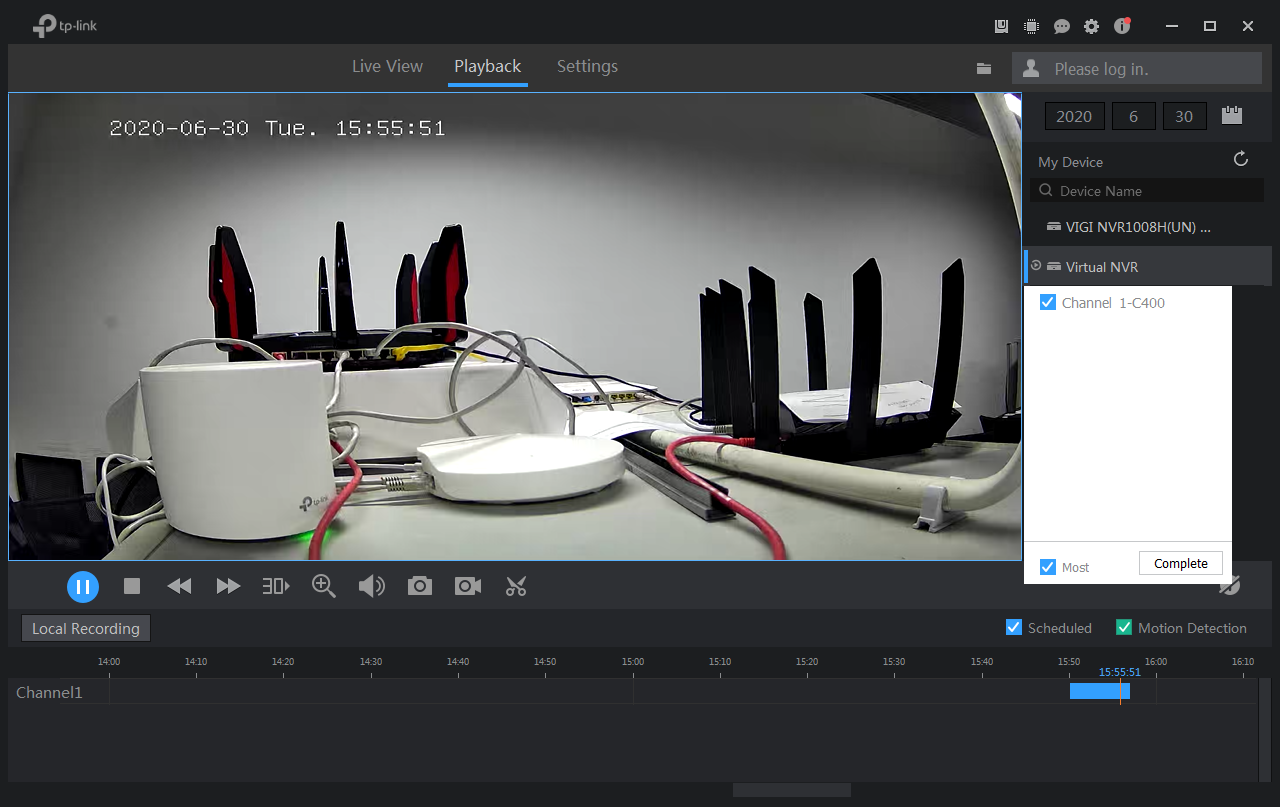
_normal_20240228083438n.png)

