How to connect my Tapo device (smart plug, smart camera, smart bulb) to Google Home
TL63-5 , TL62-5 , Tapo L920-5 , TL61-5 , Tapo P110 , Tapo L930-10 , TC65 , Tapo L900-5 , Tapo P115 , Tapo L510( V1 ) , Tapo C210 , TC60( V1 ) , Tapo C310 , Tapo L900 , Tapo L900-10 , Tapo C21A , Tapo C200P2 , Tapo L930-5 , Tapo P100 , Tapo P105 , Tapo C201 , Tapo C202 , TC74 , Tapo C100( V1 ) , TC70 , Tapo C101 , Tapo C200( V1 ) , Tapo P105A , TL61-10 , Tapo L900-20 , Tapo L920-10
Recent updates may have expanded access to feature(s) discussed in this FAQ. Visit your product's support page, select the correct hardware version for your device, and check either the Datasheet or the firmware section for the latest improvements added to your product. Please note that product availability varies by region, and certain models may not be available in your region.
This guide will show you how to connect your Tapo device to your Google Home. Once connected, you can use simple voice commands to control Tapo smart plug and smart bulb, or stream your Tapo camera videos on your Google Nest display.
To get started, make sure your Tapo device is set up and online. Here we take Tapo camera as an example.
1. Open the Google Home app, log in and then tap the Add button.
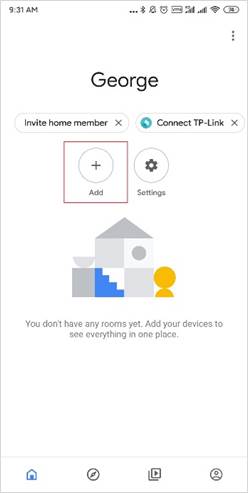
2. Tap Set up device and tap Have something already set up? under Works with Google.
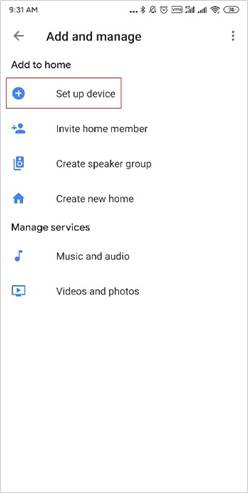
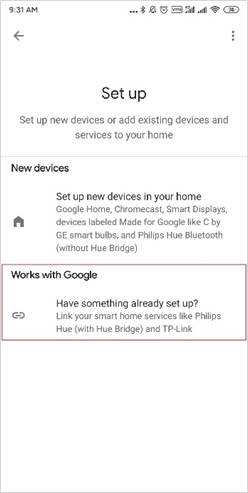
3. Tap the search icon, search for Tapo and tap on it.
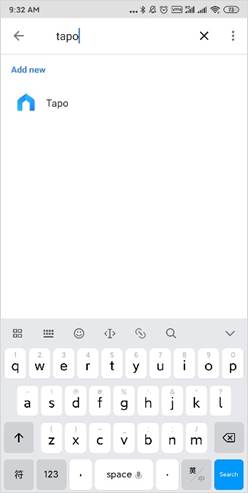
4. Log in with your TP-Link ID that have bound to your Tapo devices, and tap Authorize to allow Google to use it.
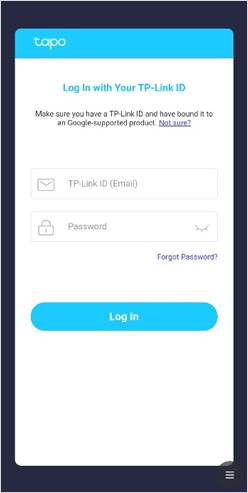
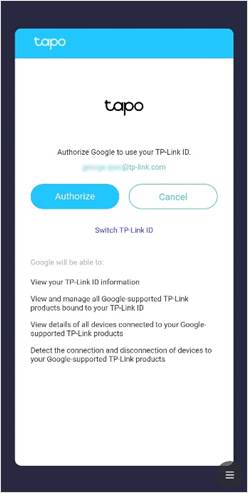
5. You will see the devices linked to your TP-Link ID. Select a device that you want to connect to Google Home.
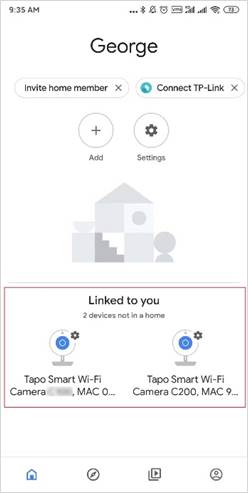
6. Choose a home and room for the smart device, and then all have done.
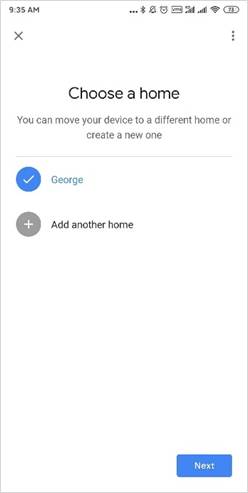
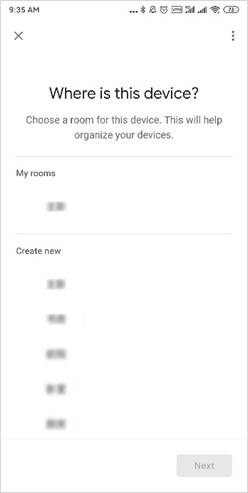
7. You can see the Tapo camera connected to your Google Home.
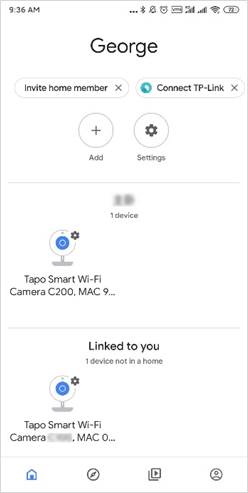
Enjoy!
You can stream your Tapo camera videos on your Google Nest display using simple voice commands. For example: “Hey Google, show my Tapo Smart Wi-Fi Camera”.
Note: Every time you change the name of the Tapo device, you will need to discover the device again to update its name.
このFAQは役に立ちましたか?
サイトの利便性向上にご協力ください。
どのような点がご満足いただけませんでしたか?
- 製品自体が不満
- 複雑すぎる
- タイトルが分かりづらい
- 探している内容がなかった
- 曖昧すぎる
- その他
お役に立てて何よりです。
ご意見をお寄せいただきありがとうございます。
TP-Linkカスタマーサポートにはこちらからお問い合わせいただけます。
Basic Cookies
These cookies are necessary for the website to function and cannot be deactivated in your systems.
TP-Link
accepted_local_switcher, tp_privacy_base, tp_privacy_marketing, tp_smb-select-product_scence, tp_smb-select-product_scenceSimple, tp_smb-select-product_userChoice, tp_smb-select-product_userChoiceSimple, tp_smb-select-product_userInfo, tp_smb-select-product_userInfoSimple, tp_top-banner, tp_popup-bottom, tp_popup-center, tp_popup-right-middle, tp_popup-right-bottom, tp_productCategoryType
Livechat
__livechat, __lc2_cid, __lc2_cst, __lc_cid, __lc_cst, CASID
YouTube
id, VISITOR_INFO1_LIVE, LOGIN_INFO, SIDCC, SAPISID, APISID, SSID, SID, YSC, __Secure-1PSID, __Secure-1PAPISID, __Secure-1PSIDCC, __Secure-3PSID, __Secure-3PAPISID, __Secure-3PSIDCC, 1P_JAR, AEC, NID, OTZ
Analysis and Marketing Cookies
Analysis cookies enable us to analyze your activities on our website in order to improve and adapt the functionality of our website.
The marketing cookies can be set through our website by our advertising partners in order to create a profile of your interests and to show you relevant advertisements on other websites.
Google Analytics & Google Tag Manager
_gid, _ga_<container-id>, _ga, _gat_gtag_<container-id>
Google Ads & DoubleClick
test_cookie, _gcl_au
Meta Pixel
_fbp
Crazy Egg
cebsp_, _ce.s, _ce.clock_data, _ce.clock_event, cebs
lidc, AnalyticsSyncHistory, UserMatchHistory, bcookie, li_sugr, ln_or



