What should I do if my TP-Link 4G LTE Router cannot detect SIM card?
TL-MR6500v , TL-MR6500v(APAC) , TL-MR6400 , Archer MR200 , Archer MR500 , Archer MR400 , Archer MR202 , Archer MR600 , Archer MR402 , Archer MR515 , TL-MR6400(APAC) , Archer MR505 , TL-MR150 , TL-MR100
Recent updates may have expanded access to feature(s) discussed in this FAQ. Visit your product's support page, select the correct hardware version for your device, and check either the Datasheet or the firmware section for the latest improvements added to your product. Please note that product availability varies by region, and certain models may not be available in your region.
If your SIM card cannot be detected by the TP-Link 4G LTE Gateway Router, please click here to login the web interface, then go to Advanced->Status page to check the SIM Card Status first:
Here we take MR600 V3 as an example:
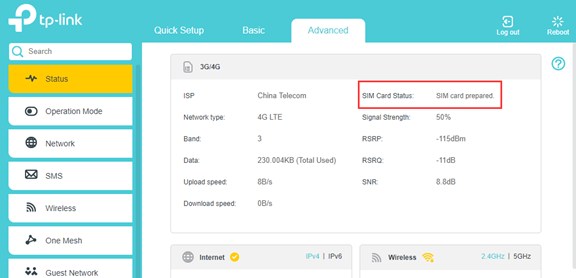
If the SIM Card Status shows “SIM card prepared” or “SIM card ready” but the Network Type shows “No Service” or just no internet access, it would be a different issue, please refer to the Troubleshooting Guide of No Internet Access
If the SIM Card Status shows “No SIM card detected”, please try the troubleshooting steps below:
Step 1: Reinsert the SIM card, make sure it is inserted correctly and firmly
Different models or versions might have different SIM card slots, such as Micro SIM card slot or Nano SIM card slot, please use the corresponding size of your SIM card, you could refer to How to install a SIM card for my 4G Wi-Fi router
Step 2: Restart the 4G router while the SIM card still inserted into the device
Remember to check the SIM card status again on the Advanced->Status page
Step 3: Test the SIM card on another 4G Router or smartphone to make sure the SIM card itself is working fine.
Step 4: Try to insert a different SIM card if you have
Step 5: Try to factory reset the device by holding the reset button for about 10s until the power LED starts flashing
If the problem still exists after the above troubleshooting, please contact TP-Link Support and provide the following information:
1. Model number, hardware, and firmware version (please check the hardware version on the product label because the web interface might not show the small version, for example, V5.20 might only show 5.0 on the web interface)
2. The troubleshooting steps you have tried and the results
3. System Log file saved on Advanced->System Tools->System Log page.
4. When and where did you purchase it? Was it working fine before? And how did it start happening such as after a firmware update etc?
To get to know more details of each function and configuration please go to Download Center to download the manual of your product.
Related FAQs
Questa faq è utile?
Your feedback helps improve this site.
What’s your concern with this article?
- Dissatisfied with product
- Too Complicated
- Confusing Title
- Does not apply to me
- Too Vague
- Other
Grazie
We appreciate your feedback.
Click here to contact TP-Link technical support.
Questo sito utilizza i cookies per migliorare l'esperienza di navigazione, analizzare le attività online e offrire agli utenti una migliore user experience. Puoi disattivare o rifiutare il loro utilizzo in qualunque momento. Per maggiori informazioni consulta la nostra privacy policy .
Questo sito utilizza i cookies per migliorare l'esperienza di navigazione, analizzare le attività online e offrire agli utenti una migliore user experience. Puoi disattivare o rifiutare il loro utilizzo in qualunque momento. Per maggiori informazioni consulta la nostra privacy policy .
Basic Cookies
Questi cookies sono necessari per il corretto funzionamento del sito e non possono essere disattivati nel tuo sistema.
TP-Link
accepted_local_switcher, tp_privacy_base, tp_privacy_marketing, tp_smb-select-product_scence, tp_smb-select-product_scenceSimple, tp_smb-select-product_userChoice, tp_smb-select-product_userChoiceSimple, tp_smb-select-product_userInfo, tp_smb-select-product_userInfoSimple, tp_top-banner, tp_popup-bottom, tp_popup-center, tp_popup-right-middle, tp_popup-right-bottom, tp_productCategoryType
Livechat
__livechat, __lc2_cid, __lc2_cst, __lc_cid, __lc_cst, CASID
Youtube
id, VISITOR_INFO1_LIVE, LOGIN_INFO, SIDCC, SAPISID, APISID, SSID, SID, YSC, __Secure-1PSID, __Secure-1PAPISID, __Secure-1PSIDCC, __Secure-3PSID, __Secure-3PAPISID, __Secure-3PSIDCC, 1P_JAR, AEC, NID, OTZ
Analytics e Marketing Cookies
I cookies analitici ci permettono di analizzare le tue attività sul nostro sito allo scopo di migliorarne le funzionalità.
I marketing cookies possono essere impostati sul nostro sito dai nostri partner pubblicitari allo scopo di creare un profilo di tuo interesse e proporti contenuti pubblicitari rilevanti su altri siti.
Google Analytics & Google Tag Manager
_gid, _ga_<container-id>, _ga, _gat_gtag_<container-id>
Google Ads & DoubleClick
test_cookie, _gcl_au
Meta Pixel
_fbp
Crazy Egg
cebsp_, _ce.s, _ce.clock_data, _ce.clock_event, cebs
lidc, AnalyticsSyncHistory, UserMatchHistory, bcookie, li_sugr, ln_or


