How to change the Wireless Settings on your Deco app
Deco M1300(3-pack) , Deco W3600 , Deco X68(2-pack) , Deco E3(3-pack) , Deco X20 , Deco M1300 , Deco X60F , Deco X68 , Deco HC4 , Deco X25 , Deco E4(1-pack) , Deco X3600(2-pack) , Deco Voice X50 , Deco M5(1-pack) , Deco X5700 , Deco M9 Plus(1-pack) , Deco S4(3-pack) , Deco M4(3-pack) , Deco W6000 , Deco XE5300 , Deco M5 , Deco M4 , Deco X3600 , Deco HX20 , Deco XE75 , Deco M3 , Deco X20(3-pack) , Deco M5 Plus(3-pack) , DecoX5700 , Deco X50-4G , Deco S7(3-pack) , Deco X3600(3-pack) , Deco E3(2-pack) , Deco W2400(2-pack) , Deco M5(3-pack) , Deco M4(2-pack) , Deco S4(2-pack) , Deco AC1200(2-pack) , Deco M1300(1-pack) , Deco Voice X20 , Deco X73-DSL , Deco W7200 , Deco P9 , Deco X68(1-pack) , Deco P7 , Deco X60(2-pack) , Deco X60(1-pack) , Deco X90(1-pack) , Deco X20-DSL , Deco X68(1 pack) , Deco E4(3-pack) , Deco 5G , Deco M5 Plus , Deco P7(2-pack) , Deco X20-4G , Deco S4(1-pack) , Deco S7 , Deco X76 Plus , Deco S4 , Deco M4(1-pack) , Deco X20(2-pack) , Deco X90 , Deco W2400 , Deco X50 , Deco X96 , Deco E4(2-pack) , Deco X55 , Deco E4 , Deco E3 , Deco W6000(2-pack) , Deco X20(1-pack) , Deco X68(3-pack) , Deco X20-Outdoor , Deco M9 Plus(2-pack) , Deco X80-5G , Deco M5(2-pack) , Deco M9 Plus , Deco X5700(2-pack) , Deco S7(2-pack) , Deco AC1200 , Deco P9(3-pack) , DecoX5700(2-pack) , Deco M3W , Deco X60
Recent updates may have expanded access to feature(s) discussed in this FAQ. Visit your product's support page, select the correct hardware version for your device, and check either the Datasheet or the firmware section for the latest improvements added to your product. Please note that product availability varies by region, and certain models may not be available in your region.
If you want to change the wireless name, password, or wireless security type of the Deco network, this guide will show you how to do this.
Here we take Deco M5 as an example.
NOTE: Features available in Deco may vary by model and software version. All steps and images described here are only examples and may not reflect your actual Deco experience.
1. Connect your phone to Deco’s Wi-Fi network, then open the Deco app.
2. Click on More->Wi-Fi Settings.
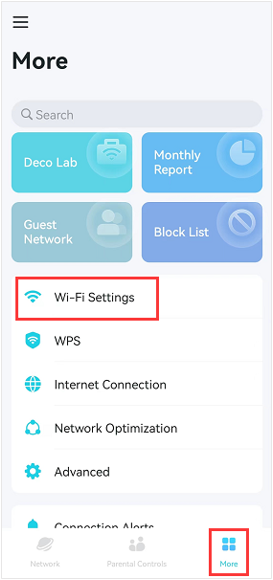
3. You can change the Wi-Fi name and password on the Wi-Fi settings page.
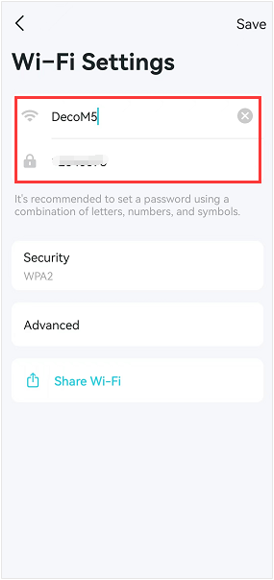
If you want to change the wireless security type, please tap Security to select another one.
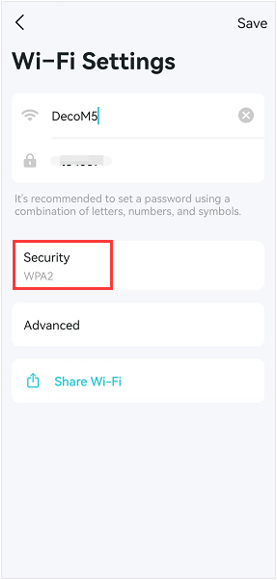
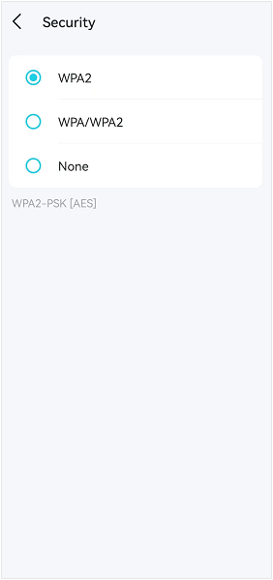
4. Tap Advanced->Band to select the operating Wi-Fi band of the Deco.
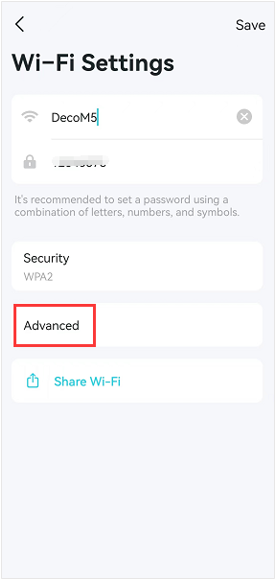
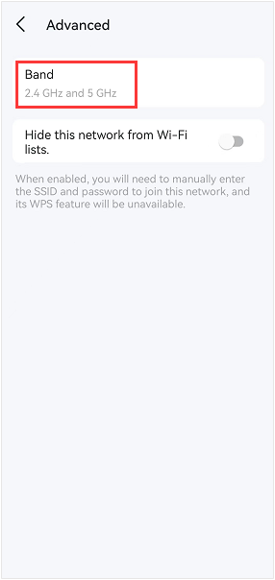
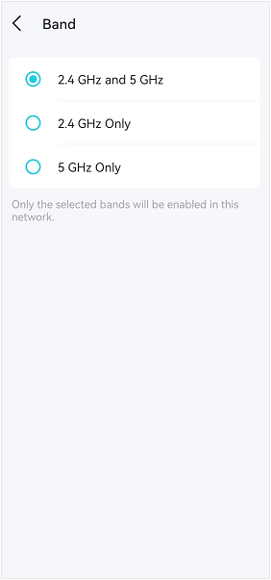
You can enable Hide this network from Wi-Fi lists switch if you want to hide your SSID, and when it is enabled, you will need to manually enter the SSID and password to join this network, and its WPS feature will be unavailable.
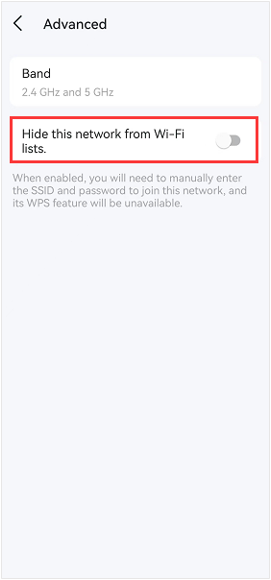
5. Go back to the Wi-Fi Settings page and click on Save to save your changes.
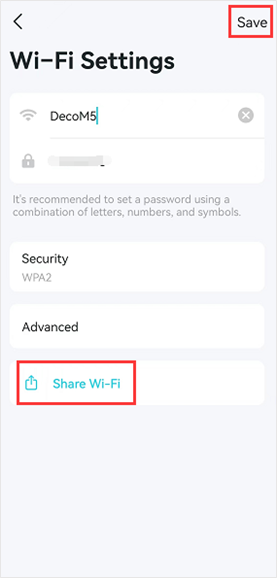
6. Click on Share Wi-Fi, and you will get a page with a QR code and Wi-Fi name, and password, you can share them with another person to connect to the Deco network.
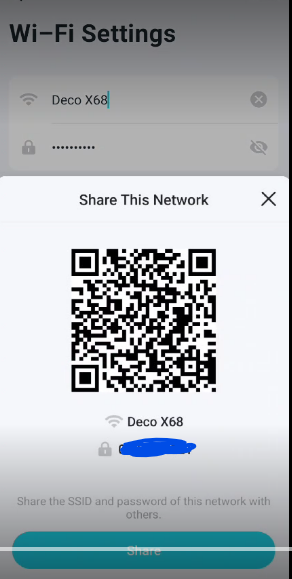
7. If you want to set up the Guest network, please refer to the instruction here.
To get know more details about each function and configuration please go to Download Center to download the manual of your product.
Questa faq è utile?
Your feedback helps improve this site.
What’s your concern with this article?
- Dissatisfied with product
- Too Complicated
- Confusing Title
- Does not apply to me
- Too Vague
- Other
Grazie
We appreciate your feedback.
Click here to contact TP-Link technical support.
Questo sito utilizza i cookies per migliorare l'esperienza di navigazione, analizzare le attività online e offrire agli utenti una migliore user experience. Puoi disattivare o rifiutare il loro utilizzo in qualunque momento. Per maggiori informazioni consulta la nostra privacy policy .
Questo sito utilizza i cookies per migliorare l'esperienza di navigazione, analizzare le attività online e offrire agli utenti una migliore user experience. Puoi disattivare o rifiutare il loro utilizzo in qualunque momento. Per maggiori informazioni consulta la nostra privacy policy .
Basic Cookies
Questi cookies sono necessari per il corretto funzionamento del sito e non possono essere disattivati nel tuo sistema.
TP-Link
accepted_local_switcher, tp_privacy_base, tp_privacy_marketing, tp_smb-select-product_scence, tp_smb-select-product_scenceSimple, tp_smb-select-product_userChoice, tp_smb-select-product_userChoiceSimple, tp_smb-select-product_userInfo, tp_smb-select-product_userInfoSimple, tp_top-banner, tp_popup-bottom, tp_popup-center, tp_popup-right-middle, tp_popup-right-bottom, tp_productCategoryType
Livechat
__livechat, __lc2_cid, __lc2_cst, __lc_cid, __lc_cst, CASID
Youtube
id, VISITOR_INFO1_LIVE, LOGIN_INFO, SIDCC, SAPISID, APISID, SSID, SID, YSC, __Secure-1PSID, __Secure-1PAPISID, __Secure-1PSIDCC, __Secure-3PSID, __Secure-3PAPISID, __Secure-3PSIDCC, 1P_JAR, AEC, NID, OTZ
Analytics e Marketing Cookies
I cookies analitici ci permettono di analizzare le tue attività sul nostro sito allo scopo di migliorarne le funzionalità.
I marketing cookies possono essere impostati sul nostro sito dai nostri partner pubblicitari allo scopo di creare un profilo di tuo interesse e proporti contenuti pubblicitari rilevanti su altri siti.
Google Analytics & Google Tag Manager
_gid, _ga_<container-id>, _ga, _gat_gtag_<container-id>
Google Ads & DoubleClick
test_cookie, _gcl_au
Meta Pixel
_fbp
Crazy Egg
cebsp_, _ce.s, _ce.clock_data, _ce.clock_event, cebs
lidc, AnalyticsSyncHistory, UserMatchHistory, bcookie, li_sugr, ln_or


