How to upgrade the firmware of VIGI cameras
Method 1: Via the VIGI app
1. On the Live View page, tap the gear icon to enter the Device Settings page.
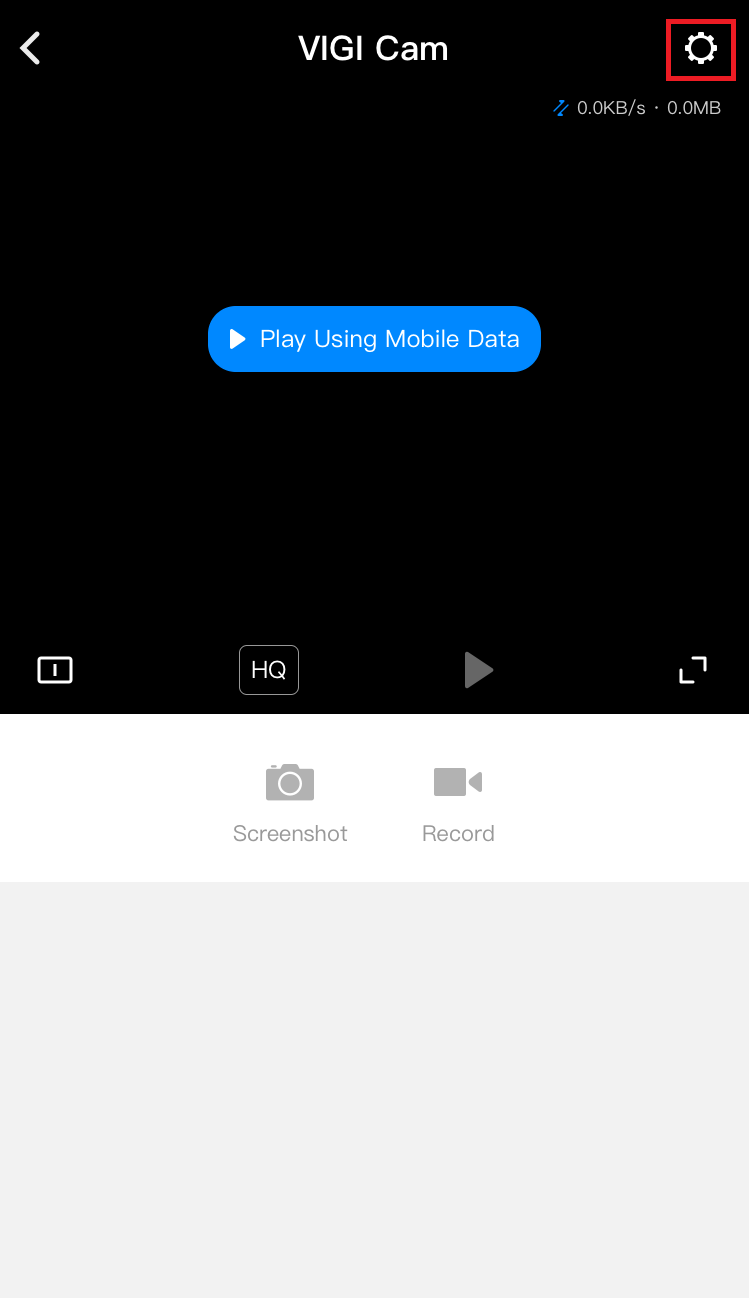
2. On the Device Settings page, tap on the Firmware Upgrade to check for update or update the firmware.

Method 2: Via the VIGI Security Manager (Windows only)
1. Open the VIGI Security Manager.
2. Go to the Settings page and go to Settings > Device Maintenance to update the firmware.

Method 3: Via the VIGI IPC's Web UI
1. Launch a broswer and visit IPC's IP address.
2. Go to the Settings > System > Upgrade Firmware to update the firmware.

Method 4: Via the VIGI VMS Sevice Manager
1. Launch the Web UI of VIGI VMS.
2. Go to the Devices > Select the site with target camera > Select the camera > Click on Upgrade to update the firmware.
This is suitable for batch upgarde as you can select multiple devices at a time.

If you just want to upgrade a certain IP camera, you could go to its configuration page by clicking the gear button.

In the configuration page, please navigate to System > System Management > Upgrade Firmware.

Get to know more details of each function and configuration please go to Download Center to download the manual of your product.
Is this faq useful?
Your feedback helps improve this site.
TP-Link Community
Still need help? Search for answers, ask questions, and get help from TP-Link experts and other users around the world.


