How to set up DHCP reservation for clients on Omada Gateway in Controller mode
TL-ER7206 , TL-R605 , ER7206 , Omada Software Controller , Omada SDN , ER605
Pembaruan terkini mungkin telah memperluas akses ke fitur yang dibahas dalam Tanya Jawab Umum ini. Kunjungi halaman dukungan produk Anda, pilih versi perangkat keras yang tepat untuk perangkat Anda, dan periksa bagian Lembar Data atau firmware untuk mengetahui penyempurnaan terbaru yang ditambahkan ke produk Anda. Harap perhatikan bahwa ketersediaan produk bervariasi menurut wilayah, dan model tertentu mungkin tidak tersedia di wilayah Anda.
In this article, we will share how to set up DHCP reservations, i.e. assign static IP addresses to network clients or Omada Controller (including Omada Software Controller Server, OC200, and OC300) on Omada Gateway in Controller mode.
Go to Clients, find the client you would like to give DHCP reservation, go to Config, check “Use Fixed IP Address”, select Network and assign an IP address.
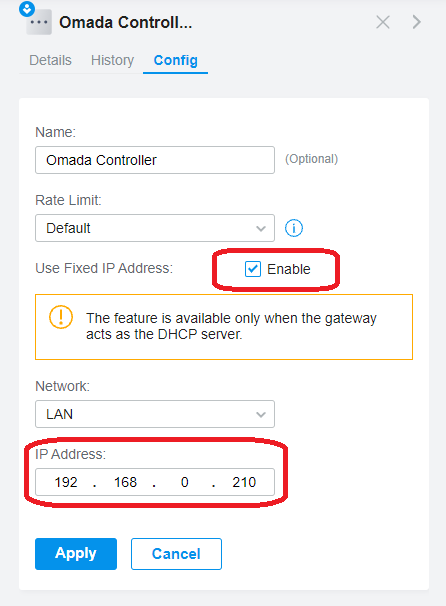
Note:
1. Omada Gateway should act as the DHCP server.
2. From the 5.0.29 controller, the reserved IP addresses can be set out of the DHCP range. For the below version controller, the reserved IP addresses should be in the DHCP range. If not, the clients will still obtain a dynamic IP address.
3. If assigning a different IP address from the current one, please re-plug the Ethernet cable for wired clients, re-enable Wi-Fi for wireless clients, or reboot the IoT clients to update.
4. Omada Controller, including OC200 and OC300, will be listed on the Clients page.
Looking for More
Is this faq useful?
Your feedback helps improve this site.
What’s your concern with this article?
- Dissatisfied with product
- Too Complicated
- Confusing Title
- Does not apply to me
- Too Vague
- Other
Thank you
We appreciate your feedback.
Click here to contact TP-Link technical support.
This website uses cookies to improve website navigation, analyze online activities and have the best possible user experience on our website. You can object to the use of cookies at any time. You can find more information in our privacy policy . Don’t show again
This website uses cookies to improve website navigation, analyze online activities and have the best possible user experience on our website. You can object to the use of cookies at any time. You can find more information in our privacy policy . Don’t show again
Basic Cookies
These cookies are necessary for the website to function and cannot be deactivated in your systems.
TP-Link
accepted_local_switcher, tp_privacy_base, tp_privacy_marketing, tp_smb-select-product_scence, tp_smb-select-product_scenceSimple, tp_smb-select-product_userChoice, tp_smb-select-product_userChoiceSimple, tp_smb-select-product_userInfo, tp_smb-select-product_userInfoSimple, tp_top-banner, tp_popup-bottom, tp_popup-center, tp_popup-right-middle, tp_popup-right-bottom, tp_productCategoryType
Livechat
__livechat, __lc2_cid, __lc2_cst, __lc_cid, __lc_cst, CASID
Youtube
id, VISITOR_INFO1_LIVE, LOGIN_INFO, SIDCC, SAPISID, APISID, SSID, SID, YSC, __Secure-1PSID, __Secure-1PAPISID, __Secure-1PSIDCC, __Secure-3PSID, __Secure-3PAPISID, __Secure-3PSIDCC, 1P_JAR, AEC, NID, OTZ
Analysis and Marketing Cookies
Analysis cookies enable us to analyze your activities on our website in order to improve and adapt the functionality of our website.
The marketing cookies can be set through our website by our advertising partners in order to create a profile of your interests and to show you relevant advertisements on other websites.
Google Analytics & Google Tag Manager
_gid, _ga_<container-id>, _ga, _gat_gtag_<container-id>
Google Ads & DoubleClick
test_cookie, _gcl_au
Meta Pixel
_fbp
Crazy Egg
cebsp_, _ce.s, _ce.clock_data, _ce.clock_event, cebs
lidc, AnalyticsSyncHistory, UserMatchHistory, bcookie, li_sugr, ln_or


