How do I configure L2TP/PPTP VPN connection on TL-WR820N?
TL-WR820N( V1 V2 )
Pembaruan terkini mungkin telah memperluas akses ke fitur yang dibahas dalam Tanya Jawab Umum ini. Kunjungi halaman dukungan produk Anda, pilih versi perangkat keras yang tepat untuk perangkat Anda, dan periksa bagian Lembar Data atau firmware untuk mengetahui penyempurnaan terbaru yang ditambahkan ke produk Anda. Harap perhatikan bahwa ketersediaan produk bervariasi menurut wilayah, dan model tertentu mungkin tidak tersedia di wilayah Anda.
Note:
1. Our routers support PPTP/L2TP client, but can only support those VPN servers whose data are not encrypted.
2. Some ISPs provide PPTP/L2TP connection. So you can use PPTP/L2TP client connect to it.
1. Visit http://tplinkwifi.net, and log in with the password you set for the router.
How do I log in web-based interface/utility of TL-WR820N?
2. Go to Network for basic WAN settings, or go to Advanced > Network > WAN Settings for advanced WAN settings.
3. Select L2TP or PPTP if you connect to an L2TP/PPTP VPN Server and are provided with a username, password, and IP address/domain name of the server by the ISP.
4. Enter the username and password provided by your ISP.
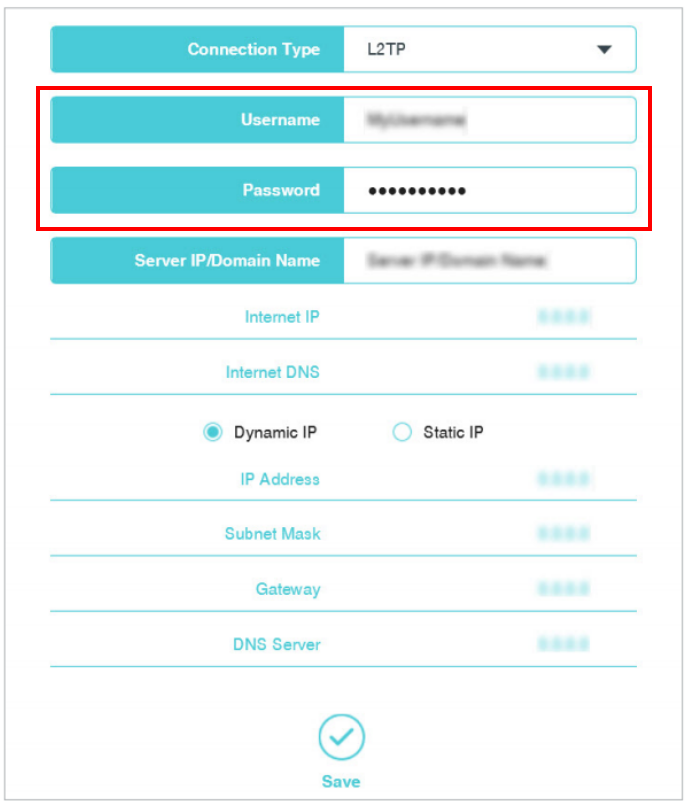
5. Enter the VPN server’s IP address (For example: 219.76.10.41, or if your VPN Server is a domain name, you can input the domain name.) or domain name provided
by your ISP.
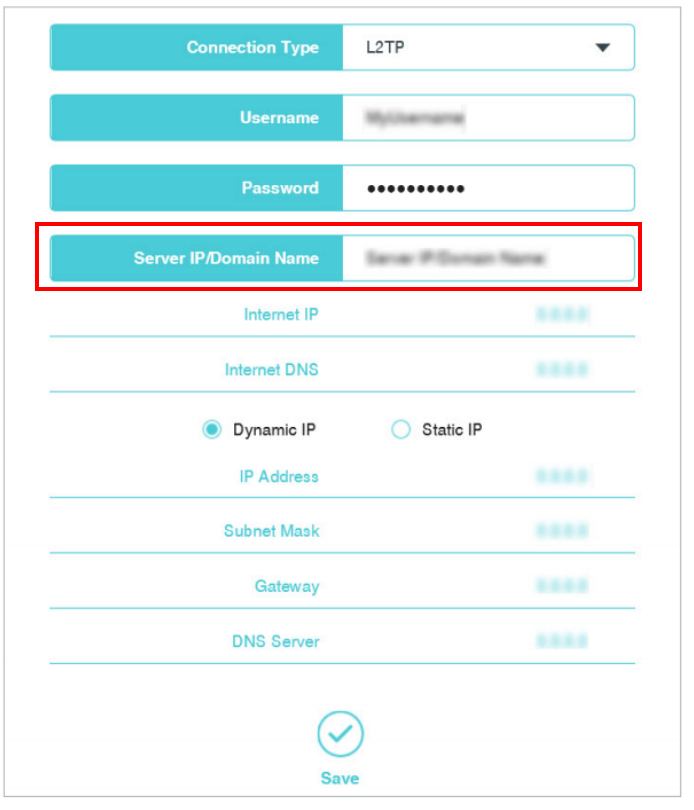
6. Click Save to connect.
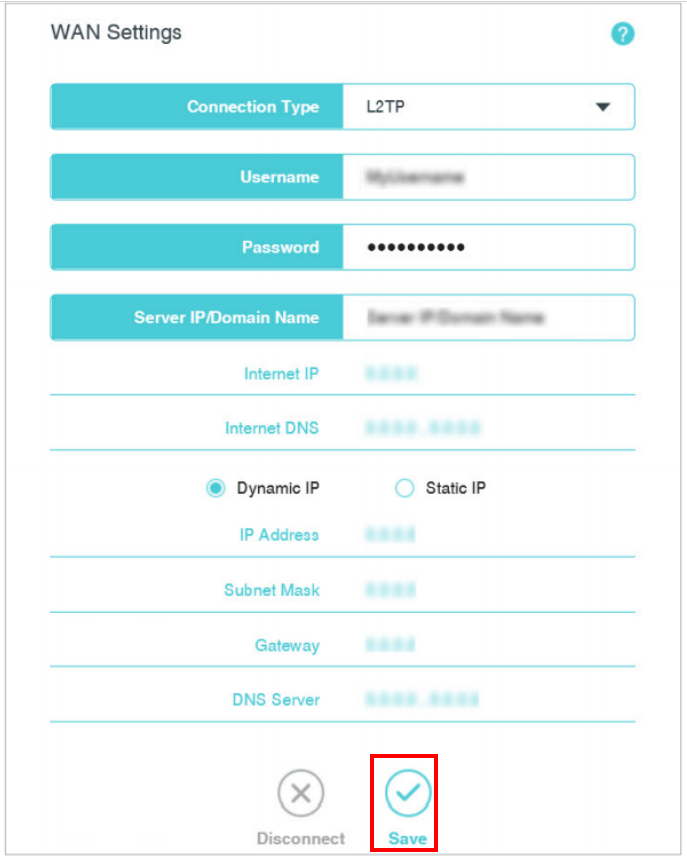
Get to know more details of each function and configuration please go to Download Center to download the manual of your product.
Is this faq useful?
Your feedback helps improve this site.
What’s your concern with this article?
- Dissatisfied with product
- Too Complicated
- Confusing Title
- Does not apply to me
- Too Vague
- Other
Thank you
We appreciate your feedback.
Click here to contact TP-Link technical support.
Recommend Products
This website uses cookies to improve website navigation, analyze online activities and have the best possible user experience on our website. You can object to the use of cookies at any time. You can find more information in our privacy policy . Don’t show again
This website uses cookies to improve website navigation, analyze online activities and have the best possible user experience on our website. You can object to the use of cookies at any time. You can find more information in our privacy policy . Don’t show again
Basic Cookies
These cookies are necessary for the website to function and cannot be deactivated in your systems.
TP-Link
accepted_local_switcher, tp_privacy_base, tp_privacy_marketing, tp_smb-select-product_scence, tp_smb-select-product_scenceSimple, tp_smb-select-product_userChoice, tp_smb-select-product_userChoiceSimple, tp_smb-select-product_userInfo, tp_smb-select-product_userInfoSimple, tp_top-banner, tp_popup-bottom, tp_popup-center, tp_popup-right-middle, tp_popup-right-bottom, tp_productCategoryType
Livechat
__livechat, __lc2_cid, __lc2_cst, __lc_cid, __lc_cst, CASID
Youtube
id, VISITOR_INFO1_LIVE, LOGIN_INFO, SIDCC, SAPISID, APISID, SSID, SID, YSC, __Secure-1PSID, __Secure-1PAPISID, __Secure-1PSIDCC, __Secure-3PSID, __Secure-3PAPISID, __Secure-3PSIDCC, 1P_JAR, AEC, NID, OTZ
Analysis and Marketing Cookies
Analysis cookies enable us to analyze your activities on our website in order to improve and adapt the functionality of our website.
The marketing cookies can be set through our website by our advertising partners in order to create a profile of your interests and to show you relevant advertisements on other websites.
Google Analytics & Google Tag Manager
_gid, _ga_<container-id>, _ga, _gat_gtag_<container-id>
Google Ads & DoubleClick
test_cookie, _gcl_au
Meta Pixel
_fbp
Crazy Egg
cebsp_, _ce.s, _ce.clock_data, _ce.clock_event, cebs
lidc, AnalyticsSyncHistory, UserMatchHistory, bcookie, li_sugr, ln_or
2.0_normal_1584497001237n.png)
