How to configure Repeater/Bridge Mode on TL-MR3020 (new logo)
TL-MR3020( V3 V3.20 )
Pembaruan terkini mungkin telah memperluas akses ke fitur yang dibahas dalam Tanya Jawab Umum ini. Kunjungi halaman dukungan produk Anda, pilih versi perangkat keras yang tepat untuk perangkat Anda, dan periksa bagian Lembar Data atau firmware untuk mengetahui penyempurnaan terbaru yang ditambahkan ke produk Anda. Harap perhatikan bahwa ketersediaan produk bervariasi menurut wilayah, dan model tertentu mungkin tidak tersedia di wilayah Anda.
Repeat signal from an existing wireless network. This mode is suitable to extend wireless coverage, reaching devices that were previously too far from your host router to maintain stable wireless connection.
Here takes TL-MR3020 for demonstration.
1. Switch the operation mode to AP and connect the hardware according to Step A and B.
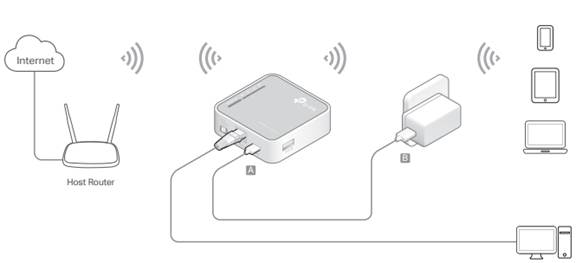
2. Log in the router. For instruction, please refer to How to log into the web management page of TL-MR3020 (new logo)?
The Quick Setup Wizard will walk you through the process to set up your router.
3. Select your Time Zone and click Next.
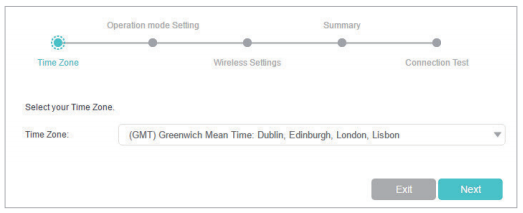
4. Select Repeater/Bridge Mode and click Next.
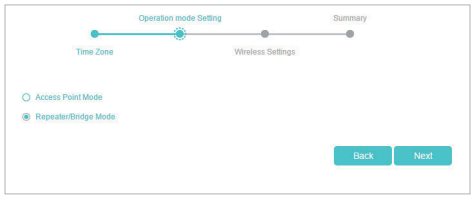
5. Click Scan to find the network you want to extend. Enter the Password for the selected wireless network if it is encrypted. Then click Next.
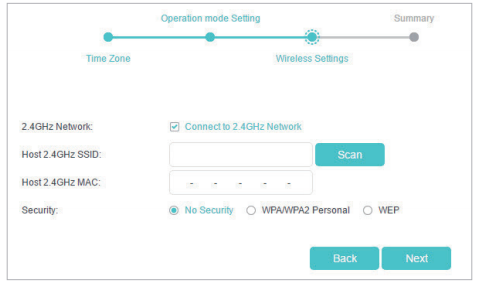
6. Either customize your Network Name (SSID) and Password or keep the default ones, and then click Next.
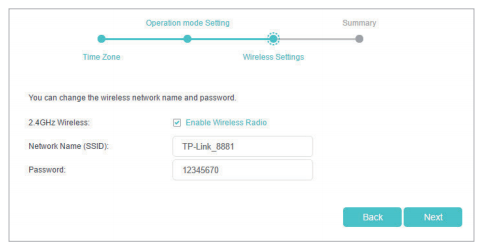
7. Click Save to complete the configuration.
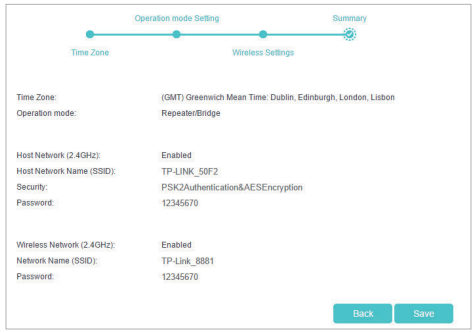
8. Relocate the router about halfway between your host router and the Wi-Fi dead zone.
Get to know more details of each function and configuration please go to Download Center to download the manual of your product.
Is this faq useful?
Your feedback helps improve this site.
What’s your concern with this article?
- Dissatisfied with product
- Too Complicated
- Confusing Title
- Does not apply to me
- Too Vague
- Other
Thank you
We appreciate your feedback.
Click here to contact TP-Link technical support.
Recommend Products
This website uses cookies to improve website navigation, analyze online activities and have the best possible user experience on our website. You can object to the use of cookies at any time. You can find more information in our privacy policy . Don’t show again
This website uses cookies to improve website navigation, analyze online activities and have the best possible user experience on our website. You can object to the use of cookies at any time. You can find more information in our privacy policy . Don’t show again
Basic Cookies
These cookies are necessary for the website to function and cannot be deactivated in your systems.
TP-Link
accepted_local_switcher, tp_privacy_base, tp_privacy_marketing, tp_smb-select-product_scence, tp_smb-select-product_scenceSimple, tp_smb-select-product_userChoice, tp_smb-select-product_userChoiceSimple, tp_smb-select-product_userInfo, tp_smb-select-product_userInfoSimple, tp_top-banner, tp_popup-bottom, tp_popup-center, tp_popup-right-middle, tp_popup-right-bottom, tp_productCategoryType
Livechat
__livechat, __lc2_cid, __lc2_cst, __lc_cid, __lc_cst, CASID
Youtube
id, VISITOR_INFO1_LIVE, LOGIN_INFO, SIDCC, SAPISID, APISID, SSID, SID, YSC, __Secure-1PSID, __Secure-1PAPISID, __Secure-1PSIDCC, __Secure-3PSID, __Secure-3PAPISID, __Secure-3PSIDCC, 1P_JAR, AEC, NID, OTZ
Analysis and Marketing Cookies
Analysis cookies enable us to analyze your activities on our website in order to improve and adapt the functionality of our website.
The marketing cookies can be set through our website by our advertising partners in order to create a profile of your interests and to show you relevant advertisements on other websites.
Google Analytics & Google Tag Manager
_gid, _ga_<container-id>, _ga, _gat_gtag_<container-id>
Google Ads & DoubleClick
test_cookie, _gcl_au
Meta Pixel
_fbp
Crazy Egg
cebsp_, _ce.s, _ce.clock_data, _ce.clock_event, cebs
lidc, AnalyticsSyncHistory, UserMatchHistory, bcookie, li_sugr, ln_or

