How to upgrade the firmware version of TP-Link 11N Wireless Router (new logo)
TL-WR841N( V12 V13 V14 ) , TL-WR850N( V1 ) , TL-WR740N( V7 ) , TL-WR840N( V3 V4 V5 V6 ) , TL-WR940N( V5 V6 ) , TL-WR845N( V3 V4 ) , TL-WR945N( V1 ) , TL-WR843N( V3 ) , TL-WR844N( V1 )
Pembaruan terkini mungkin telah memperluas akses ke fitur yang dibahas dalam Tanya Jawab Umum ini. Kunjungi halaman dukungan produk Anda, pilih versi perangkat keras yang tepat untuk perangkat Anda, dan periksa bagian Lembar Data atau firmware untuk mengetahui penyempurnaan terbaru yang ditambahkan ke produk Anda. Harap perhatikan bahwa ketersediaan produk bervariasi menurut wilayah, dan model tertentu mungkin tidak tersedia di wilayah Anda.
Notice:
Please find out the correct hardware version and read the important note before the upgrade.
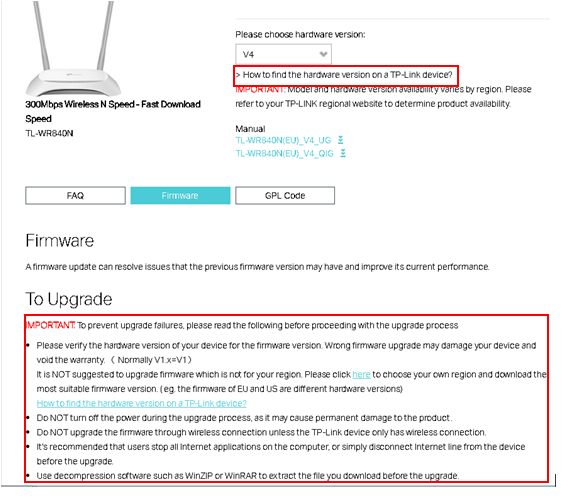
Step 1
Download the latest firmware version for your device, then use unzip tools such as WinZIP or WinRAR to extract the firmware to a folder.
The 6 digits in the firmware means the published date.
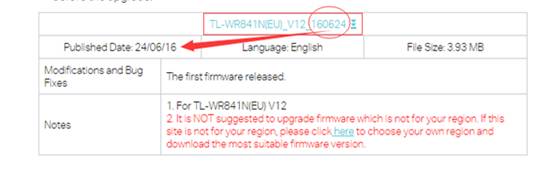
Note:
Please pay attention to the Notes of the firmware you downloaded. In some cases new firmware cannot support a backup file of the older firmware. If this is the case, you will need to reconfigure the router manually.
Step 2
Log into the router’s web management page:
How do I log into the web-based Utility (Management Page) of TP-Link wireless router?
Step 3
If the new firmware allows you to load a backup file you can follow this step. Click System Tools -> Backup & Restore. Click backup to make a backup file of your current config.
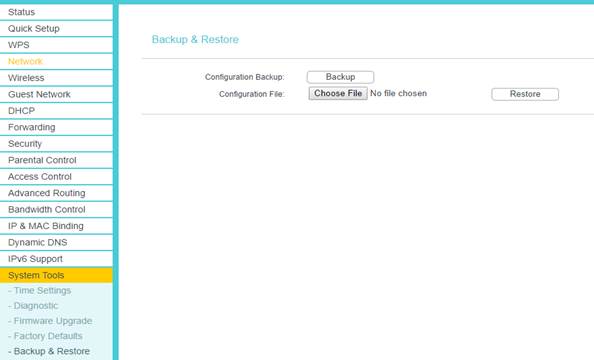
Step 4
Click on System Tools –> Firmware Upgrade, and click on Browse to find the extracted firmware.
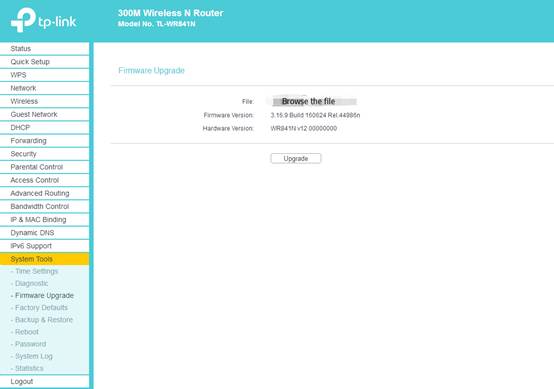
Step 5
Click the Upgrade button. The device will reboot automatically after the upgrading has been finished. Please wait about 3 minutes.
Step 6
It is recommended to restore the device to factory default to make sure the new usage takes effect. Click System Tools -> Factory Defaults, Click Restore Button.
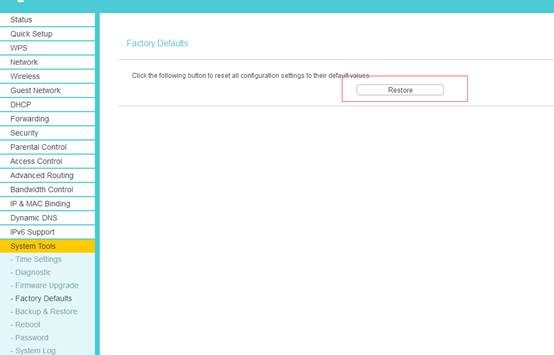
Step 7
Now the firmware update is complete. If the new firmware allowed to restore your configuration from the back-up file you created. If not you will need to manually reconfigure the router, it is recommended to use the Quick Setup Wizard for this.
To restore the configuration click System Tools > Backup and Restore. Click ‘Chose File’, Find the config file name and click ‘Open’. Then finally click ‘Restore’
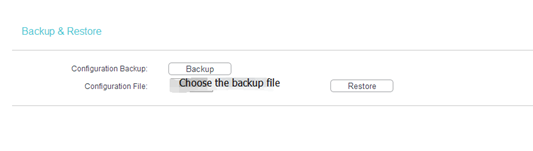
Get to know more details of each function and configuration please go to Download Center to download the manual of your product.
Looking for More
Is this faq useful?
Your feedback helps improve this site.
What’s your concern with this article?
- Dissatisfied with product
- Too Complicated
- Confusing Title
- Does not apply to me
- Too Vague
- Other
Thank you
We appreciate your feedback.
Click here to contact TP-Link technical support.
This website uses cookies to improve website navigation, analyze online activities and have the best possible user experience on our website. You can object to the use of cookies at any time. You can find more information in our privacy policy . Don’t show again
This website uses cookies to improve website navigation, analyze online activities and have the best possible user experience on our website. You can object to the use of cookies at any time. You can find more information in our privacy policy . Don’t show again
Basic Cookies
These cookies are necessary for the website to function and cannot be deactivated in your systems.
TP-Link
accepted_local_switcher, tp_privacy_base, tp_privacy_marketing, tp_smb-select-product_scence, tp_smb-select-product_scenceSimple, tp_smb-select-product_userChoice, tp_smb-select-product_userChoiceSimple, tp_smb-select-product_userInfo, tp_smb-select-product_userInfoSimple, tp_top-banner, tp_popup-bottom, tp_popup-center, tp_popup-right-middle, tp_popup-right-bottom, tp_productCategoryType
Livechat
__livechat, __lc2_cid, __lc2_cst, __lc_cid, __lc_cst, CASID
Youtube
id, VISITOR_INFO1_LIVE, LOGIN_INFO, SIDCC, SAPISID, APISID, SSID, SID, YSC, __Secure-1PSID, __Secure-1PAPISID, __Secure-1PSIDCC, __Secure-3PSID, __Secure-3PAPISID, __Secure-3PSIDCC, 1P_JAR, AEC, NID, OTZ
Analysis and Marketing Cookies
Analysis cookies enable us to analyze your activities on our website in order to improve and adapt the functionality of our website.
The marketing cookies can be set through our website by our advertising partners in order to create a profile of your interests and to show you relevant advertisements on other websites.
Google Analytics & Google Tag Manager
_gid, _ga_<container-id>, _ga, _gat_gtag_<container-id>
Google Ads & DoubleClick
test_cookie, _gcl_au
Meta Pixel
_fbp
Crazy Egg
cebsp_, _ce.s, _ce.clock_data, _ce.clock_event, cebs
lidc, AnalyticsSyncHistory, UserMatchHistory, bcookie, li_sugr, ln_or

2.0-F_normal_1584497236995j.png)
