How to change the owner account on Deco APP
Deco W3600 , Deco X68(2-pack) , Deco X20 , Deco BE65-5G , Deco M1300 , Deco X68 , Deco HC4 , Deco WM9000 , Deco X25 , Deco X3600(2-pack) , Deco Voice X50 , Deco X58-4G , Deco M5(1-pack) , Deco X5700 , Deco X4300 Pro , Deco M9 Plus(1-pack) , Deco X60(3-pack) , Deco W6000 , Deco BE25-Outdoor , Deco XE5300 , Deco M5 , Deco M4 , Deco X3600 , Deco HX20 , Deco XE75 , Deco M3 , Deco X75 , Deco X20(3-pack) , Deco M5 Plus(3-pack) , DecoX5700 , Deco X50-4G , Deco S7(3-pack) , Deco X3600(3-pack) , Deco X1500-4G , Deco W2400(2-pack) , Deco M5(3-pack) , Deco X50-PoE , Deco X50-Outdoor , Deco M9 Plus(3-Pack) , Deco Voice X20 , Deco X73-DSL , Deco W7200 , Deco X50-5G , Deco X5400 Pro , Deco X68(1-pack) , Deco X80 , Deco P7 , Deco X60(2-pack) , Deco HB6300-PoE , Deco X60(1-pack) , Deco X20-DSL , Deco X68(1 pack) , Deco 5G , Deco M5 Plus , Deco X20-4G , Deco PX50 , Deco S7 , Deco X76 Plus , Deco S4 , Deco XE70 Pro , Deco X20(2-pack) , Deco X90 , Deco X3000-5G , Deco W2400 , Deco X50 , Deco X96 , Deco X55 , Deco E4 , Deco E3 , Deco W6000(2-pack) , Deco XM73 , Deco X20(1-pack) , Deco HB6300-Outdoor , Deco X68(3-pack) , Deco XE75 Pro , Deco XE200 , Deco X20-Outdoor , Deco M9 Plus(2-pack) , Deco X80-5G , Deco M5(2-pack) , Deco X55 Plus , Deco M9 Plus , Deco X5700(2-pack) , Deco S7(2-pack) , DecoX5700(2-pack) , Deco M3W , Deco X60
Recent updates may have expanded access to feature(s) discussed in this FAQ. Visit your product's support page, select the correct hardware version for your device, and check either the Datasheet or the firmware section for the latest improvements added to your product. Please note that product availability varies by region, and certain models may not be available in your region.
You can change the owner account on the Deco APP without resetting the entire Deco network. To begin, please upgrade the Deco APP and your Deco Firmware to the latest version.
NOTE:
1) Some Deco models do not support this feature now, and they will support this feature via firmware updates in the future.
2) This feature will only unbind the network you've selected. All other networks associated with your TP-Link ID will remain unaffected.
- Connect your phone to the Deco Wi-Fi network. Then open the Deco app, click on the network map.
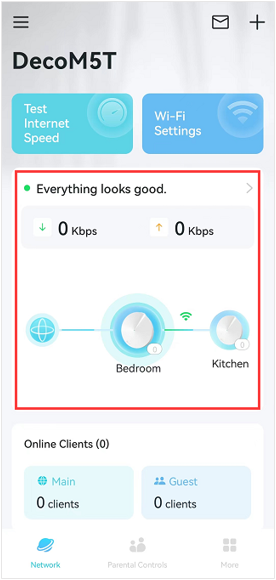
- Click on the icon at the right top corner, then tap Change Network Owner.
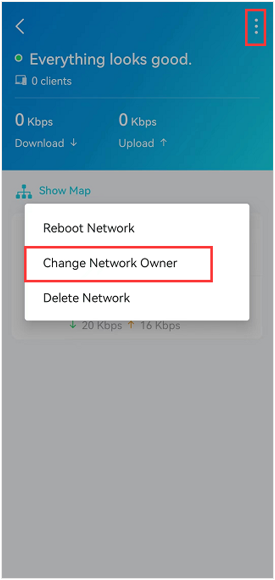
- Input the password for the current owner account and tap Next.
Note: It’s the password that you use to log in to the Deco app with the current owner’s account.

- Enter the new Owner’s TP-Link ID or email, then tap Confirm->tap Send. The Deco APP will send a verification email to the new owner’s email.
NOTE: Need to ensure you have already created a new account via the Deco app first (corresponding to the new email) .


- Then you will see a notice on the Deco app that “This Deco network has been deleted”, which means the Deco is not bound to the old owner account. If you press OK, you will see the “Let’s Begin” page, and please tap LOG OUT to log out of the current account.
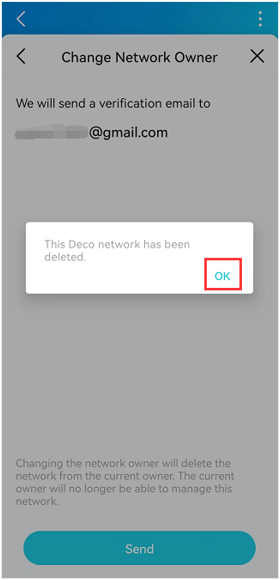
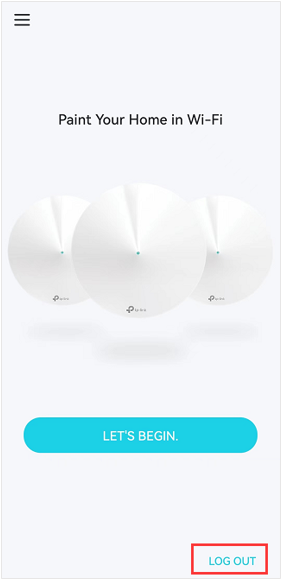
- The new owner will receive an email sent from TP-LINK<no-reply@email.tp-link.com>, which listed the detailed steps to bind the deco network to the new owner's account. Just follow the steps, and finally, you will be able to log in and manage the Deco system with your new owner account.
Here is the e-mail content:
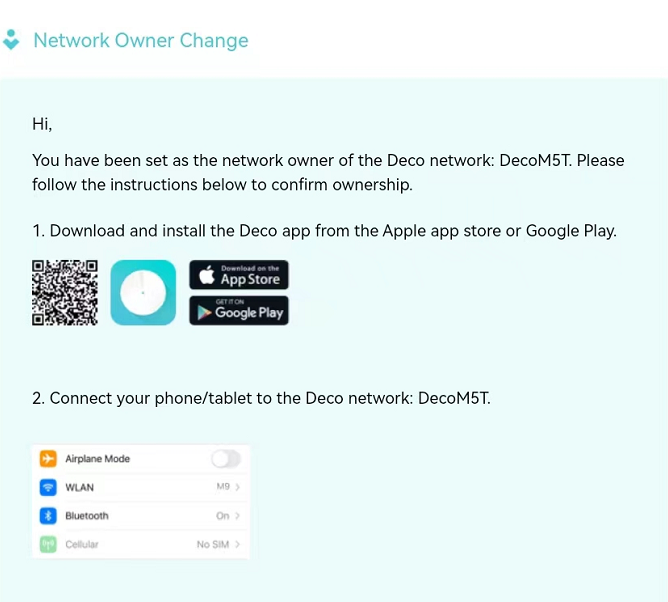
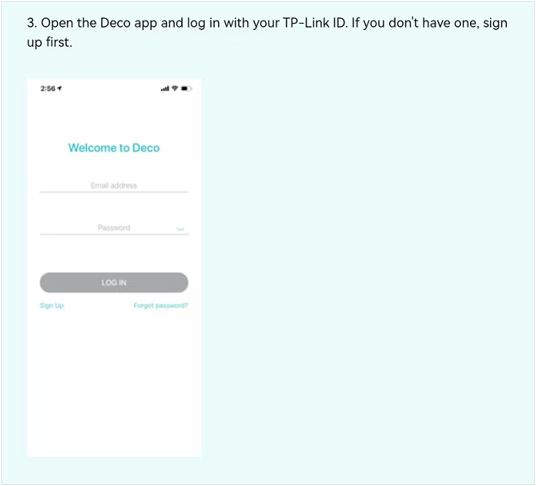
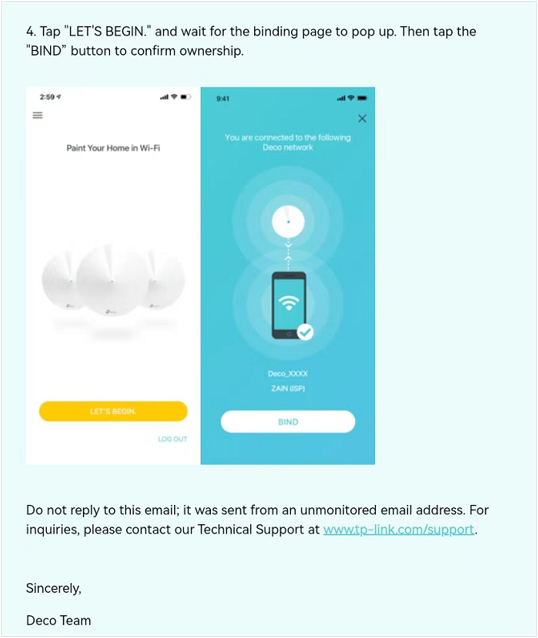
Related FAQs
Ez a GY.I.K. hasznos volt?
Véleménye segíti az oldal fejlesztését
What’s your concern with this article?
- Dissatisfied with product
- Too Complicated
- Confusing Title
- Does not apply to me
- Too Vague
- Other
Thank you
We appreciate your feedback.
Click here to contact TP-Link technical support.
Ez a weboldal cookie -kat használ a weboldal navigációjának javítása, az online tevékenységek elemzése és a felhasználók számára a legjobb élmény biztosítása érdekében. A cookie -k használata ellen bármikor tiltakozhat. További információt az adatvédelmi irányelveinkben talál.
Ez a weboldal cookie -kat használ a weboldal navigációjának javítása, az online tevékenységek elemzése és a felhasználók számára a legjobb élmény biztosítása érdekében. A cookie -k használata ellen bármikor tiltakozhat. További információt az adatvédelmi irányelveinkben talál.
Alap Cookie-k
Ezek a cookie -k a webhely működéséhez szükségesek, és nem tilthatók le a rendszereiben.
TP-Link
accepted_local_switcher, tp_privacy_base, tp_privacy_marketing, tp_smb-select-product_scence, tp_smb-select-product_scenceSimple, tp_smb-select-product_userChoice, tp_smb-select-product_userChoiceSimple, tp_smb-select-product_userInfo, tp_smb-select-product_userInfoSimple, tp_top-banner, tp_popup-bottom, tp_popup-center, tp_popup-right-middle, tp_popup-right-bottom, tp_productCategoryType
Live-Chat
__livechat, __lc2_cid, __lc2_cst, __lc_cid, __lc_cst, CASID
Youtube
id, VISITOR_INFO1_LIVE, LOGIN_INFO, SIDCC, SAPISID, APISID, SSID, SID, YSC, __Secure-1PSID, __Secure-1PAPISID, __Secure-1PSIDCC, __Secure-3PSID, __Secure-3PAPISID, __Secure-3PSIDCC, 1P_JAR, AEC, NID, OTZ
Marketing és Elemző Cookie-k
Az elemző cookie -k lehetővé teszik számunkra, hogy elemezzük weboldalunkon végzett tevékenységeit, hogy javítsuk és módosítsuk webhelyünk működését.
Hirdetési partnereink a weboldalunkon keresztül marketing cookie -kat állíthatnak be annak érdekében, hogy érdeklődési körének profilját, és hogy releváns hirdetéseket jelenítsen meg más webhelyeken.
Google Analytics & Google Tag Manager
_gid, _ga_<container-id>, _ga, _gat_gtag_<container-id>
Google Ads & DoubleClick
test_cookie, _gcl_au
Meta Pixel
_fbp
Crazy Egg
cebsp_, _ce.s, _ce.clock_data, _ce.clock_event, cebs
lidc, AnalyticsSyncHistory, UserMatchHistory, bcookie, li_sugr, ln_or

_normal_20230201014617x.png)
