No internet connection when using TP-Link Wireless 4G LTE Router working as 3G/4G Router Mode(Case 1)
Archer MR200 , Archer MR500 , Archer MR400 , Archer MR202 , Archer MR600 , Archer MR402 , Archer MR515 , Archer MR505
Recent updates may have expanded access to feature(s) discussed in this FAQ. Visit your product's support page, select the correct hardware version for your device, and check either the Datasheet or the firmware section for the latest improvements added to your product. Please note that product availability varies by region, and certain models may not be available in your region.
Note: This article is applied in the following situation: you can connect to the wireless of Archer MR200, but none of your devices can get internet access and you might see the following icon on your computer.
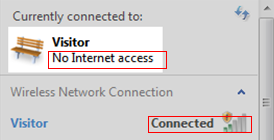
Preparation: log in the web interface (click here to see how to do this) ----check the Ip address in the Internet window on Status page under Advanced.
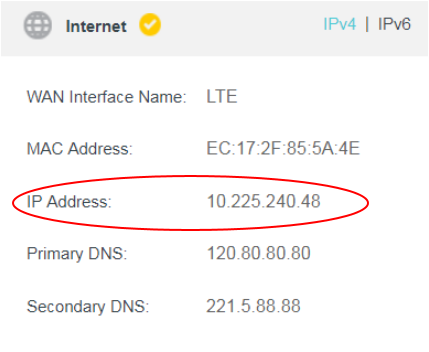
If the Ip address is not 0.0.0.0, then refer to this FAQ.
If the IP address is 0.0.0.0, it means the router is not connected to the internet yet. The reason can be that the SIM card’s supporting BAND is not the same as this router’s or the router’s pre-configured APN profile doesn’t match with your SIM card etc.
Solution
1: SIM card’s supporting band doesn’t match the router
The phenomenon can be that a SIM card has been detected but Network Type shows “No Service” on the Status page.

Solution: Make sure the SIM card itself works fine on another 4G router or your phone. Reset the router to factory defaults by holding the reset button for about 10s. If still the same, check with your SIM card carrier to confirm the Network Type and Band supported by the SIM card, then you may compare them with Network Type and Band supported by the 4G router displayed on our Official Web Site (Use Archer MR200 as an example).
2. The SIM Card is locked by PIN code.


Solution: Enter the PIN code of your SIM card to unlock it, you have three chances of mistyping it, if you are not sure about it, contact your SIM card carrier to confirm it.
3: The router’s pre-configured APN profile doesn’t match with your SIM card
APN profile of known carriers are pre-configured in the router, but sometimes, your carrier may change their APN without our notice, or the carrier may have different APN profiles for different SIM card packages
Solution: Choose other available profiles in the Profile Name list or create a profile manually.

If there are no other available profiles, the following information will be needed to create a profile manually, if you are not sure about it, contact your SIM card carrier to confirm it:

After you do the above troubleshooting, if still no internet access, you may update the firmware to the latest one for a try, please refer to this FAQ.
Get to know more details of each function and configuration please go to Download Center to download the manual of your product.
Is this faq useful?
Your feedback helps improve this site.
What’s your concern with this article?
- Dissatisfied with product
- Too Complicated
- Confusing Title
- Does not apply to me
- Too Vague
- Other
Thank you
We appreciate your feedback.
Click here to contact TP-Link technical support.
TP-Link Community
Still need help? Search for answers, ask questions, and get help from TP-Link experts and other users around the world.
This website uses cookies to improve website navigation, analyze online activities and have the best possible user experience on our website. You can object to the use of cookies at any time. You can find more information in our privacy policy . Don’t show again
This website uses cookies to improve website navigation, analyze online activities and have the best possible user experience on our website. You can object to the use of cookies at any time. You can find more information in our privacy policy . Don’t show again
Basic Cookies
These cookies are necessary for the website to function and cannot be deactivated in your systems.
TP-Link
accepted_local_switcher, tp_privacy_base, tp_privacy_marketing, tp_smb-select-product_scence, tp_smb-select-product_scenceSimple, tp_smb-select-product_userChoice, tp_smb-select-product_userChoiceSimple, tp_smb-select-product_userInfo, tp_smb-select-product_userInfoSimple, tp_top-banner, tp_popup-bottom, tp_popup-center, tp_popup-right-middle, tp_popup-right-bottom, tp_productCategoryType
Livechat
__livechat, __lc2_cid, __lc2_cst, __lc_cid, __lc_cst, CASID
Youtube
id, VISITOR_INFO1_LIVE, LOGIN_INFO, SIDCC, SAPISID, APISID, SSID, SID, YSC, __Secure-1PSID, __Secure-1PAPISID, __Secure-1PSIDCC, __Secure-3PSID, __Secure-3PAPISID, __Secure-3PSIDCC, 1P_JAR, AEC, NID, OTZ
Analysis and Marketing Cookies
Analysis cookies enable us to analyze your activities on our website in order to improve and adapt the functionality of our website.
The marketing cookies can be set through our website by our advertising partners in order to create a profile of your interests and to show you relevant advertisements on other websites.
Google Analytics & Google Tag Manager
_gid, _ga_<container-id>, _ga, _gat_gtag_<container-id>
Google Ads & DoubleClick
test_cookie, _gcl_au
Meta Pixel
_fbp
Crazy Egg
cebsp_, _ce.s, _ce.clock_data, _ce.clock_event, cebs
lidc, AnalyticsSyncHistory, UserMatchHistory, bcookie, li_sugr, ln_or


