How to select 4G band manually on the web interface of LTE Gateway Routers
TL-MR6500v( V1 ) , TL-MR6400( V5.2 ) , Archer MR200( V5.2 ) , Archer MR500 , Archer MR202 , Archer MR400( V4.20 ) , Archer MR402 , Archer MR600( V2 ) , Archer MR515 , Archer MR505 , TL-MR100( V1 )
Recent updates may have expanded access to feature(s) discussed in this FAQ. Visit your product's support page, select the correct hardware version for your device, and check either the Datasheet or the firmware section for the latest improvements added to your product. Please note that product availability varies by region, and certain models may not be available in your region.
By default, the 4G band is set on Auto on 3G/4G products, however, if the device is not working on the best 4G band or the 4G band always changes which might cause an LTE disconnection issue, you could try to select the 4G band manually.
Here we take MR600(EU) V2 for example:
Firstly, refer to here to login the web interface, you could check the current network type and band on the Advanced >Status page:
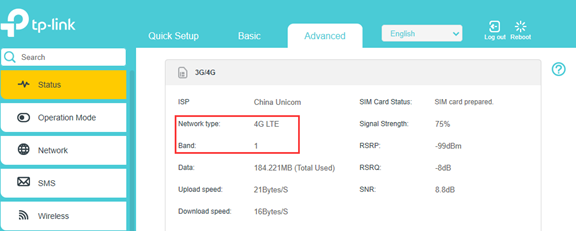
Then go to Advanced >Network >Internet page, change Band from “Auto” to “Manual”:
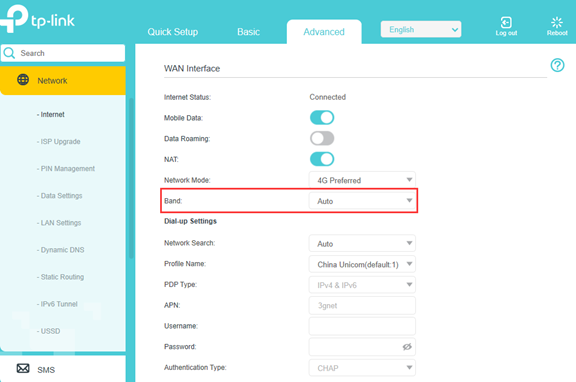
It will start searching available bands supported by the base station nearby:
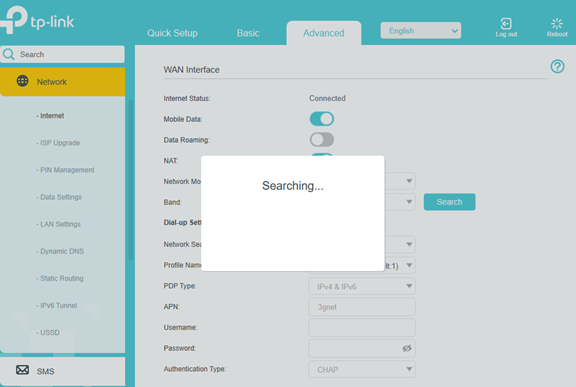
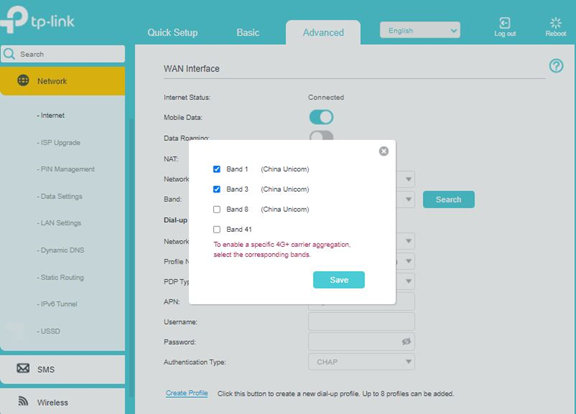
Select the 4G band your carrier supports and wait for the internet status to be connected again.
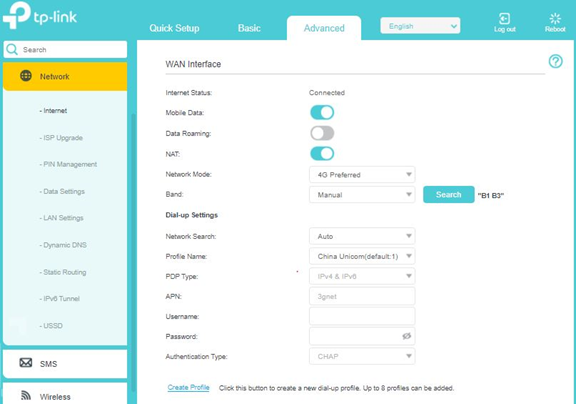
Then you could go to the Advanced >Status page to check the Network Type and Band again to see if it works on the band you selected.
If your LTE router doesn't support manual band selection, you could get the beta firmware from this thread:
https://community.tp-link.com/en/home/forum/topic/241534
Note:
- The band selection is for the 4G network, if the 4G band you selected is not supported by your carrier, it might fall back to the 3G network or no service at all.
- If the band displayed on the Status page still changes sometimes after you select one band manually, please check if it falls back to WCDMA which is the 3G network, if so, it is normal. If you are sure the 4G signal in the area is strong and stable, you could change the Network Mode from 4G Preferred to 4G only on the Advanced > Network > Internet page.
- For LTE CAT 4 Routers like TL-MR100, TL-MR6500v, etc., they don’t support carrier aggregation, thus they could only work on one single band even though you selected multiple bands;
For LTE CAT6 Router Archer MR600, Carrier Aggregation is supported and enabled by default. For the supported bands and band combinations, please check the specification of the product on our official website. However, whether and how the bands will be aggregated is related to the base station as well, we are unable to force it to work on 4G+ or force it to work on a specific band combination. Therefore, when you select two or more bands, the MR600 might work on only one band as well. If your SIM card supports different band combinations in 4G+ mode, you could also try other supported band combinations.
Είναι χρήσιμο αυτό το FAQ;
Τα σχόλιά σας συμβάλλουν στη βελτίωση αυτού του ιστότοπου.
What’s your concern with this article?
- Dissatisfied with product
- Too Complicated
- Confusing Title
- Does not apply to me
- Too Vague
- Other
Σας Ευχαριστούμε
Εκτιμούμε τα σχόλιά σας.
Κάντε κλικεδώ για να επικοινωνήσετε με την τεχνική υποστήριξη TP-Link.
Αυτός ο ιστότοπος χρησιμοποιεί cookies. Συνεχίζοντας την περιήγηση στον ιστότοπο, αποδέχεστε τις χρήσεις των cookies από εμάς. Μάθε περισσότερα.
Αυτός ο ιστότοπος χρησιμοποιεί cookies. Συνεχίζοντας την περιήγηση στον ιστότοπο, αποδέχεστε τις χρήσεις των cookies από εμάς. Μάθε περισσότερα.
Βασικά Cookies
Αυτά τα cookie είναι απαραίτητα για τη λειτουργία του ιστότοπου και δεν μπορούν να απενεργοποιηθούν στα συστήματά σας.
TP-Link
accepted_local_switcher, tp_privacy_base, tp_privacy_marketing, tp_smb-select-product_scence, tp_smb-select-product_scenceSimple, tp_smb-select-product_userChoice, tp_smb-select-product_userChoiceSimple, tp_smb-select-product_userInfo, tp_smb-select-product_userInfoSimple, tp_top-banner, tp_popup-bottom, tp_popup-center, tp_popup-right-middle, tp_popup-right-bottom, tp_productCategoryType
Live Chat
__livechat, __lc2_cid, __lc2_cst, __lc_cid, __lc_cst, CASID
Youtube
id, VISITOR_INFO1_LIVE, LOGIN_INFO, SIDCC, SAPISID, APISID, SSID, SID, YSC, __Secure-1PSID, __Secure-1PAPISID, __Secure-1PSIDCC, __Secure-3PSID, __Secure-3PAPISID, __Secure-3PSIDCC, 1P_JAR, AEC, NID, OTZ
Cookies Ανάλυσης και Μάρκετινγκ
Τα cookie ανάλυσης μας δίνουν τη δυνατότητα να αναλύσουμε τις δραστηριότητές σας στον ιστότοπό μας για να βελτιώσουμε και να προσαρμόσουμε τη λειτουργικότητα του ιστότοπού μας.
Τα διαφημιστικά cookie μπορούν να ρυθμιστούν μέσω του ιστότοπού μας από τους διαφημιστικούς μας συνεργάτες, προκειμένου να δημιουργήσουν ένα προφίλ των ενδιαφερόντων σας και να σας εμφανίζει σχετικές διαφημίσεις σε άλλους ιστότοπους.
Google Analytics & Google Tag Manager
_gid, _ga_<container-id>, _ga, _gat_gtag_<container-id>
Google Ads & DoubleClick
test_cookie, _gcl_au
Meta Pixel
_fbp
Crazy Egg
cebsp_, _ce.s, _ce.clock_data, _ce.clock_event, cebs
lidc, AnalyticsSyncHistory, UserMatchHistory, bcookie, li_sugr, ln_or


