How to log in the management interface of 4G LTE Mobile Wi-Fi (new logo)
Here takes M7350 V7 as a demonstration.
Step 1
Connect to the Mobile Wi-Fi on your phone or computer.
1. Find the SSID and Password from the cover or the screen.


2. On your phone or computer, select the SSID and enter the Wireless Password, which you find on the cover or screen.
Step 2
There are two methods to log in to the device management interface: via a web browser or via the tpMiFi App.
Method 1: Via web browser
Open a web browser, and visit http://tplinkmifi.net, when you try to log in for the first time via either the web interface or the tpMiFi App, you will need to create a log in password first, and for future login, you will need to enter this password, so please remember this password, or you have to factory reset the MiFi device.
1. Via phone web browser
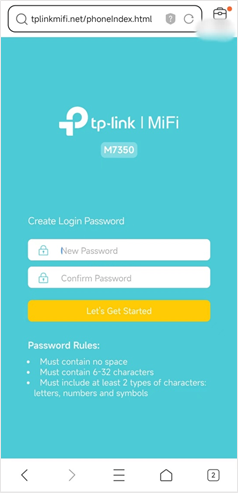
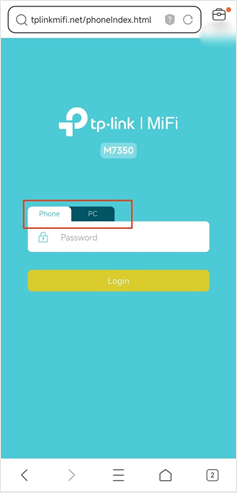
Notes:
1. The login password must contain 6-21 characters and include at least 2 types of characters: letters, numbers, and symbols.
2. On the login page, you could see two login entries: Phone and PC, usually the Phone version includes some basic settings or functions if you don’t see the settings you would like to use, please log out and log in again via the PC version login entry.
2. Via PC web browser
The PC web management interface displays all features of the Mobile Wi-Fi. If you want to use a feature (such as Configure DHCP Server) the Phone web management interface or tpMiFi app does not have, please log in via the PC entry. Computer or tablet is recommended.
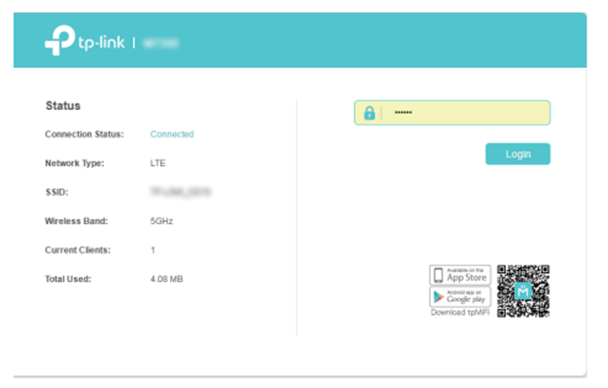
Method 2: Via tpMiFi App
1. Search “tpMiFi“ at the App Store or Google Play Store or simply scan the QR code to download the tpMifi App.

2. Connect your device to the Mobile Wi-Fi.
3. Launch the tpMiFi app and create a new password for the first login attempt or log in directly. Please note that this login password is the same as the web login entry, so if you have created a new login password on the web login entry, it will not ask you to create a new one again, please login directly with the login password created on the web login entry.
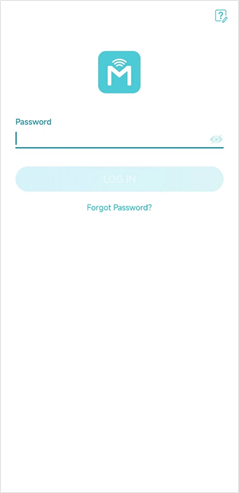
Get to know more details of each function and configuration please go to Download Center to download the manual of your product.
Είναι χρήσιμο αυτό το FAQ;
Τα σχόλιά σας συμβάλλουν στη βελτίωση αυτού του ιστότοπου.


