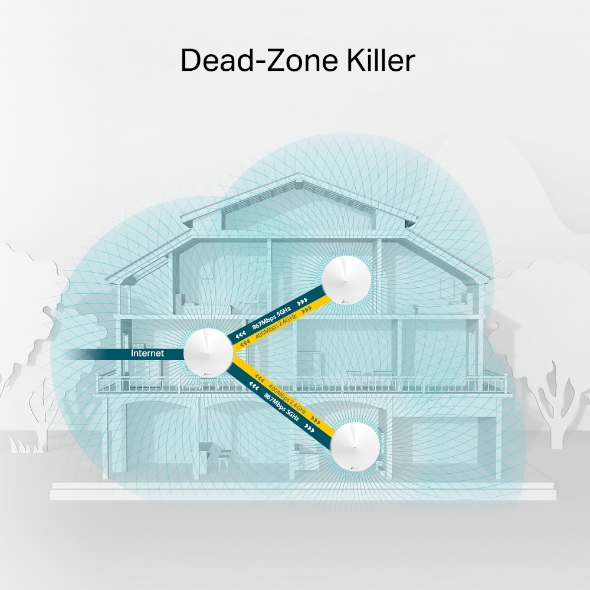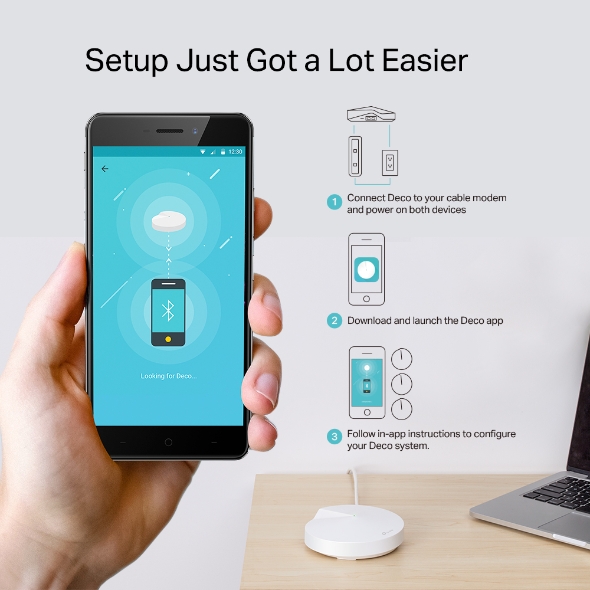Deco : repeignez votre maison en Wi-Fi !
- Deco est un système intelligent de boitiers WiFi Mesh permettant d'obtenir une couverture sans fil homogène dans toute la maison.
- Eliminez toute les zones à faible signal ou non couvertes en WiFi.
- Les boitiers Deco fonctionnent ensemble pour former un réseau unique doté du même nom de réseau.
- Les appareils connectés basculent automatiquement d'un boiter Deco à un autre lors de vos déplacements dans la maison, sans décrochage
- Le pack de 3 boitiers Deco M5 offre une connexion WiFi jusqu'à une superficie de 400 m2.
- Possibilité d'ajouter de nouveaux boitiers Deco* au réseau à tout moment pour augmenter la couverture.
- WiFi 11AC fournit des connexions rapides et stables avec des débits allant jusqu'à 1267 Mbps.
- Deco offre des connexions sans temps de latence pour plus de 100 appareils connectés.
- Contrôle parental, antivirus intégré (3 ans) et la Qualité de Service (QoS) inclus.
- Installation facile via l'application Deco qui vous guide pas à pas.
- Compatible avec toutes les box du marché
- Disponible en pack de 1 boitier et 3 boitiers.
Garantie 3 ans
* Compatible avec Deco M9 Plus et Deco P7
Vivre sa vie non stop
Deco est la solution Wi-Fi complète pour la maison qui inclut un haut niveau de sécurité. Il offre une connexion Wi-Fi rapide et ininterrompue à chaque pièce en exploitant les trois boitiers Wi-Fi AC1300 pour générer une couverture sur l'intégralité de la maison. Deco est également facile à configurer et à grandir lorsque vous ajoutez des appareils à votre domicile. Et Deco est soutenu par le seul support 24/7 à vie de l'industrie.
Routeur Deco
Routeur standard avec répéteur
Des caractéristiques à la pointe de la technologie
-
HomeCareTM
-
HomeCare permet à Deco d'être le système Wi-Fi le plus sûr du marché
Inclus avec HomecareTM
-
Contrôle Parental dernière génération avec accès Internet personnalisé
Gère le contenu et l'accès Internet pour chaque appareil et chaque membre de la famille.
-
Antivirus intégré durant 3 ans (développé par Trend Micro)
Protége tous vos appareils connectés sur votre réseau domestique contre les virus et malwares.
-
Rapports détaillés
Chaque mois, un rapport récapitule la liste des connexions, contenus bloqués et menaces de sécurité.
-
Qualité de Service
Gèrer la priorité des appareils et des appliccations selon vos besoins afin d'optimiser les performances réseau et garantir le meilleur débit possible.
-
-
Installation assistée
-
Deco vous aide à trouver le meilleur emplacement pour chaque boitier Deco.
-
Test de débit
-
Vérifier les débits en téléchargement et upload de votre réseau afin de maintenir les meilleures vitesse
-
ART (Adaptive Routing Technology)
-
Choisir automatiquement et en temps réel le chemin le plus direct et le plus efficace pour tous les appareils en se basant sur l'emplacement de chaque boitier Deco.
Parce que le Wi-Fi devrait toujours fonctionner
Deco est une solution Wi-Fi qui maintient votre réseau performant, peu importe la taille ou le type de construction de votre maison. Il crée un réseau Wi-Fi unifié afin que vous puissiez profiter d'une connexion transparente lorsque vous vous déplacez dans votre maison.
Caractéristiques Produit
TP-Link ARTTM
(Adaptive Routing Technology)
La meilleure connexion. A chaque instant. Dans chaque pièce.
ART choisit automatiquement le chemin le plus efficace pour tous les appareils de votre domicile en fonction de l'emplacement de chaque unité Deco. Peu importe où vous êtes, vous aurez toujours la meilleure connexion possible, via un seul et unique SSID (nom de réseau). Qu'il s'agisse de 2,4 GHz ou de 5 GHz, ART place vos appareils sur le bon groupe en fonction du type d''appareil et de ce que vous l'utilisez. Avec ART, vous êtes libre de vous déplacer d'une pièce à l'autre lorsque vous regardez, écoutez, surfez ou bien téléchargez grâce à cette connexion Wi-Fi unifiée.
- Optimisation automatique du réseau Wi-Fi Deco
- Connexion automatique sur le meilleur boitier Deco afin de garantir la meilleure connexion Web possible
TP-Link HomeCareTM
Wi-Fi et sécurité pour toute la maison.
HomeCare s'appuie sur Trend Micro (une valeur d'environ 300 euros) pour protèger chaque appareil connecté à votre réseau de plus de 100 000 nouvelles menaces de sécurité par jour. AV-TEST, un institut de test indépendant, a classé cet antivirus en premier dans les catégories de protection, de performance et de facilité d'utilisation. Ce logiciel intégré à Deco traite près de huit milliards d'URL chaque jour peuvant affecter les appareils compatibles Wi-Fi tels que les ordinateurs, les smartphones, les serrures intelligentes et les caméras IP.
Lorsque de nouvelles URL malveillantes apparaissent, elles sont bloquées dans les 15 minutes. Un système de défense triphasé bloque les menaces malveillantes et les sites de phishing, apprend à cesser d'attaquer le trafic et à isoler les dispositifs infectés. Pour mieux protéger votre réseau contre les virus et les logiciels malveillants, Deco se met automatiquement à jour et fournit un contrôle parental puissant et facile à utiliser.
EN SAVOIR PLUS- 3 ans de HomeCare gratuit via Trend Micro
- Un contrôle parental permettant de filtrer le contenu par groupes d'âge
- Fixer les périodes d'utilisation autorisées pour chaque membre de la famille
- Mettre en mode Pause Internet chaque fois que vous le souhaitez
- Contrôlez votre réseau ou d'autres (avec votre permission) à distance
- Rapport d'activité/connexion Internet
L'Application qui gère Deco depuis n'importe où
Faites fonctionner vos appareils à votre vitesse.
L'application mobile Deco va au-delà du Wi-Fi. L'application vous donne la possibilité de gérer les priorité entre les différents appareils affin d'optimiser les débits, le tout à partir de votre smartphone !
- Priorisez les appareils et les applications pour des performances plus rapides
- Partagez avec vos invités les informations sur le réseau Wi-Fi
- Dépannage, test de débit et réalisation des diagnostics
- Surveillez le trafic pour chaque appareil
Caractéristiques
Tout est dans les détails.
- CPU Quad-core
- Wi-Fi: 400 Mbps en 2.4 GHz + 867 Mbps en 5 GHz
- 4 antennes internes par boitier Deco
- 2 ports Gigabit par boitier Deco
- 1 port USB Type-C
- Compatible avec IPv6 (Internet Protocol version 6)
- Dimensions boitier (Diamètre : 120 mm x Hauteur: 38 mm)
- Bluetooth 4.2
En comparaison
| Deco M5 | Eero | Luma | Google WiFi | ||
|---|---|---|---|---|---|
|
Caractéristiques Wi-Fi |
MU-MIMO | ||||
| Auto Path Selection | |||||
| AP Steering | |||||
| Band Steering | |||||
| Beamforming | |||||
| Facilité d'utilisation | Mobile App | ||||
| Bluetooth Onboarding | |||||
| Location Assistant | |||||
| Speedtest | |||||
| Device List | |||||
| Easy Guest Wi-Fi Sharing | |||||
| Logiciel & Sécurité | Network Scanning | ||||
| Antivirus | |||||
| Firewall Security | |||||
| QoS (By Device) | |||||
| QoS (By Application) | |||||
| Device Activity Report | |||||
| Parental Controls (Time Restrictive) | |||||
| Parental Controls (URL Filtering) | |||||
| Monthly Usage Reports | |||||
| Auto FW Update | |||||
*Veuillez noter que ce tableau comparatif a été réalisé sur la base des informations disponivbles sur les brochures produits au 12/04/2017. Aucun test produit a été réalisé.
Commencer avec Deco
M5
Deco est le système Wi-Fi complet pour toute la maison qui grandit avec vous et tous vos appareils connectés à ce réseau unifié.
Comment pouvons-nous vous aider ?
Pour ajouter de la puissance
Téléchargez l'application et laissez-la faire le travail pour trouver l'endroit le mieux adapté. Pas de câbles à tirer ou de compter jusqu'à 15, Deco vous guide pas à pas depuis la sortie des boitiers de leur emballage jusqu'à créer une réseau Wi-Fi unique.
Système requis:
- Android 4.3 ou supérieur
- iOS 8.0 ou supérieur
- Bluetooth 4.0 ou supérieur
- 1 Application Deco disponible depuis Apple App Store et Google Play.
- 2 S'enregistrer via un ID TP-Link ID depuis l'application Deco .
- 3 Follow the instructions in the app to set up your primary Deco.
FAQs
Avant d'acheter
What is a Deco Whole-Home Wi-Fi System?
Perfect for homes seeking maximum Wi-Fi coverage with speed and simplicity for every user, Deco replaces a collection of routers and range extenders with an intelligent Wi-Fi system made up of multiple units working together seamlessly. Deco maintains a single network throughout your home so you only see one network name and need only one network password. It ensures the best connection to all your devices, even when moving from room to room, whether you’re gaming, streaming or browsing. Within minutes, the intuitive Deco app guides you through an easy setup process that gets each unit up and running and all your devices connected and online. Deco gives you the best possible home Wi-Fi experience.
How many Deco units do I need? Are they all the same?
The TP-Link Deco Whole-Home Wi-Fi System includes three identical Deco units that can be placed wherever you need Wi-Fi most in your home. During setup, you will choose one Deco unit to serve as your primary device. It will connect to your modem to enable internet access for your home. From there, additional Deco units can be placed in any room, and each Deco unit will automatically detect and configure the others to create a seamless Wi-Fi system.
While you could use a single Deco unit as a stand-alone router, Deco works best when multiple units work together as part of a system. One Deco Whole-Home Wi-Fi System has a range of up to 4,500 sq. ft., and most homes will benefit best from the Deco three-pack configuration. For larger coverage, you can add up to seven Deco units to the initial three.
How many Deco units can I have in my home?
A Deco Whole-Home Wi-Fi kit includes multiple units to cover the average-sized home. If you have a very large home or space where you want seamless Wi-Fi, up to ten Deco units can be used on the same network.
How many devices can be connected to a Deco network?
The number of client devices that can be connected at once depends on the type of devices connected and the usage mix of those devices. Deco can support 64 devices in homes with a mix of IoT products, smart TVs, smartphones, tablets and peripherals, such as wireless printers.
Can I use Deco along with my current ISP?
Currently, Deco supports three internet connection types: PPPoE, Static IP and Dynamic IP. That means Deco can work with most ISPs.
Can Deco replace my modem or router?
Deco is designed to replace most home routers. If you need a modem to access the internet, then Deco should be used together with the existing modem.
What’s a modem? How can I set up Deco with an existing modem?
A modem is a device that connects your home to the internet. There are three kinds of modems.
- A DSL modem has an RJ11 jack to connect to a standard telephone line.
- A cable modem delivers broadband internet access via a coaxial cable.
- A modem router or gateway is a combination of a modem and router.
If you have a DSL or cable modem, Deco will select the connection type during setup and prompt you if input is necessary. If you don’t have a modem, you may be able to access the internet directly through an Ethernet jack.
What should I do if I want to use Deco with my existing router?
If you want to use Deco along with your existing router, do the following:
Define a different network name(SSID) and password from those of your current network. Running Deco with the same SSID might lead to technical problems.
If possible, turn off your existing router’s Wi-Fi. You will then have a single SSID for your whole network, with minimal wireless interference. This will ensure a reliable internet connection and seamless roaming.
If your router is a combination device from your ISP, check with your ISP for instructions on how to turn off its wireless capabilities. Your ISP may also have directions on how to set the device to bridge mode.
What features does Deco support?
Currently, Deco supports UPnP, IPv6, VPN Passthrough, IGMP Proxy and Snooping and more. You can find more features in the Deco app.
Will Deco be sold in my region?
Deco will first be released in the U.S. and then Canada. Deco will then soon be distributed in Europe and parts of Asia.
When You Set Up
How do I set up my Deco?Watch Video
Make sure your Android or iOS device has access to the internet through cellular data or Wi-Fi, then follow these steps:
- Download the Deco app from the App Store or Google Play.
- Sign up for a TP-Link ID in the Deco app.
- Follow the instructions in the app to set up your primary Deco unit.
- Continue following the instructions to add additional Deco units to your network.
- Connect your wireless devices to your Deco network and enjoy!
Which wireless devices can I use to set up and manage my Deco network?
iOS and Android devices are supported. They must support Bluetooth 4.0 or later.
Requirements:
iOS 8.0 or later; Android 4.3 or later
Do I need internet access when setting up Deco for the first time?
Yes, internet access is needed to download the app and for the initial login or sign up process. After you login, internet access is no longer needed.
What’s a TP-Link ID?
A TP-Link ID allows you to manage your home network and devices with a single account, using apps such as Tether, Kasa and Deco. With a TP-Link ID, remembering endless usernames and passwords is a thing of the past. Create one now with your email address to start enjoying Deco.
Why does TP-Link require my email address?
Your email address will be used for:
- Verifying your account.
- Resetting your password
- Remote management of your Deco network
Why am I unable to sign up?
This may be caused by several things. Please check to make sure:
- You have access to the internet.
- You have entered a valid email address and password.
The email address you entered may have been registered already. Try logging in.
What if I forget the password for my TP-Link ID?
On the login page, click Forgot Password and follow the instructions to reset your password.
How can I change the email address bound to my TP-Link ID?
You can change the email address bound to your TP-Link ID when your account is logged in. Swipe right from the left edge, go to Account > Email and enter the password for your TP-Link ID. Follow the instructions to change your email address.
What’s the difference between an owner account and a manager account?
Each Deco has only one owner with full authority to manage the network, including adding or removing manager accounts.
The owner can assign up to eight manager accounts for a single Deco network. Managers can also remove themselves from the Deco network, but cannot add or delete Deco units.
Can multiple accounts manage a Deco network at the same time?
Currently, only one account may be logged into the Deco app at a time. If you log in while another account is already being used to manage the network, the new account will kick out the old one.
How can I find a suitable spot for my Deco?
Placing your Deco units is an important step towards enjoying fast, reliable Wi-Fi. The Deco app will guide you to finding the best spots to place your Deco units by detecting and analyzing the signal strength and link rate between Deco units.
What should I do if an additional Deco fails to be detected?
Try the following:
- Make sure your Deco unit is powered on and the LED is pulsing blue.
- Move your smartphone closer to the Deco unit you’re trying to add.
- Reset your Deco unit by pressing the RESET button until the LED is yellow.
What should I do if synchronization fails when adding a Deco?
This may be caused by unstable communication between Deco units. Please try again. Try resetting your Deco unit or placing it closer to the primary Deco unit for stronger signal strength.
How can I change the network name (SSID) and password?
Tap the Menu button in the bottom right corner of the Deco app and then tap Wi-Fi Settings. You can change the SSID and password of both your main network and guest network.
Can I manage my Deco network remotely?
Sure! After successfully binding Deco units to a TP-Link ID, users can manage a Deco network even when they are out and about via the Deco app on their smartphone or tablet.
What should I do if I cannot remotely manage my Deco network?
1) We couldn’t find Deco.
If you cannot find your Deco network and you are away, please ask a family member to make sure that the Deco is powered on and connected to the modem (if there is one) properly via an Ethernet cable. The LEDs should be lit. If not, power off and then power on your cable modem to reset your internet connection. If that doesn’t work, restart your primary Deco unit.
2) Something is wrong with your wireless device.
Verify that your mobile device is connected to the internet. If the internet is unavailable, go to Settings on your wireless device and connect to the internet using either cellular data or a Wi-Fi connection.
Deco app Dashboard explanation.
When you have logged into the Deco app and set up your Deco units, the Dashboard page will be displayed.
At the top of the Dashboard is the network state, where you can find Deco units and their locations. Tap the icon to view detailed information about a Deco unit, or to remove it from the network.
- Click Add to expand your Deco network.
- The Speedtest results are located in the middle of the screen. Use it to check current upload and download speeds provided by your ISP.
- You can find devices connected to the network near the bottom of the screen. Tap to view detailed information for each device.
- At the bottom right corner is the Menu icon. Tap it and to set up Parental Controls, QoS and other features.
The Message Center is presented in the top right corner as an envelope and provides notifications about new devices, Deco updates, monthly reports and more.
If Something Goes Wrong
There’s something wrong with my primary Deco unit.
Both primary and extension Deco units have pulsing red LEDs, check if Ethernet cable is properly connected to the modem. Then power off and on the modem, wait for 2-3 minutes until the Deco LEDs turn back to solid green.
Double-check your PPPoE account. If you’re using a PPPoE connection, verify your username and password are correct.
Power off and on your Deco Whole-Home Wi-Fi System.
There’s something wrong with my extension Deco units.
- Restart the extension Deco unit.
- Find a closer location. If the primary Deco unit has solid green LED but the extension Deco unit is pulsing red, please move it closer to the primary Deco unit.
- Delete and add it again through the Deco app.
If the problem persists, please contact our technical support team.
There’s something wrong with the Deco app.
- Make sure your wireless device has internet access, either with cellular data or Wi-Fi.
- Exit the Deco app and then launch it again.
- Make sure you log in using your TP-Link ID. You can also try logging out of your TP-Link ID and then logging back in.
- Make sure you’re always using the latest version of the Deco app to the latest version.
- If the problem persists, you can try uninstalling the Deco app and then reinstalling it, and powering your smartphone or tablet off and then on again.
Further Assistance
How can I reset or reboot my Deco Whole-Home Wi-Fi System?
You can conveniently reset or reboot your Deco Whole-Home Wi-Fi System physically or through the Deco app.
Reset a Deco unit:
From the Dashboard in the Deco app, tap the Deco unit that you want to reset, and then tap the button in the top right corner. Click Remove to reset the Deco unit. Alternatively, you can press the Reset button on the bottom of the Deco unit to reset it.
Tip: If you would like to reset all Deco units via the Deco app, it is better to remove the expansion units first and primary unit last.
Reboot your Deco unit:
Tap a Deco unit that you want to reboot on the Dashboard in the Deco app, and then tap the button in the top right corner. Click Reboot to reboot the Deco unit. Alternatively, you can unplug the Deco unit and then plug it in again to reboot it.
What kind of messages will the Deco app send me?
The Message Center will allow you to view important messages which can be accessed anytime by tapping the Message Center button in the top right corner of the app. Three types of messages will be sent: new device, firmware update, and monthly report.
Can I modify the notification settings?
Yes. From the Menu, tap Advanced and select Notifications. Enable or disable notification types as desired.
What is a guest network?
A guest network allows visitors in your home to use the internet without needing to connect to your private network. Wireless devices connected to a guest network have no access to resources shared on the main network so that the security and privacy of the main network are guaranteed.
How can I enable a guest network and share it with others?
Tap the Menu button in the bottom right corner of the Deco app and then tap Wi-Fi Settings. Toggle on the Guest Network to enable it. Tap the Share button in the top right corner or just shake your wireless device and choose Guest Network to share it via SMS or email.
You can share your main network with others in the same way.
How do I run a speed test?
Simply tap the Speedtest section to run a test. The latest test result is shown on your dashboard. The result reflects the rate at which data is downloaded and uploaded. Moreover, the Deco app displays comments on your internet speed rate.
Please note that the test result is affected by various factors such as distance, network traffic, etc.
Can I turn off the LED at night?
Yes. Tap LED Control from the Advanced Menu. Toggle on Night Mode and specify the period when you sleep. The LED will automatically turn off during the selected period.
What do the different LED colors mean?
Please refer to the following table to check your LED status.
Color Description
Solid Yellow — The Deco unit is starting up.
Pulsing blue — The Deco unit is ready for setup.
Solid blue — The Deco unit is in setup process.
Solid green — The Deco unit is connected to internet and working properly.
Red — Something’s gone wrong. Check the Deco app for details.
How can I update the Deco firmware and why should I update it?
When an updated version is available, your message center will send a notification in the Deco app. All you have to do is allow the upgrade. Alternatively, tap Update Deco from the Menu. If there is a new version, tap Update to start.
An up-to-date software version provides better, more stable network performance, so we highly recommended always updating Deco to the latest firmware version.
Can my printer join a Deco network?
The Deco Whole-Home Wi-Fi System allows you to add a network printer.
If your printer has an Ethernet port, connect it to any Deco’s LAN port.
If you want to connect printer wirelessly, make sure it supports WPA2 encryption. Use the printer’s management software to manually connect it to the Deco network. If you are unsure how to do so, please contact your printer’s manufacturer.
What does Deco’s Quality of Service (QoS) do?
Quality of Service (QoS) allows you to prioritize the online activities that are most important to users on your Deco network. Five predefined settings (Standard, Gaming, Streaming, Surfing and Chatting) are available, along with a Custom mode where you can define your unique priority settings. Greater bandwidth is allocated to the online activities you prioritize, so even when there is heavy traffic on the Deco network you can continue doing what you enjoy most. For example, if you are gaming online with friends and are concerned about experiencing lag, you can use the main menu of the Deco app to go to QoS and tap the Gaming preset.
Device QoS allows you to prioritize the device that is most important to you.
You can set a high-priority time during which the bandwidth for a device is guaranteed. For example, if you are using your laptop for an important video conference and want to avoid a dropped call, you can set your laptop as high-priority during the time of your video conference.
Can I enable both online activity and device QoS at the same time? Which one has a higher priority?
The Deco app allows you to enable both at the same time. However, please note that, if the settings conflict, activity QoS takes priority over individual devices.
What are Deco’s Parental Controls?
Parental Controls allow you to filter online content for your children, control when they can access the internet, restrict the total time they spend online each day and track the websites they visit and apps they use.
How do I filter online content for my children?
Parental Controls allow you to group children’s devices into different filter levels determined by age: Child, Pre-Teen, Teen and Adult. Categories that are inappropriate for the corresponding age group are blocked. You can also select additional categories to block for each age group, and block specific websites and apps you don’t want children to have access to on their devices.
Can I set limits on the time my children spend online?
Yes. Use Parental Controls to set daily limits on the total amount of time children can spend online each day. Additionally, you can stop them from accessing the internet between specified times. For example, you can stop children from accessing the internet on their devices while doing homework or after bedtime.
What’s included in Deco’s Antivirus?
Deco’s security system consists of three parts.
Malicious Content Filter: Blocks malicious websites that are listed in Trend Micro’s database to ensure you can safely surf the net.
Intrusion Prevention System: Protects your network against external attacks and eliminates vulnerabilities.
Infected Device Quarantine: Prevents infected devices from sending sensitive information or security threats to devices outside your network.
*1. Les débits de transmission WiFi maximum sont les débits physiques dérivés des spécifications de la norme IEEE 802.11. La plage, la couverture et le nombre maximal d'appareils connectés sont basés sur les résultats des tests dans des conditions d'utilisation normales. Débit de données sans fil réel. la couverture sans fil et le nombre d'appareils connectés ne sont pas garantis et varieront en fonction de: 1) facteurs environnementaux, y compris matériaux de construction, objets et obstacles physiques, 2) conditions du réseau, y compris interférences locales, volume et densité du trafic, emplacement du produit , complexité du réseau et surcharge du réseau, et 3) limitations du client, y compris les performances nominales, l'emplacement, la qualité de la connexion et l'état du client.
* 2. Un pack de base TP-Link HomeCareTM, optimisé par Trend MicroTM, est inclus pendant 3 ans à compter de la date d’activation, sans frais supplémentaires. Il comprend les contrôles parentaux, la qualité de service et l’antivirus. La désactivation de HomeCareTM désactivera certains contrôles et protections. Pour une liste complète des fonctions HomeCareTM, visitez le site www.tp-link.com/homecare/