How to use Scenes function in Kasa app
HS100P3 , KB100 , EP40 , KL130 , KL110 , HS107 , KL110B , HS105 KIT , LB230 , HS103 , KL130B , LB130 , HS300 , KP115 , HS105 , LB110 , KD110 , HS200-BL , HS110 KIT , HS220 , HS200 , HS100 , HS220-LA , KB130 , KP100 , KP400 , KL120 , KP125 , KP200 , LB100 TKIT , LB200 , HS220-BL , LB120 , KP105 , HS210 KIT , LB100 , KP303 , HS110 , KL60 , HS210 , HS200-LA
Recent updates may have expanded access to feature(s) discussed in this FAQ. Visit your product's support page, select the correct hardware version for your device, and check either the Datasheet or the firmware section for the latest improvements added to your product. Please note that product availability varies by region, and certain models may not be available in your region.
Scenes let you create a shortcut to actions you do every day. In this way, you are able to control all the smart devices with one tap.
1. On the Kasa app, tap “Smart”, then you can see “ADD SCENE” on the Smart page. Tap “ADD SCENE” to customize your scene.
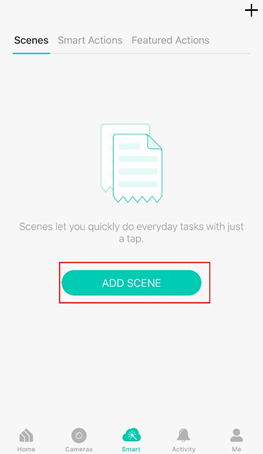
On the Featured Actions page, you can also find commonly-used templates, like Good Morning for turning on all your lighting and plugs, and Good Night for turning them off.
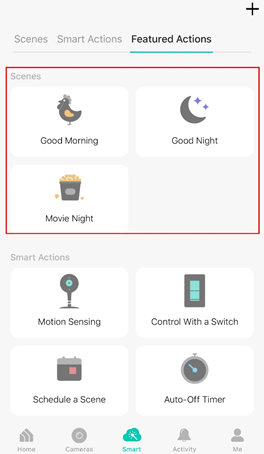
2. Now taking a customized scene as an example, tap “Add Action” to create a new scene.
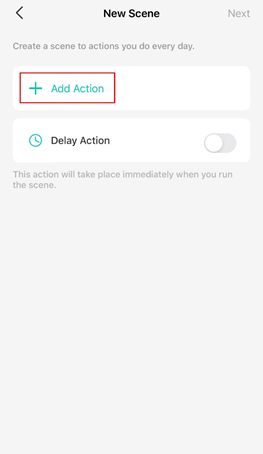
3. Tap Control Smart Devices to select the smart devices you want to run in the scene.
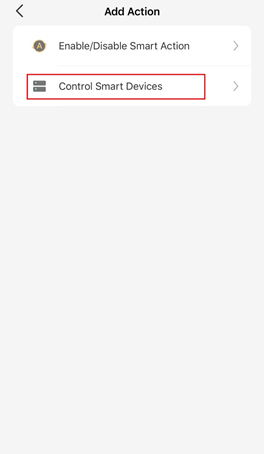
4. Then choose the device you want to run in the scene and customize the status of the smart device, such as turn on/off the smart plug. Then tap “Done”.
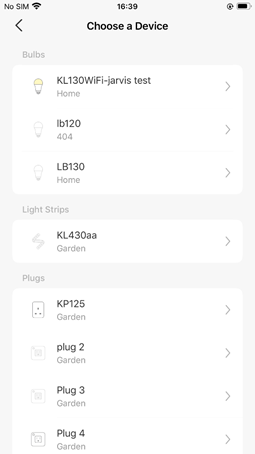
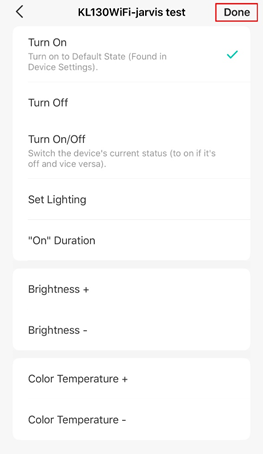
You can repeat Steps 2 to 4 to add more devices/ smart action in the scene.
5. Give the scene a Name and choose an icon to distinguish your new scene from other existing ones. We provide a lot of designed icons for selection.
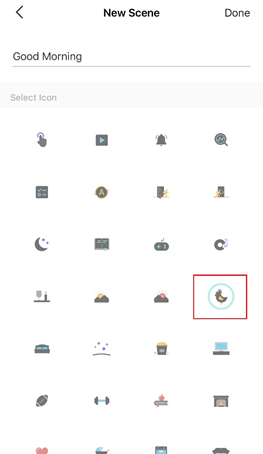
Finally, tap “Done” to finish the setup process. You can check your set scene on the top of the home page and edit it via “Smart > Scenes”.
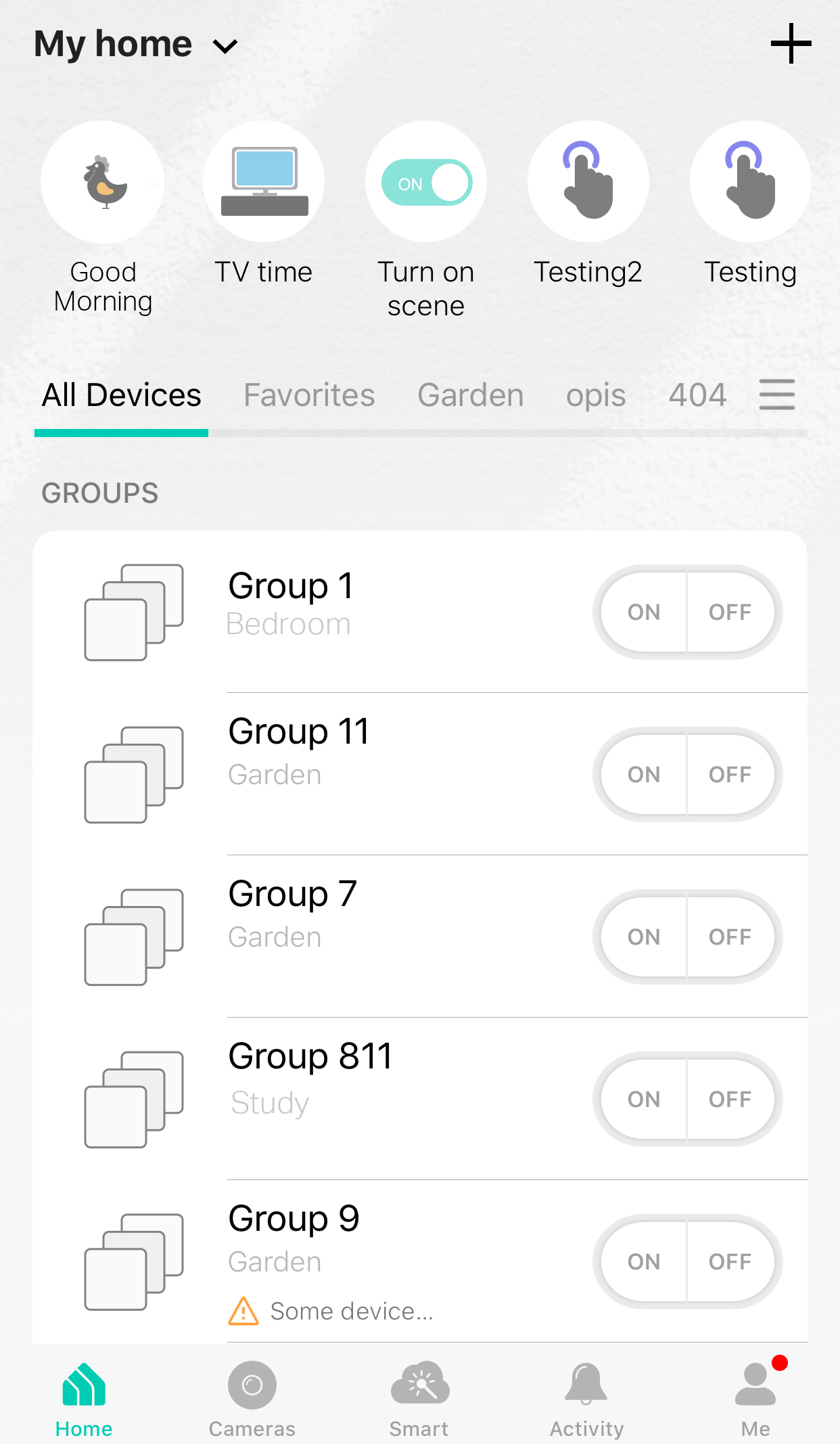
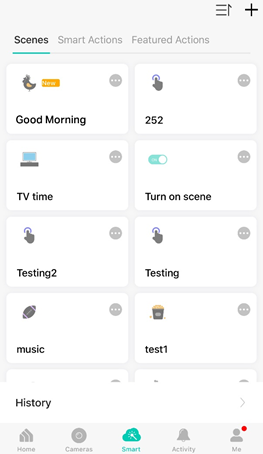
Related FAQs
Looking for More
Is this faq useful?
Your feedback helps improve this site.
What’s your concern with this article?
- Dissatisfied with product
- Too Complicated
- Confusing Title
- Does not apply to me
- Too Vague
- Other
Thank you
We appreciate your feedback.
Click here to contact TP-Link technical support.
TP-Link Community
Still need help? Search for answers, ask questions, and get help from TP-Link experts and other users around the world.
This website uses cookies to improve website navigation, analyze online activities and have the best possible user experience on our website. You can object to the use of cookies at any time. You can find more information in our privacy policy . Don’t show again
This website uses cookies to improve website navigation, analyze online activities and have the best possible user experience on our website. You can object to the use of cookies at any time. You can find more information in our privacy policy . Don’t show again
Basic Cookies
These cookies are necessary for the website to function and cannot be deactivated in your systems.
TP-Link
accepted_local_switcher, tp_privacy_base, tp_privacy_marketing, tp_smb-select-product_scence, tp_smb-select-product_scenceSimple, tp_smb-select-product_userChoice, tp_smb-select-product_userChoiceSimple, tp_smb-select-product_userInfo, tp_smb-select-product_userInfoSimple, tp_top-banner, tp_popup-bottom, tp_popup-center, tp_popup-right-middle, tp_popup-right-bottom, tp_productCategoryType
Livechat
__livechat, __lc2_cid, __lc2_cst, __lc_cid, __lc_cst, CASID
Youtube
id, VISITOR_INFO1_LIVE, LOGIN_INFO, SIDCC, SAPISID, APISID, SSID, SID, YSC, __Secure-1PSID, __Secure-1PAPISID, __Secure-1PSIDCC, __Secure-3PSID, __Secure-3PAPISID, __Secure-3PSIDCC, 1P_JAR, AEC, NID, OTZ
Analysis and Marketing Cookies
Analysis cookies enable us to analyze your activities on our website in order to improve and adapt the functionality of our website.
The marketing cookies can be set through our website by our advertising partners in order to create a profile of your interests and to show you relevant advertisements on other websites.
Google Analytics & Google Tag Manager
_gid, _ga_<container-id>, _ga, _gat_gtag_<container-id>
Google Ads & DoubleClick
test_cookie, _gcl_au
Meta Pixel
_fbp
Crazy Egg
cebsp_, _ce.s, _ce.clock_data, _ce.clock_event, cebs
lidc, AnalyticsSyncHistory, UserMatchHistory, bcookie, li_sugr, ln_or


