How to set up MAC Filter of Powerline ac Extender (new logo)
TL-WPA9610( V1 ) , TL-WPA7519 KIT , TL-WPA4220( V2 V3 V4 ) , TL-WPA8730 KIT , TL-WPA7619 KIT , TL-WPA4220KIT( V2 V3 V4 ) , TL-WPA7510 KIT , TL-WPA4220 KIT( V2 V3 V4 ) , TL-WPA4226 KIT , TL-WPA8635P KIT , TL-WPA1300P KIT , TL-WPA4235P KIT , TL-WPA4530 KIT , TL-WPA9610 KIT , TL-WPA8631P KIT , TL-WPA7817 KIT , TL-WPA7617 , TL-WPA4225 KIT , TL-WPA7617 KIT , TL-WPA8630 KIT , TL-WPA7517 KIT , TL-WPA4221 KIT
Recent updates may have expanded access to feature(s) discussed in this FAQ. Visit your product's support page, select the correct hardware version for your device, and check either the Datasheet or the firmware section for the latest improvements added to your product. Please note that product availability varies by region, and certain models may not be available in your region.
This function exploits the uniqueness of the MAC (Medium Access Control) address, a unique 12-digit hexadecimal address (for example, D8-5D-4C-B4-46-EA) of every network device, to determine if the device can or cannot access your wireless network.
I want to prevent unauthorized users from accessing my wireless network by utilizing the network device’s MAC address.
For example, I have a computer that is connected to my wireless network. Now, an unknown device (an intruder) is also using my wireless network, which affects my internet speed. I would like to control my wireless network with the following capabilities:
1) My computer is always allowed to access the wireless network.
2) The unknown device is not allowed to access the wireless network.
3) I don’t have to keep changing my wireless password as often.
How can I do that?
Here takes TL-WPA9610 as demonstration:
1. To log into the web-based management interface, please refer to How to log into the web-based management interface of Powerline ac Extender (new logo)?
2. Go to Wireless > MAC Filter.
3. Toggle On to enable MAC Filter.
4. Select either of the filtering rules and click Save. Here we select Block wireless access from the devices in the list below and then click Save.
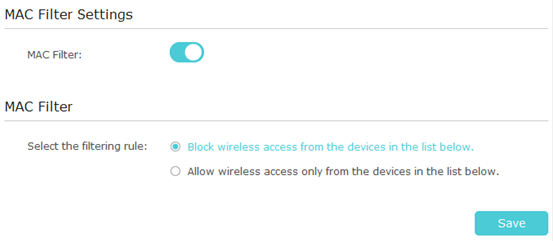
5. Click Add under Device List to add devices to the list.
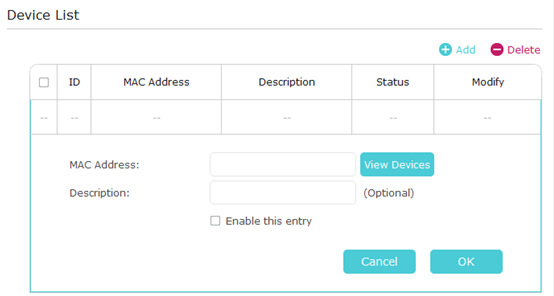
6. Click View Devices to see how many devices are now connected to the network. Click Choose to choose a device. You can also enter the “MAC Address” manually.
7. Give a description of the entry in the Description field.
8. Click Enable this entry to make this entry effective.
9. Click OK to save the settings.
Done! Now MAC Filter is implemented to protect your wireless network.
Get to know more details of each function and configuration please go to Download Center to download the manual of your product.
¿Es útil esta pregunta frecuente?
Sus comentarios nos ayudan a mejorar este sitio.
What’s your concern with this article?
- Dissatisfied with product
- Too Complicated
- Confusing Title
- Does not apply to me
- Too Vague
- Other
Gracias
Agradecemos sus comentarios.
Haga clic aquí para comunicarse con el soporte técnico de TP-Link.
Este sitio web utiliza cookies para mejorar la navegación en el sitio web, analizar las actividades en línea y tener la mejor experiencia de usuario posible en nuestro sitio web. Puedes oponerte al uso de cookies en cualquier momento. Puede encontrar más información en nuestra política de privacidad . No volver a mostrar
Este sitio web utiliza cookies para mejorar la navegación en el sitio web, analizar las actividades en línea y tener la mejor experiencia de usuario posible en nuestro sitio web. Puedes oponerte al uso de cookies en cualquier momento. Puede encontrar más información en nuestra política de privacidad . No volver a mostrar
Basic Cookies
These cookies are necessary for the website to function and cannot be deactivated in your systems.
TP-Link
accepted_local_switcher, tp_privacy_base, tp_privacy_marketing, tp_smb-select-product_scence, tp_smb-select-product_scenceSimple, tp_smb-select-product_userChoice, tp_smb-select-product_userChoiceSimple, tp_smb-select-product_userInfo, tp_smb-select-product_userInfoSimple, tp_top-banner, tp_popup-bottom, tp_popup-center, tp_popup-right-middle, tp_popup-right-bottom, tp_productCategoryType
Livechat
__livechat, __lc2_cid, __lc2_cst, __lc_cid, __lc_cst, CASID
Youtube
id, VISITOR_INFO1_LIVE, LOGIN_INFO, SIDCC, SAPISID, APISID, SSID, SID, YSC, __Secure-1PSID, __Secure-1PAPISID, __Secure-1PSIDCC, __Secure-3PSID, __Secure-3PAPISID, __Secure-3PSIDCC, 1P_JAR, AEC, NID, OTZ
Analysis and Marketing Cookies
Analysis cookies enable us to analyze your activities on our website in order to improve and adapt the functionality of our website.
The marketing cookies can be set through our website by our advertising partners in order to create a profile of your interests and to show you relevant advertisements on other websites.
Google Analytics & Google Tag Manager
_gid, _ga_<container-id>, _ga, _gat_gtag_<container-id>
Google Ads & DoubleClick
test_cookie, _gcl_au
Meta Pixel
_fbp
Crazy Egg
cebsp_, _ce.s, _ce.clock_data, _ce.clock_event, cebs
lidc, AnalyticsSyncHistory, UserMatchHistory, bcookie, li_sugr, ln_or

