How to manage guest network of SR20
SR20( V1 )
Recent updates may have expanded access to feature(s) discussed in this FAQ. Visit your product's support page, select the correct hardware version for your device, and check either the Datasheet or the firmware section for the latest improvements added to your product. Please note that product availability varies by region, and certain models may not be available in your region.
Via Kasa App:
1. Go to Devices and tap the smart home router.
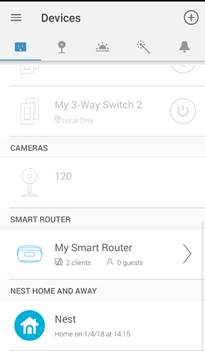
2. Tap Guest Network.
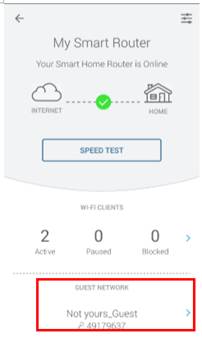
3. Check or change guest network status. Customize Wi-Fi name and password.

Note: You are not allowed to use touch screen or web management interface to manage the router unless it’s setup successfully via Kasa App.
Via touch screen:
1. On the main Home screen, tap Network Controls.
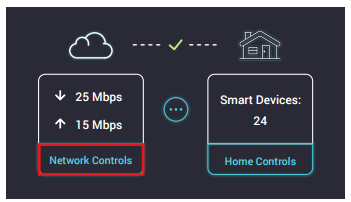
2. Tap Guest Control.
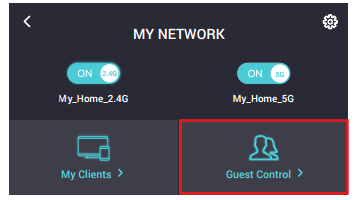
3. On the Guest Network screen, you can toggle the 2.4GHz and/or 5GHz Guest Network on or off.
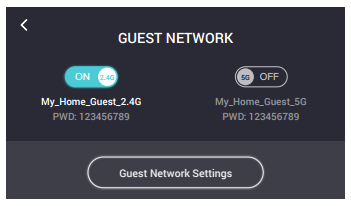
4. To make changes to Guest Network, tap Guest Network Settings. You can change the Guest Network Name by tapping on it and set the frequency of the automatic password renewal to daily, weekly, or monthly. To create your own password, disable the Generate Auto Password and enter a new password.
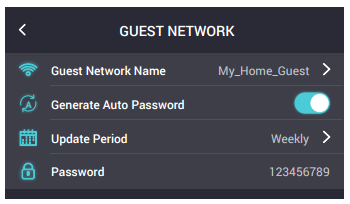
Via web management interface:
1. Visit http://tplinkwifi.net, and log in with your Kasa account.
2. Go to Advanced > Guest Network. Locate the Wireless section.
3. Create 2.4GHz and 5GHz guest networks according to your needs.
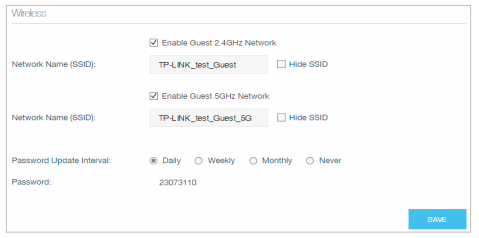
1 ) Enable 2.4GHz network or 5GHz network or enable both according to your needs.
2 ) Set an easy-to-identify SSID. Don‘t select Hide SSID unless you want your guests and other people to manually input this SSID for Wi-Fi access.
3 ) The 2.4GHz and 5GHz guest networks share one password. By default, the guest network password updates daily. You can change the update interval to weekly or monthly. Or you can also select Never to set a static password for your guest networks. If you select Never, please create a password between 8 and 63 ASCII characters or between 8 and 64 hexadecimal characters (0-9, a-f, A-F).
4. Click SAVE. Now your guests can access your guest network using the SSID and password you set!
Get to know more details of each function and configuration please go to Download Center to download the manual of your product.
Is this faq useful?
Your feedback helps improve this site.
What’s your concern with this article?
- Dissatisfied with product
- Too Complicated
- Confusing Title
- Does not apply to me
- Too Vague
- Other
Thank you
We appreciate your feedback.
Click here to contact TP-Link technical support.
TP-Link Community
Still need help? Search for answers, ask questions, and get help from TP-Link experts and other users around the world.
This website uses cookies to improve website navigation, analyze online activities and have the best possible user experience on our website. You can object to the use of cookies at any time. You can find more information in our privacy policy . Don’t show again
This website uses cookies to improve website navigation, analyze online activities and have the best possible user experience on our website. You can object to the use of cookies at any time. You can find more information in our privacy policy . Don’t show again
Basic Cookies
These cookies are necessary for the website to function and cannot be deactivated in your systems.
TP-Link
accepted_local_switcher, tp_privacy_base, tp_privacy_marketing, tp_smb-select-product_scence, tp_smb-select-product_scenceSimple, tp_smb-select-product_userChoice, tp_smb-select-product_userChoiceSimple, tp_smb-select-product_userInfo, tp_smb-select-product_userInfoSimple, tp_top-banner, tp_popup-bottom, tp_popup-center, tp_popup-right-middle, tp_popup-right-bottom, tp_productCategoryType
Livechat
__livechat, __lc2_cid, __lc2_cst, __lc_cid, __lc_cst, CASID
Youtube
id, VISITOR_INFO1_LIVE, LOGIN_INFO, SIDCC, SAPISID, APISID, SSID, SID, YSC, __Secure-1PSID, __Secure-1PAPISID, __Secure-1PSIDCC, __Secure-3PSID, __Secure-3PAPISID, __Secure-3PSIDCC, 1P_JAR, AEC, NID, OTZ
Analysis and Marketing Cookies
Analysis cookies enable us to analyze your activities on our website in order to improve and adapt the functionality of our website.
The marketing cookies can be set through our website by our advertising partners in order to create a profile of your interests and to show you relevant advertisements on other websites.
Google Analytics & Google Tag Manager
_gid, _ga_<container-id>, _ga, _gat_gtag_<container-id>
Google Ads & DoubleClick
test_cookie, _gcl_au
Meta Pixel
_fbp
Crazy Egg
cebsp_, _ce.s, _ce.clock_data, _ce.clock_event, cebs
lidc, AnalyticsSyncHistory, UserMatchHistory, bcookie, li_sugr, ln_or
