How to extend host network after Quick Setup when TL-MR3020 works as repeater (new logo)
If you want to extend another host network after Quick Setup when the router works as a range extender, you can refer to this section.
How to configure Repeater/Bridge Mode on TL-MR3020 (new logo)?
Here takes TL-MR3020 for demonstration.
1. Switch the operation mode to AP.
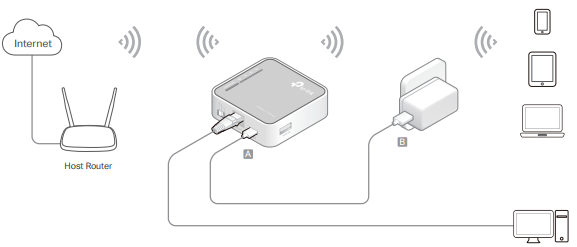
2. Visit http://tplinkwifi.net, and login with your password.
3. Go to Settings > Wireless > Connect to Network.
4. Enable Connect to 2.4GHz Network and click Scan to find all available networks.
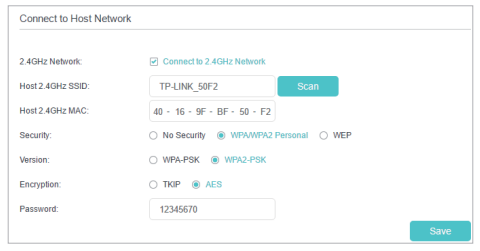
5. Select the host network you want to extend.
Note: If the network you want to extend is on but not listed, please try the following steps.
• Move the router closer to your host router, and click Refresh in the top-right corner of the list. • You can manually enter the SSID (network name) and password of the network you want to extend, and click Save.
6. Once a host network is selected, its SSID, MAC address and security type will be automatically filled in. If it’s encrypted, enter the password in the Password field.
7. Click Save.
Get to know more details of each function and configuration please go to Download Center to download the manual of your product.
Is this faq useful?
Your feedback helps improve this site.
TP-Link Community
Still need help? Search for answers, ask questions, and get help from TP-Link experts and other users around the world.
