How to set up Dynamic DNS feature on TP-Link Modem Routers (new logo)
Archer VR900( V2 V3 ) , TD-W9960v , Archer VR2100( V1 ) , Archer VR300( V1 V1.20 ) , Archer VR400( V1 V2 ) , Archer VR600v( V2 ) , TD-W9950 , Archer VR2600( V1 ) , Archer VR600( V1 V2 ) , TD-W9960( V1 V1.20 ) , Archer VR2800( V1 )
Recent updates may have expanded access to feature(s) discussed in this FAQ. Visit your product's support page, select the correct hardware version for your device, and check either the Datasheet or the firmware section for the latest improvements added to your product. Please note that product availability varies by region, and certain models may not be available in your region.
DDNS (also named as Dynamic Domain Name System) is a feature to bind your modem Router which has a floating IP address assigned by ISP(Internet service provider) to a static domain name. This feature is often used for establishing your own website, FTP server or other servers behind the Modem Router.
Before set up on modem router:
The Modem routers apply to this article support two DDNS service provider: NO-IP(https://www.noip.com ) & DynDNS(https://www.dyndns.com ). To use the DDNS feature, make sure you have registered the service on one of those two providers and Keep the router on internet.
For how to register DDNS service from those two service provider, please visit their site and contact support of them.
For how to set up DDNS feature , please follow the steps below
Note: this article uses Archer VR600 v1&v2 for demonstration.
Step1:
Access the web interface of the Modem router by visit <http://192.168.1.1> or <http://tplinkmodem.net>. Input your admin username and password to login the modem router.
Step2:
Go to Advanced on the top, then go to Network on the left side menu and click the Dynamic DNS feature. The page will show as below.
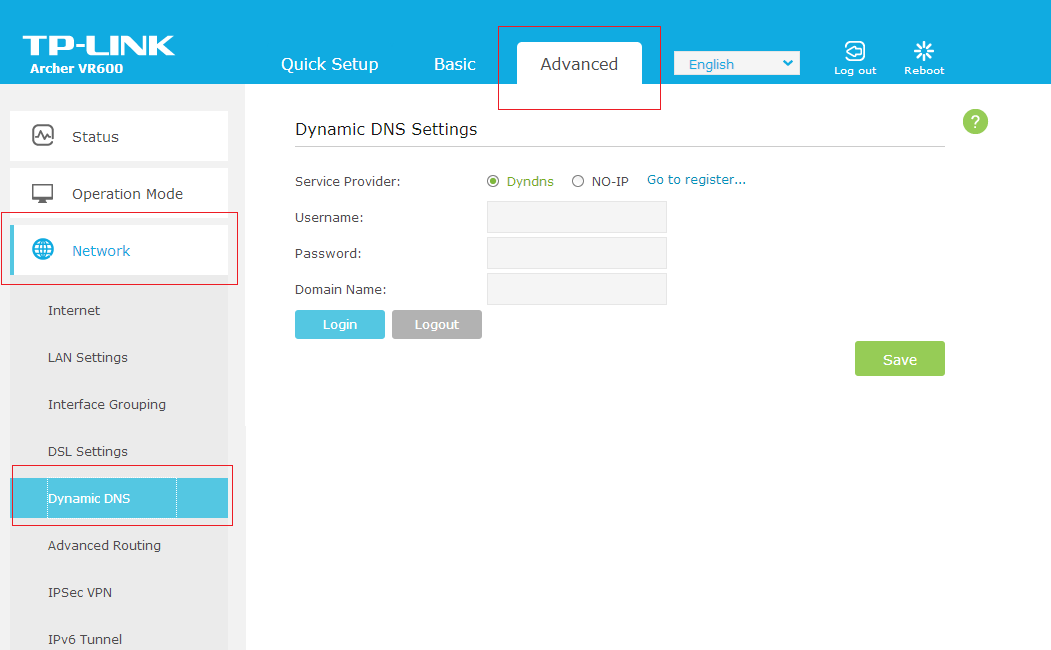
Or this
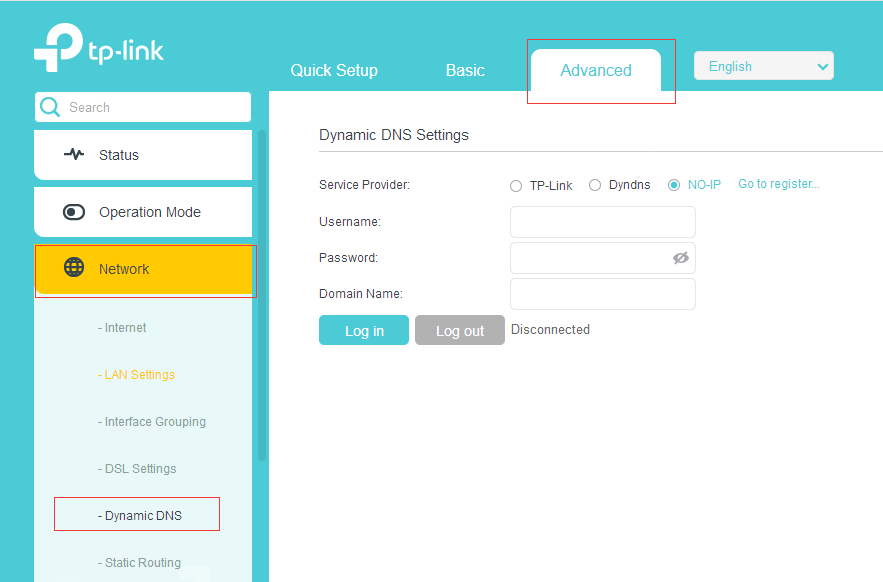
Step3:
Choose your DDNS service provider, enter the domain name which you want to bind with this modem router and enter your account message to authenticate this modem router with your service provider.
Step4:
Click “Log in” to push authenticate and update your DDNS.
Click “Log out” to disconnect your DDNS from service provider to use another domain name or move this domain name to another devices
Click “save” to save full your DDNS settings on the router’s flash
After set up:
Check your DDNS is activated and updated or not by running “nslookup your_domain_address” command on Windows, MACOS and Linux computer to resolve your domain name.
Because of the flush time of service provider, sometimes your DNS will not get updated immediately. Please running the command again after 5 minutes if you failed to get the DNS resolve successfully.
Get to know more details of each function and configuration please go to Download Center to download the manual of your product.
¿Es útil esta pregunta frecuente?
Sus comentarios nos ayudan a mejorar este sitio.
¿Cuál es tu preocupación con este artículo?
- Insatisfecho con el producto
- Muy complicado
- Titulo confuso
- Eso no aplica a mi
- Demasiado vago
- Otro
Gracias
Agradecemos sus comentarios.
Haga clic aquí para comunicarse con el soporte técnico de TP-Link.
Este sitio utiliza cookies. Si continúa navegando por el sitio, acepta el uso que hacemos de las cookies. No volver a mostrar Más información .
Este sitio utiliza cookies. Si continúa navegando por el sitio, acepta el uso que hacemos de las cookies. No volver a mostrar Más información .
Cookies basicas
TP-Link
accepted_local_switcher, tp_privacy_base, tp_privacy_marketing, tp_smb-select-product_scence, tp_smb-select-product_scenceSimple, tp_smb-select-product_userChoice, tp_smb-select-product_userChoiceSimple, tp_smb-select-product_userInfo, tp_smb-select-product_userInfoSimple, tp_top-banner, tp_popup-bottom, tp_popup-center, tp_popup-right-middle, tp_popup-right-bottom, tp_productCategoryType
Chat en vivo
__livechat, __lc2_cid, __lc2_cst, __lc_cid, __lc_cst, CASID
Youtube
id, VISITOR_INFO1_LIVE, LOGIN_INFO, SIDCC, SAPISID, APISID, SSID, SID, YSC, __Secure-1PSID, __Secure-1PAPISID, __Secure-1PSIDCC, __Secure-3PSID, __Secure-3PAPISID, __Secure-3PSIDCC, 1P_JAR, AEC, NID, OTZ
Cookies de análisis y marketing
Las cookies de análisis nos permiten analizar sus actividades en nuestro sitio web para mejorar y adaptar la funcionalidad de nuestro sitio web.
Nuestros socios publicitarios pueden configurar las cookies de marketing a través de nuestro sitio web para crear un perfil de sus intereses y mostrarle anuncios relevantes en otros sitios web.
Google Analytics y Google Tag Manager
_gid, _ga_<container-id>, _ga, _gat_gtag_<container-id>
Google Ads y DoubleClick
test_cookie, _gcl_au
Meta Pixel
_fbp
Crazy Egg
cebsp_, _ce.s, _ce.clock_data, _ce.clock_event, cebs
lidc, AnalyticsSyncHistory, UserMatchHistory, bcookie, li_sugr, ln_or
1.0_1548309490433y.jpg)

1.0_1500427316516r.jpg)