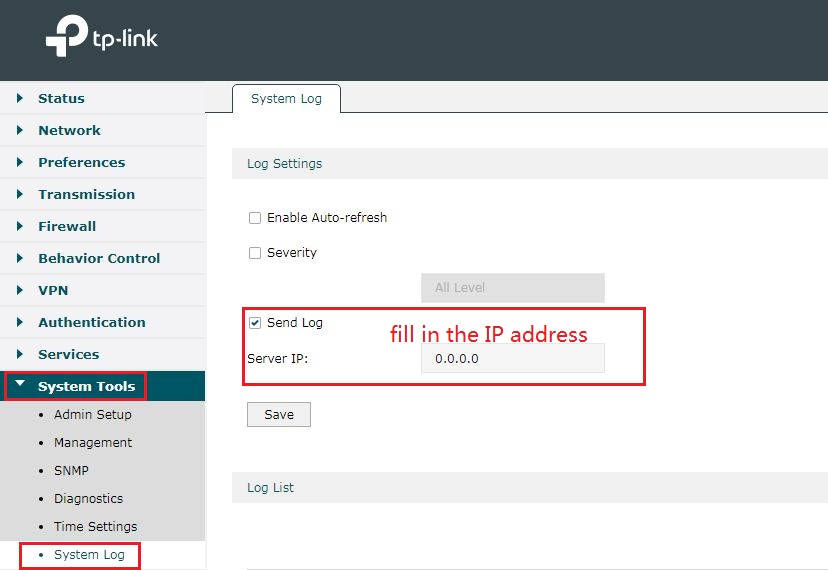How to configure to send system logs to a Syslog Server on Routers
Before the Router sends its system logs, you have to build a Syslog Server first.
You can find Syslog Server software on internet, but the Syslog Server needs to be complied with Syslog protocol.
Note: the router with different hardware version may get a different UI, but the configuration process is the SAME basically, like: TL-ER6120 V3
Now we take TL-ER6120_V1 as example:
Step 1: Run the Syslog Server that you download from internet. Please confirm this syslog Server are able to access router.
Step 2: Log into the management webpage of Router. Click Maintenance and Logs, get into the log setting page.
Step 3: Select Send System Logs and fill in the server IP and click save, the new added logs will be sent to the specified server.
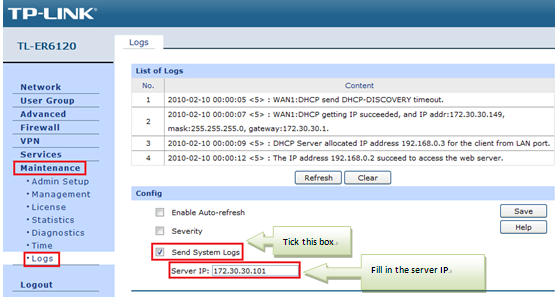
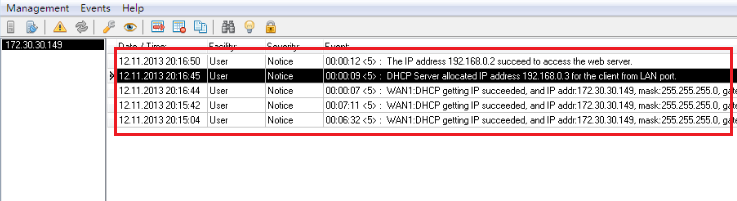
Now, you can see the new added log in your Syslog Server.
NOTE: Please make sure the Syslog Server is ACCEESIBLE to your router.
Is this faq useful?
Your feedback helps improve this site.
TP-Link Community
Still need help? Search for answers, ask questions, and get help from TP-Link experts and other users around the world.